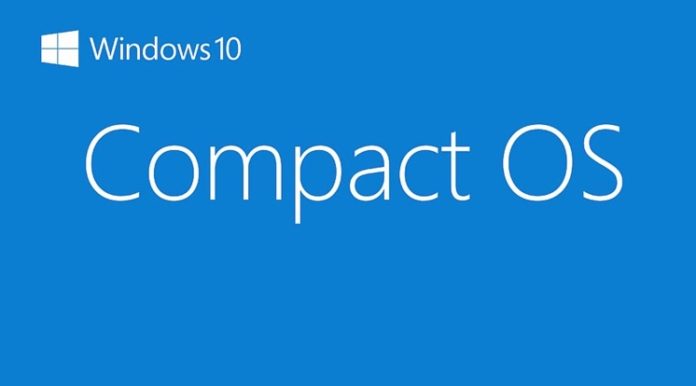Windows 10 comes with new compression technology, Compact OS. It can save multiple gigabytes of space, depending on your storage space. We mostly talk about the visible features like Cortana, redesigned Start menu, new icons, and other stuff, there are other features like Compact OS which are equally important.
If you think you could use some additional space, you can check on your Windows PC via command line, whether it is enabled or not. Enter the below command in command prompt ( open it in administrator mode). This will check the system and tell you whether it is in compact state or not. Right Click Start>Command Prompt(Admin)
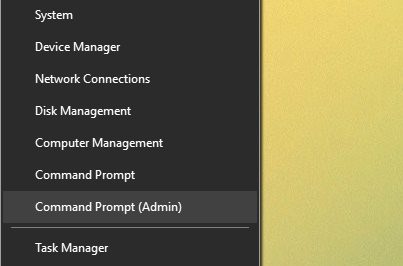
If you want to know whether you’ve enabled or disabled the CompactOS feature, use the below command. It will tell you the current status of the feature.
compact.exe /compactos:query
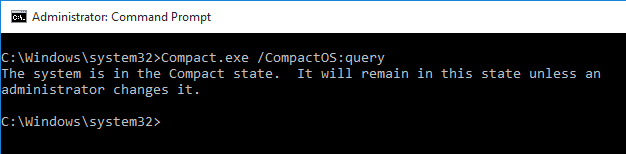
To enable CompactOS, type in the command shown in below image. This will start the process of compressing operating system binaries. Only do this if when have some time to kill because this will take some time.
compact.exe /compactos:always
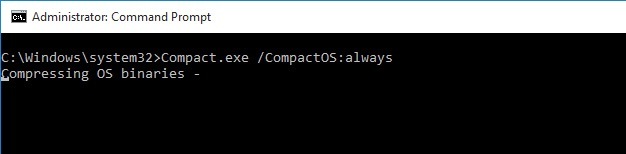
If you want to disable CompactOS, run the following command and wait for the binaries to uncompress.
compact.exe /compactos:never
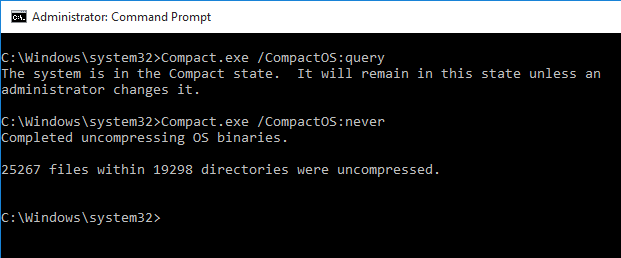
A caveat of enabling Compact OS, it can impact system performance. Compact OS is most useful when you have Windows 10 devices with small storage such as 32GB. If you have more than that, Compact OS might not be enabled.