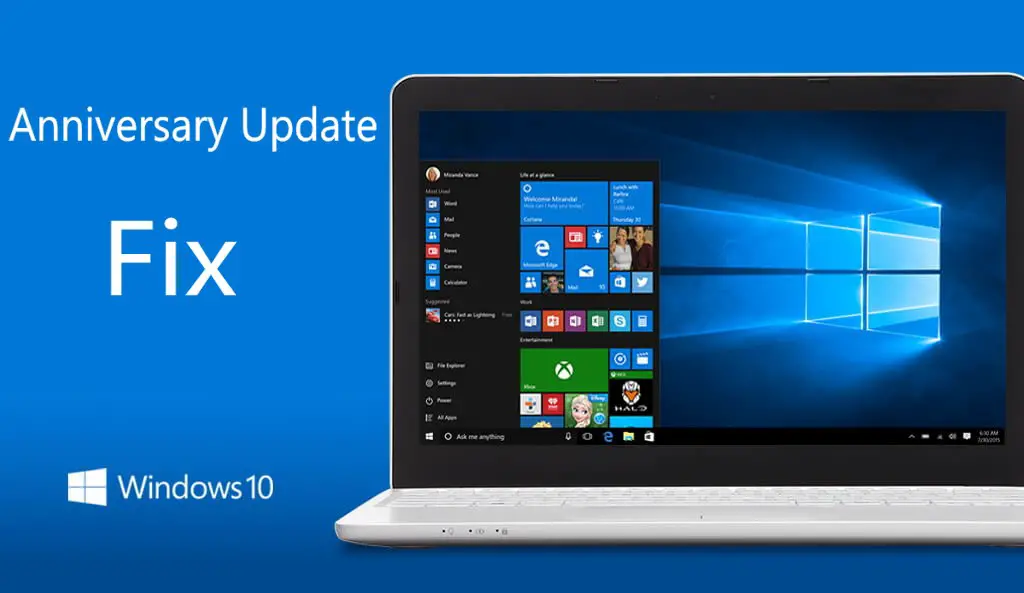Microsoft has released a new insider build 14926 and mobile build 10.0.14926 today. Now many users reporting problems with the mobile build. Some users are getting No SIM error after installation. Microsoft has acknowledged the problem and suggested the fix for it.
Fix ( Resetting phone )
- In the App list, tap Settings Settings Icon.
- Tap About, and then tap Reset your phone.
- You’ll receive two warnings. If you’re absolutely sure you want to restore your phone to its factory settings, tap Yes, and then tap Yes again.
It might take a little while for the process to complete.
To reset an unresponsive phone
If your phone is unresponsive and you can’t reach Settings Settings Icon, you may be able to reset your phone using the hardware buttons. On Lumia phones (and some others), do the following to reset your phone:
- Press and hold the Volume down Volume Down Icon and Power Power Button Icon buttons at the same time until you feel a vibration (about 10-15 seconds).
- When you feel the vibration, release the buttons, and then immediately press and hold the Volume down Volume Down Icon button until you see a large exclamation mark.
- Once the exclamation mark appears, press the following four buttons in this order: Volume up Volume Up Icon, Volume down Volume Down Icon, Power Power Button Icon, Volume down Volume Down Icon. Your phone should now reset and restart itself. (It might take a while for the reset to finish.).