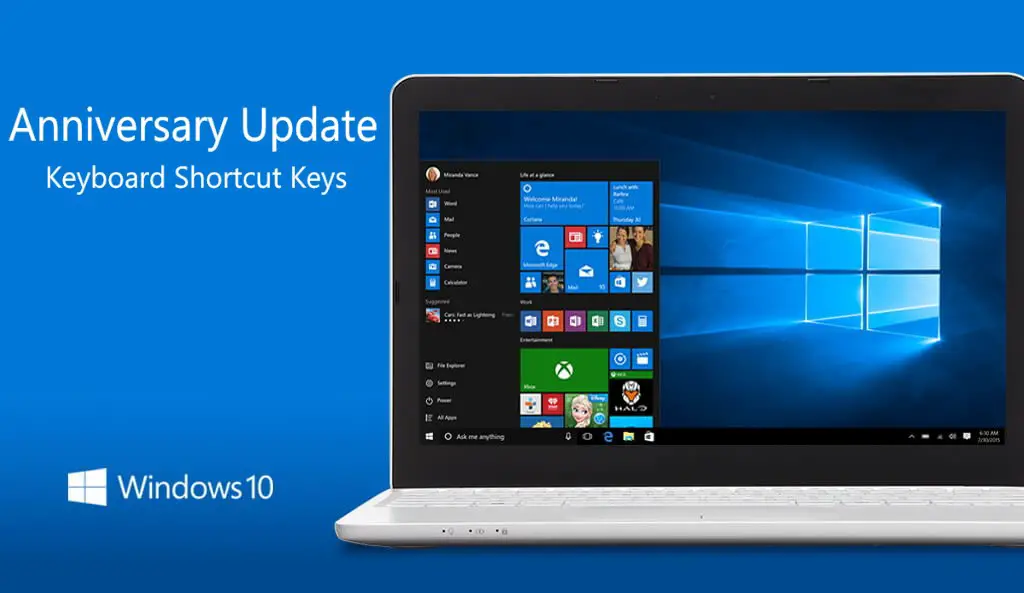Microsoft is releasing Windows 10 Anniversary update on August 2. New keyboard shortcut keys also coming with the Windows 10 Anniversary Update. Check the list below.
Shortcut Keys in the Windows 10 Anniversary Update.
Quick access to basic system functions:
Ctrl + Shift + Esc: Opens Task Manager.
WIN + F: Opens the Feedback Hub with a screenshot attached to your feedback.
WIN + I: Opens the Settings app.
WIN + L: Will lock your PC.
WIN + X: Opens a context menu of useful advanced features.
WIN + X and A: Opens Command Prompt with administrative rights.
WIN + X and P: Opens Control Panel.
WIN + X and M: Opens Device Manager.
WIN + X and U then S: Puts your PC to sleep.
WIN + Down: Minimizes an app.
WIN + Up: Maximizes an app.
Capturing what’s on your screen:
Alt + PrtScrn: Takes a screenshot of the open window and copies to your clipboard.
WIN + PrtScrn: Takes a screenshot of your entire desktop and saves it to a Screenshots folder under Photos in your user profile.
WIN + Alt + R: Start/stop recording your apps & games.
Mastering File Explorer:
Alt + D in File Explorer or browser: Puts you in the address bar.
F2 on a file: Renames the file.
Shift + Right-click in File Explorer: Will give you the option to launch Command Prompt with whatever folder you are in as the starting path.
Shift + Right-click on a file: “Copy as path” is added to the context menu.
For the taskbar:
WIN + <number>: Opens whatever icon (app) is in that position on the taskbar.
[NEW] WIN + Alt + D: Opens date and time flyout on the taskbar.
WIN + S: Search for apps and files. Just type the app name (partially) or executable name (if you know it) and press Enter. Or Ctrl + Shift+ Enter if you need this elevated.
WIN + Shift + <number>: Opens a new window of whatever icon (app) is in that position on the taskbar (as will Shift + Click on the icon).
WIN + Shift + Ctrl + <number> : Opens a new window of whatever icon (app) is in that position on the taskbar with administrative rights.
Remote Desktop and Virtual Desktop:
CTRL + ALT + Left Arrow: VM change keyboard focus back to host.
CTRL + ALT + HOME: Remote Desktop change keyboard focus back to host.
For example, in a VM, CTRL + ALT + Left Arrow then ALT + TAB lets you get focus back and switch to an app on your dev machine besides the VM.
Cortana:
[NEW] WIN + Shift + C: Opens Cortana to listen to an inquiry.
Other keyboard shortcuts keys:
Alt + X in WordPad: Using on a selected character or word in WordPad will show/hides the Unicode.
Alt + Y on a UAC prompt: Automatically chooses yes and dismisses the prompt.
Ctrl + mouse scroll-wheel: Scrolling will zoom and un-zoom many things across the OS. Middle clicking on the mouse scroll-wheel will dismiss tabs, open windows in taskbar, and notifications from the Action Center (new).
Shift + F10: Will open the context menu for whatever is in focus.
Here are some useful keyboard shortcuts on Surface devices:
Fn + Left arrow: Home
Fn + Right arrow: End
Fn + Up arrow: Page Up
Fn + Down arrow: Page Down
Fn + Del: Increases screen brightness.
Fn + Backspace: Decreases screen brightness.
Fn + Spacebar: Takes a screenshot of the entire screen or screens and puts it into your clipboard.
Fn + Alt + Spacebar: Takes a screenshot of an active window and puts it into your clipboard.
For more Keyboard Shortcuts keys check out Microsoft’s official site here.