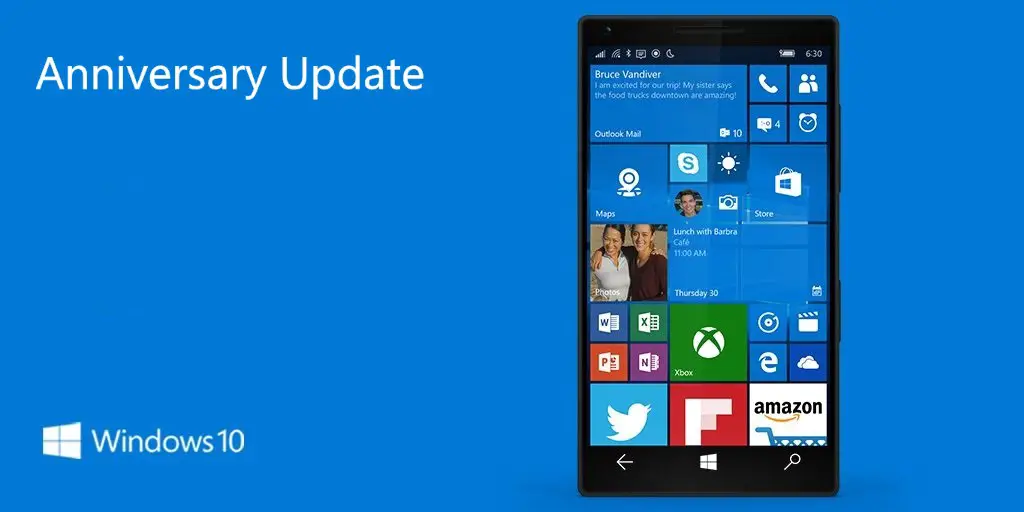Microsoft is now rolling out Windows 10 Mobile Anniversary Update build 10.0.14393.67. The company already released Anniversary Update build 14393 for PC users on August 2. To manually check for the update, on Start, swipe over to the All apps list, then select Settings > Update & security > Phone update > Check for updates.
Hi all: we’re happy to announce that The Windows 10 Anniversary Update has begun rolling out for Windows 10 Mobile.https://t.co/IJMm64tw0p
— Dona Sarkar (@donasarkar) August 16, 2016
Note that availability may vary by manufacturer, model, country or region, mobile operator or service provider, hardware limitations and other factors.
New in Windows 10 Mobile Anniversary Update 10.0.14393.67:
System / Settings UI Changes :
- Windows 10 Mobile Anniversary Update Build 10.0.14393.67 brings New Tile Re-sizing animation with Fade-in/out effect.
- Icons for individual settings pages: All pages in the Settings app now have individual icons associated with them. These individual icons will also be shown when you pin a settings page to Start.
- Glance screen settings have moved: Glance settings options moved out of the Extras section in the Settings app. These settings can now be found via Settings > Personalization > Glance screen.
- The camera button on the Lock screen: The back button on the navigation bar is now replaced with a camera button. Press and hold this button to launch the Camera app from the Lock screen.
- Media controls show on top of the Lock screen: You can now be able to control the music you are listening to right from the Lock screen! If you turn on your phone’s screen, the media controls will now be shown embedded right on top of the Lock screen.
- Navigation bar settings page and vibration setting: Insider team has created a page for the navigation bar at Settings > Personalization > Navigation bar. You can now use this page to configure preferences for vibration and double tap the navigation bar to turn off the screen.
- Device Encryption: Device Encryption has moved under ‘Update & Security’.
- Your Info setting: There is new ‘Your Info’ section under Accounts Settings
Action Center / Notification UI & other Changes:
- Visual changes to Action Center: Individual app notifications in Action Center will only be seen in the header that groups together all the notifications specific for that app. This change allows for more space in Action Center to show more content.
- Visual changes to Notifications: Windows 10 Mobile Anniversary Update Build 10.0.14393.67 new notifications with images will now display larger than they did previously. Notifications can have “hero image” for content that is an even bigger image size to make content in notifications pop even more.
- Cortana notifications in Action Center: New insights from added for Cortana to ensure you are not missing anything important, such as a meeting conflict or anything she needs to remind you about.
- Notification prioritization in Action Center: You can manage the notification settings for individual apps by going to Settings > System > Notifications & actions and prioritize which app notifications are more important to you.
- Customize your Quick Actions in Action Center: You can add, remove and re-arrange the Quick Actions that show up in Action Center.
- With Windows 10 Mobile Anniversary Update If user long press on notifications & group name of notifications in Action Center he will get a context-sensitive menu with useful options like,
- Make this app high-priority
- Turn-off notifications from particular app
- Go to notifications settings directly
New Phone related Changes in Mobile build 10.0.14393.67:
- Windows 10 Mobile Anniversary Update Build 10.0.14393.67 Audio Routing options are new and useful. You can choose between Automatic, Bluetooth device, and Phone Speaker when you make or receive a call. Also, you can toggle on the option of “while making a call, turn on the speaker when I move my phone away from my ear”.
- Missed call and voicemail waiting for indicators to the tabs inside the Phone app. Once you navigate to a tab with a missed call or voicemail, the indicator goes away.
- Windows 10 Mobile Anniversary Update Build 10.0.14393.67 Advanced Settings allows one to get call transfer button in the call UI.
New Screenshot / Camera sounds:
- New Screenshot capture and Camera sounds.
Multitasking Improvements:
- Now you can have up to 16 Apps cards open in Multitasking UI on mobiles with 2 GB and higher RAM.
Notification Mirroring:
- New Notification Mirroring between devices: With build 10.0.14393.67 user can get a notification on multiple devices. Users would be even able to opt out of notification mirroring for particular apps. To change settings go to Cortana Settings–>Edit Sync Settings.
- Cortana can now call your Phone: Cortana can now display your phone notifications and critical alerts, including low Battery alerts, messages from messaging services, SMS or social media as well as missed calls from any Windows 10 phone or Android device to your PC.
Cortana Changes in Mobile build 10.0.14393.67:
- Send a photo from your phone to PC: If you need to quickly transfer a photo from your phone to your PC wirelessly, just ask Cortana “send this photo to my PC”. This feature is currently exclusive to Windows 10 phones.
- New listening animation: When you tap the mic icon in Cortana, there is a new animation that shows Cortana is listening to you as you speak.
- New Cortana Language: New language added to Cortana like the Spanish (Mexico), Portuguese (Brazil) and French (Canada).
- Cortana language Settings: Cortana keeps working on your device even if you change its language to available options English UK, US, Australia or Canada.
- More ways to create Cortana Reminders: You can now create a Photo Reminder by taking a picture of something you want to be reminded about. You can also now set reminders on content from UWP apps that utilize the share contract in Windows, like Microsoft Edge and the News app. You can share an article from the News app to Cortana and have her remind you to read it at a later time.
- Search for music easier in Cortana: New music search icon added to the top right of Cortana. You can now open Cortana and tap on the music search icon to have Cortana listen and search for the song that’s playing.
Microsoft Edge:
- With Build 10.0.14393.67 you can now swipe from anywhere on the page to get back to your previous page.
- Microsoft Edge has now “Account Settings” and “Device Sync settings” shortcuts.
- If you tap on a link in an app that opens a new tab in Microsoft Edge, pressing the back button when you’re done will close that tab, then take you back to the app. Your tabs list stays clean and relevant, by smartly closing tabs you’re done with.
- In Build 10.0.14393 Word Flow now works in the address bar in Microsoft Edge on your phone.
- Microsoft Edge will now show a prompt when you start a download, allowing you to cancel unwanted downloads.
Software, OS Update & Restart changes:
- Windows Update Settings: You can now also set the time in which you are most active on your phone just like on your PC by adjusting active hours under Settings > Update & security > Windows Update. Windows Update will avoid automatically installing updates during your active hours on your device.
Wi-Fi / Mobile Data Changes:
- Wi-Fi Hotspot 2.0 is now available. Go to Settings–>Network & Wireless—>Wi-Fi—>Manage.
- New only 4G or 3G option apart from existing 3G only option
Battery Saver Changes in Anniversary Update for Mobile:
- There is now a single entry point for all battery related settings in the Settings app including Battery Saver. This also includes the updated the Detailed Battery Use page so you can now manage the per-app background settings inline without going to a second page.
- With build 10.0.14393.67 you can also adjust the percentage in which Battery Saver turns on (which is at 20% by default).
- Build 10.0.14393.67 brings new option of “Managed by Windows” to handle apps running in background.
Typing & Keyboard Changes in Mobile build 10.0.14393.67:
- Updated emoji: The emoji section of the keyboard has been slightly reorganized to better align with the newly available emoji. It’s now arranged as follows: Favorites, Smileys and Animals, People, Celebrations and Objects, Food and Plants, Transportation and Places, Symbols, and ASCII emoticons.
- Better copy/paste: When you are typing into an edit box on a web page, you will now be able to use the paste button above the keyboard. Also, if you select text on a web page the copy button will appear immediately near the selection.
- Movable Keyboard and one-handed keyboard mode now available on more 5-inch devices like Lumia 640 and Lumia 830
Major Apps Revamps in Mobile build 10.0.14393.67:
- Skype UWP Preview app: Microsoft introduces a new Skype UWP Preview app.
- Alarms & Clock app: We have pushed out an update to the Alarm & Clock app that introduces a new inline time picker and improved design for creating and editing alarms and timers
- People app that brings back the history feature. For a given contact you communicate with, you can view the interaction, whether by today, yesterday, last week etc.
- Store app brings redesigned UI and some cool features including information about when the app was updated last on your devices. It also makes updates apps accessible from Downloads & Updates Page.
- Groove app: Windows 10 Mobile Anniversary Update Build 10.0.14393.67 adds a new automatically curated recommended playlists. They update often to always give you fresh recommendations, but you can save a copy any time to edit, download or just save to listen to later. Some design improvements to make Groove and Explore more colorful and vibrant.
Features removed in Anniversary Update Mobile build 10.0.14393.67:
- Share Wi-Fi feature is removed with Anniversary Update. The engineering effort to keep this working great, combined with a low demand for the feature made it not worthwhile to keep investing in it.
- Kid’s Corner feature is also removed.
- Native FM Radio App gets removed.