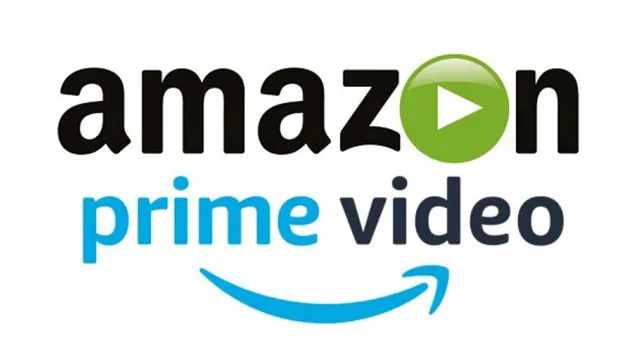Error code 5229 typically occurs when users attempt to log in to their Prime Video account or when they try to watch any content. Although this error can happen on any device, it is most commonly reported by Xbox console users. Many users have noticed this error after a recent update, suggesting a potential bug causing the issue.
Solutions to Fix Amazon Prime Video Error Code 5229
Here are some simple fixes that can help you resolve the error code 5229:
Clear Alternate MAC Address on Xbox
If you’re using Prime Video on an Xbox console, you can try clearing the alternate MAC address by following these steps:
- Tap “Start” on the main menu.
- Go to “Settings”.
- Select “Network Settings”.
- Choose “Advanced Settings”.
- Click on “Alternative MAC Address”.
- Select “Clear”.
- Wait for your Xbox to restart.
- Check if the issue is resolved.
Sign Out and Re-Sign In
Sometimes, a simple sign-out and sign-in can work wonders. Try the following steps:
- Log out from your Prime Video account.
- Quit the Prime Video app on your device.
- Disconnect your device from the internet.
- Wait for approximately 10 to 20 seconds.
- Reconnect your device to the internet.
- Relaunch the Prime Video app.
- Log in to your account.
- Check if the error still persists.
Troubleshoot Your Device
Sometimes, troubleshooting your device can help eliminate the error. Follow these steps:
- Power off your device by disconnecting it from the power source.
- Wait for approximately 4 to 5 minutes.
- Restart your device.
- Check if the error still persists.
- Ensure that your device has the latest updates. Install any pending updates immediately.
- Reset your device’s Network Settings and see if it resolves the issue.
Troubleshoot Your Network
Issues with your network can also contribute to error code 5229. Try these steps to troubleshoot your network:
- Power off your router by disconnecting it from the power source.
- Keep your router powered off for around 2 to 3 minutes.
- Restart the router.
- Check if the error still persists.
- Test your internet speed using an online speed test website. Ensure that it’s fast enough to stream Prime Video.
- Verify if other apps or websites on your device are experiencing any issues. If they are, it could indicate an internet problem. Contact your ISP for assistance.
- Attempt connecting your device to another Wi-Fi network or use a mobile hotspot connection to check if it resolves the error.
Troubleshoot the Prime Video App
If the previous fixes didn’t work, try these steps to troubleshoot the Prime Video app:
- Clear the cache data for the Prime Video app.
- Check if the error is resolved after