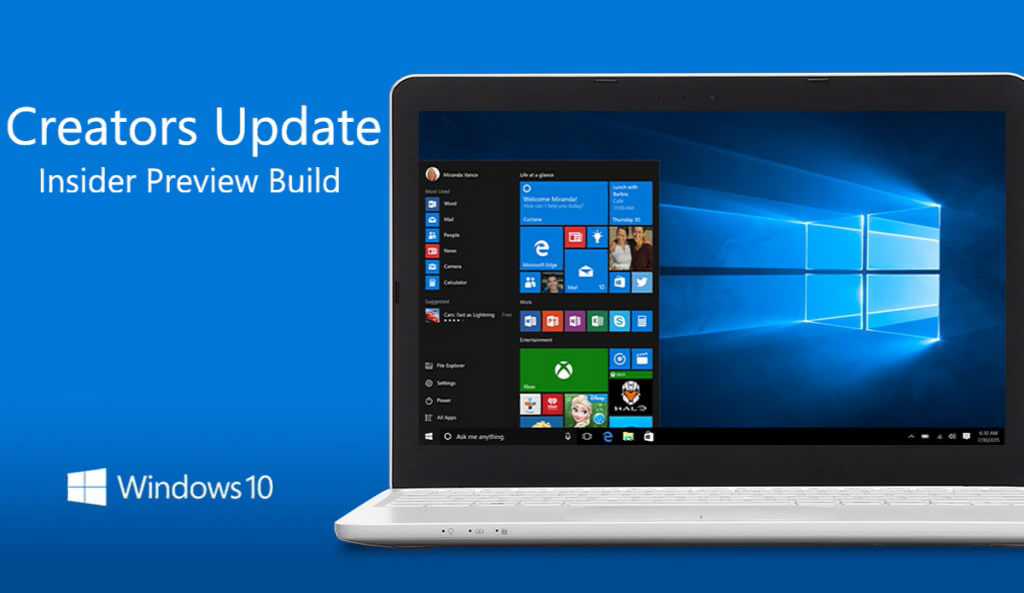Build 14986 is now rolling out for Windows insider members. The latest Windows 10 Creators Update (Redstone 2) PC build 14986 is now available to fast ring insiders. As reported earlier, the new build was compiled on December 2, 2016. Previously, the company released Windows 10 PC build 10.0.14965 and mobile 10.0.14977.1000 for insiders.
New in Windows 10 Build 14986
New Cortana features:
- Turn off your computer, change volume with voice commands: Now you can shut down your PC just by asking Cortana. You can also restart, lock, or put the system to sleep, and raise and lower your system volume with just your voice.
- Cortana loves music: You can now use Cortana to control music playback on more of your favorite music apps (EN-US only). Enabled natural language compatibility for iHeartRadio and TuneIn Radio.
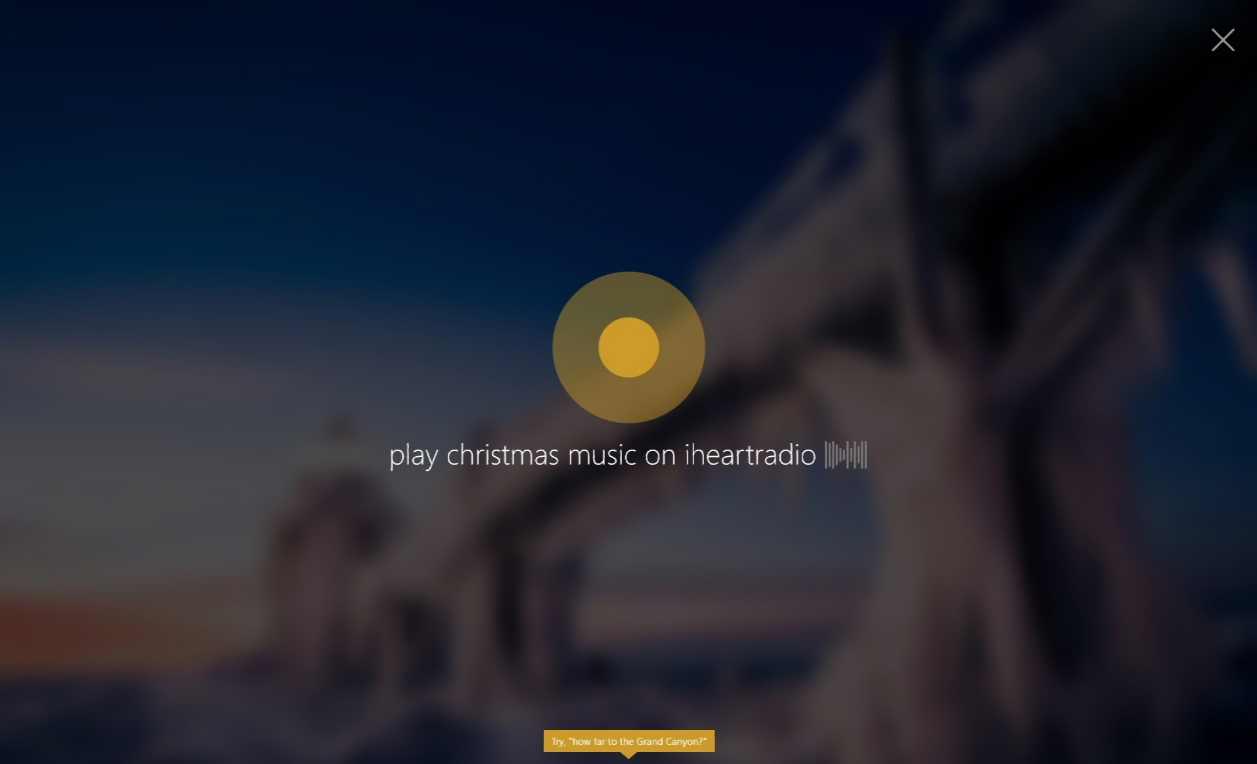
- Cortana sign-in using Azure Active Directory (AAD) identity: This capability will allow you to sign into Cortana with your work or school account instead of your MSA, enabling you to use Cortana even if your organization does not support MSA.
- Full screen when Idle: When your PC is in an idle state, asking Cortana questions will result in a gorgeous full-screen experience that is optimized for far field viewing!
Enterprise Cloud Printing: The new Enterprise Cloud Printers discovery UI under Settings > Devices > Printers & scanners will enable corporate users to discover corporate printers when on Azure Active Directory joined devices when the IT admin deploys and configures the backend services.
Windows Game Bar improved full-screen support: Insider team added support for 19 additional games in full-screen mode with Windows game bar in build 14986.
New Extensions in Microsoft Edge: New extensions are now available for Windows 10 Edge browser. You can download it from here Ebates, Intel TrueKey, and Read & Write.
Updated Rendering Technology: Insider team changed the rendering technology used for many types of UWP app content in build 14986.
Narrator improvements: Build 14986 comes with a number of Narrator improvements, including:
- Narrator has a new feature to give you additional information about fonts, colors, line spacing, margins and more. Press Caps Lock + F to hear this information. Continue to press Caps Lock + F to cycle through nine categories of information. Use Shift + Caps Lock + F to move through these categories in reverse.
- The default level for a Narrator feature called Context Awareness is now set to 2. You will hear additional information as you move around areas such as the Start Menu, Office ribbon and more about the areas you are in. Use Alt + Caps Lock + / to cycle through the different options. Zero means off for the feature.
- The key to get advanced information about the item with focus has been changed to Caps Lock + 0 from Caps Lock + F in Narrator.
- Build 14986 fixed an issue from recent flights where Narrator would only say “No item in view” when placing focus on the Start menu tiles.
New Windows Defender dashboard: Build 14986 making it easier for you to view and control Windows 10 device security and health features available on your PC or tablet with the availability of a new dashboard coming in the Windows 10 Creators Update. Windows Insiders will get a preview of the new experience beginning today.
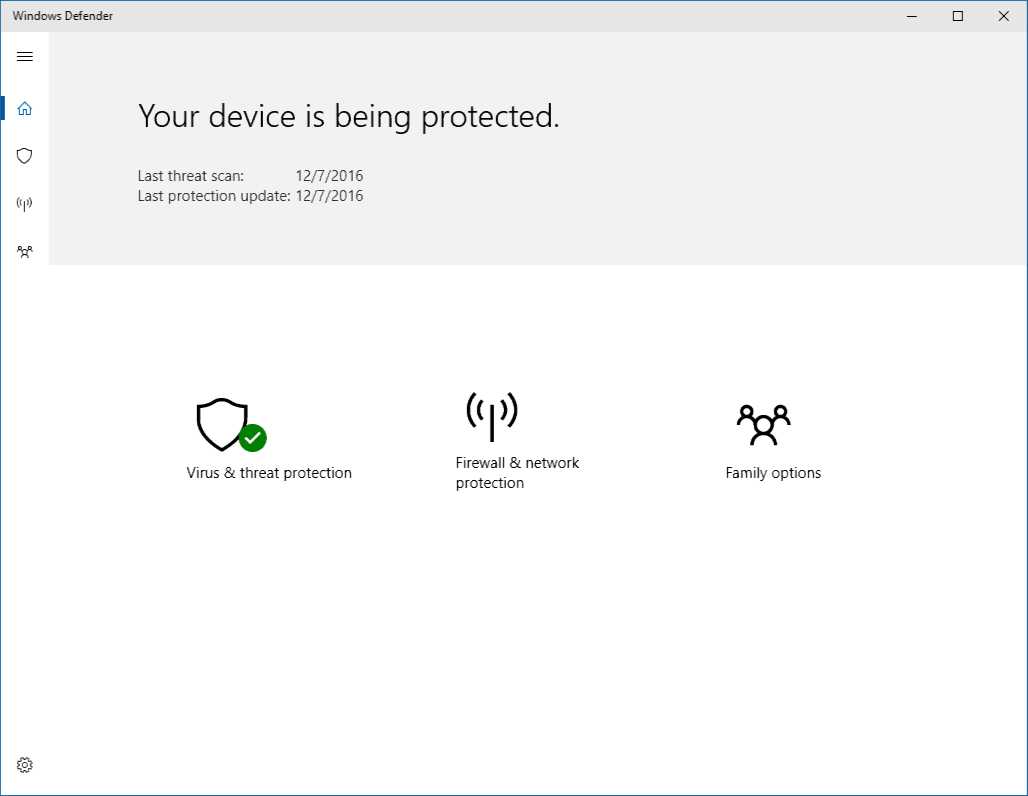
Registry Editor improvements: Build 14986 added the familiar File Explorer keyboard navigation shortcuts to Registry Editor, so you can now easily go up (Alt+ Up arrow), backwards (Alt + Left arrow) or forwards (Alt + Right arrow) in the registry. build 14986 also added a new entry point in the View menu so you can customize the font Registry Editor uses.
The USB Audio 2 Class Driver : Previous builds flighted to Windows Insiders have contained a Microsoft class driver for devices that support the USB Audio 2.0 standard. However, if you had a third-party driver which was specifically written for your device, Windows would use that instead. In order to get more miles on the class driver, we are temporarily changing things as of 14986 to prefer the class driver over third-party drivers – this is so we can flush out device compatibility issues and other bugs in our driver.
Improved Update Experience: Windows strives to keep your device running the most secure, reliable and feature rich version of Windows available with minimum impact to you. Build 14986 comes with two more improvements in this space:
- Involving you more when specifying a time to update: In build 14986 If Windows Update in unable to find a good time to restart your machine to apply the latest updates, you will now get be prompted to “restart now”, “Schedule” a time that works for you, or simply “Remind me later” which will not apply the update but offer you these options again.
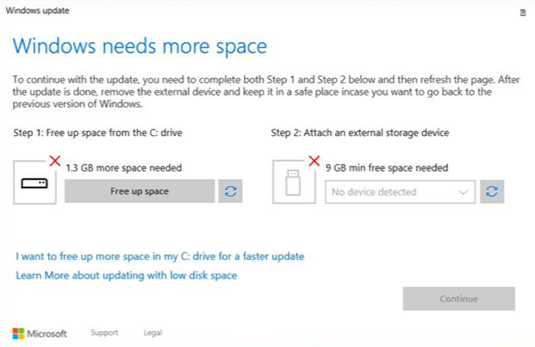
- Making it easier to free up space for upgrading: Sometimes PC disk drives fill up. When they do, you have to clear up space in order to install the latest update. Previously, this could be a bit of a hassle, build 14986 ha simplified the process to help you through it and polished it up a bit along the way, so you can easily see how much space is needed, what your options are for creating it, and then make it happen. This updated Windows 10 setup page will be displayed in white when you encounter this issue while upgrading using Windows Update and in blue when upgrading using an ISO.
New Windows Ink features: Build 14986 includes new features for Windows Ink.
- Resuming previous screen sketches: With Build 14986 you can now resume previous sketches! By default, when you open Screen Sketch, it will always open to a new screenshot, but now you can click on the Resume button and it will take you back to the sketch you were working on when Screen Sketch last closed.
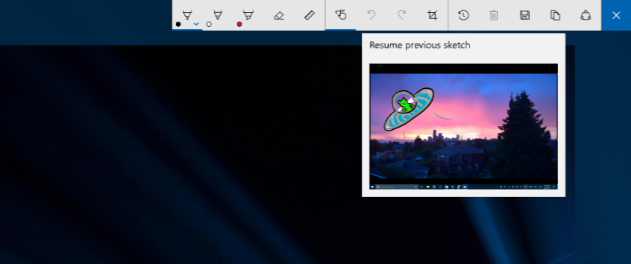
- Updated Ink Flyout Visuals: The Windows Ink pen, pencil and highlighter flyouts now show a preview of what it would look like to ink with the currently selected color and width. This improvement will be visible in any app that uses Windows Ink with the Windows 10 Creators Update SDK. Build 14986 also updated the flyouts so that they’ll no longer show what appear to be duplicate color entries when in high contrast, now support using the Esc key to close the flyout, and have returned the flyout to dismissing once you tap a color or change the width (rather than staying open until you manually close it).
- Finer control over ruler rotation: build 14986 updated the Windows Ink ruler to now rotate in sub-degree increments when you’re moving it with touch, so as to make it easier to line the ruler up with two points on the screen.
- Polishing your inking experience: The cursor will no longer be shown while you’re inking.
Fixes in Insider PC Build 14986
- Build 14986 have improved the Windows Hello face which may require you to “Improve Recognition” to get recognized again. To do this – go to Settings > Accounts > Sign-in Options and under “Windows Hello” and “Face Recognition”, select “Improve Recognition” to go through the Improve Recognition wizard.
- Build 14986 updated the Taskbar’s context menu settings entry to now explicitly be called “Taskbar settings”, as that is where it pointed.
- Build 14986 fixed an issue where the Virtual Touchpad’s left and right buttons might not work on some devices. We also fixed an issue where the Virtual Touchpad wouldn’t launch if the primary monitor was non-touch, and added the Virtual Touchpad icon to the Taskbar settings where you can Turn system icons on or off.
- Build 14986 fixed the issue where apps such as Store, Photos, and People might launch on their own after your PC had been inactive for a period of time.
- fixed the issue where navigating to Settings > System > Battery would crash the Settings app.
- changed the default state of the Handwriting Panel to be floating next to the text field, rather than docked at the bottom of the screen. If you prefer docked-mode, you can still select it by tapping the icon in the top right corner of the Handwriting Panel.
- fixed an issue where using ~ to switch languages using the Thai keyboard when typing in Office apps, such as Outlook or Word 2016, might sometimes result in a hang.
- Build 14986 updated our migration logic, so that going forward from 14986 the default user’s numlock setting will now be preserved across upgrades.
- fixed an issue where double-clicking on an Excel document to open it from File Explorer would crash Microsoft Excel.
- fixed an issue where Windows Hello might get stuck “Looking for you”.
- Build 10.0.14986.1000 fixed an issue Insiders with Surface Dial may have experienced recently where rotating the Dial could result in unexpected beeps.
- moving some things around in Storage Settings – stay tuned for future updates. For this flight, you’ll notice that the settings to change save locations has moved to its own page. We also fixed an issue where Storage Usage for the Other category might show an unexpectedly high number.
- Build 10.0.14986.1000 fixed an issue where the PowerShell entry in File Explorer’s File menu would sometimes be unexpectedly greyed out.
- Build 10.0.14986.1000 fixed an issue where the Clock and Calendar flyout in the taskbar wouldn’t launch when the display language was set to Chinese (Traditional) and the system was using the phonetic sorting method.
- Build 14986 updated the full screen Settings search results to now use smaller icons – we feel this delivers an overall more polished feel, as well as enables more search results to display on the page at a time.
- Build 14986 fixed an issue where some notifications might draw too high or too low, and then be seen moving itself to the correct position.
- We fixed an issue where the outline incoming notification toasts could still be seen if notification banners as a whole for that particular app had been turned off.
- Build 14986 fixed an issue Insiders may have experienced where the Favorites bar on desktop might appear empty, despite having items in the Favorites folder.
- We fixed an issue that could result in CPU throttling when idling on certain webpages with many gifs or looping videos in Microsoft Edge.
- Build 14986 fixed an issue that could result in Alt + D sometimes not being able to set focus to the address bar in Microsoft Edge.
- For Insiders with PCs that upgraded to builds 14926-14959, some default power settings may have been lost and not recovered on subsequent upgrades. The effect of this causes devices to potentially use more power, change the power button behavior on tablets, etc. Starting with 14986, an attempt to detect this issue and re-apply the power settings will be made during upgrade. This attempt is a temporary process to help address this issue for Insiders, and will be removed once we’re closer to the Creators Update release.
- Build 14986 updated our Windows Error Reporting logic so that uploading crash data should no longer interfere with online game play, video streaming, Skype calls, or other network-intensive activity. Please keep an eye out for this if you experience any crashes and let us know how it goes.
- Build 14986 fixed an issue resulting in Microsoft Studios games like Microsoft Sudoku, Jigsaw, Minesweeper, Taptiles, and Treasure Hunt potentially freezing at the splash screen on launch.
- Build 14986 fixed an issue where, if the taskbar location was set to be on top, it was visible on the Welcome screens after upgrading.
Known issues for PC 14986
- Using keyboard monitor hotkeys to adjust brightness won’t work as expected. Desired brightness change could be done via the Action Center or by going to Settings > System > Display.
- You may see a popup “Catastrophic Error” dialog when opening OneDrive folders. If you do, the workaround is to open an elevated Command Prompt or PowerShell window and enter “attrib -O <path to OneDrive failure that resulted in the error dialog>”.
- Team currently investigating reports that DirectAccess isn’t working for some Windows Insiders.
- When using Microsoft Edge with Narrator, you may hear “no item in view or silence when tabbing or using other navigation commands. You can use Alt + Tab when this happens to move focus away from and back to the Edge browser and then Narrator will read as expected.
- Hey Cortana, play <blah> on <AppName> doesn’t work immediately after installing the app. Wait 5 minutes for indexer to kick in and try again.
- Currently, the Windows Defender dashboard is primarily aimed at providing some minimal read-only status for Antivirus/Firewall, with some very limited functionality for interacting with the app. Here are some of the known issues with the dashboard to be aware of (not a comprehensive list):
- Doesn’t accurately roll up status of Pillars
- Doesn’t accurately show status when a 3P AV is on the machine.
- History is not yet available in the new app
- Advanced/Custom scans are not yet available in the new app
- Settings are not configurable through the new app
- Firewall control panel not launchable from new app
- Firewall settings are not configurable through the new app
Windows 10 Cumulative update build 14393.479 is also now available. The company warned insider members that initial Redstone 2 builds will be more buggy than usual. Microsoft next major updates Redstone 2 and Redstone 3 are coming in 2017.