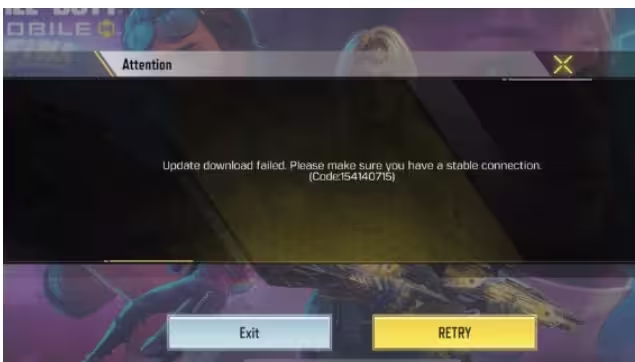If you’re encountering Call of Duty: Mobile error code 154140715, you’re not alone. Many players have reported this issue, and it can be frustrating when you’re eager to jump into a game. The error usually appears when trying to log into the game, preventing you from connecting to the servers or experiencing game crashes. However, this error is solvable. Let’s dive into how to fix COD Mobile error code 154140715.
What Does Error Code 154140715 Mean in COD Mobile?
Before diving into fixes, it’s helpful to understand what error code 154140715 means in Call of Duty: Mobile. This error typically occurs due to connection issues, server problems, or issues with your device or game settings. Whether it’s a network error, an issue with your COD Mobile account, or server-side maintenance, resolving the issue requires troubleshooting several factors.
Troubleshooting COD Mobile Error Code 154140715
To fix COD Mobile error code 154140715, follow these troubleshooting steps:
1. Check COD Mobile Server Status
One of the most common reasons for this error is server downtime or server maintenance. Always check if COD Mobile servers are undergoing maintenance or experiencing issues. You can visit official social media channels or community forums for server status updates.
2. Restart Your Game
This is the simplest solution but can often resolve temporary issues. Close COD Mobile completely and restart the game. This allows the app to refresh its connection to the servers, sometimes resolving the error.
3. Check Your Internet Connection
A weak or unstable internet connection can cause various issues, including error code 154140715. Make sure you have a stable Wi-Fi connection or sufficient mobile data. Consider switching to a different network to see if the error persists.
4. Clear Cache and Data
Clearing the cache and data of the COD Mobile app can often eliminate bugs and errors. This step will reset the game to its default settings, so you might need to log back into your account after performing this fix.
For Android:
- Go to Settings > Apps > Call of Duty: Mobile.
- Tap Storage, then select Clear Cache and Clear Data.
For iOS:
- Open Settings, scroll to COD Mobile, and choose Offload App. Reinstall the app after offloading.
5. Update Your Game
An outdated version of the game can trigger unexpected errors. Always make sure you’re running the latest version of COD Mobile. Check the App Store (for iOS) or Google Play Store (for Android) for updates.
6. Reinstall the Game
If the above steps don’t work, consider uninstalling and reinstalling the game. This ensures that all game files are correctly installed, removing any corrupted files that might be causing issues.
7. Contact Support
If all else fails, reach out to COD Mobile customer support. They can help resolve specific issues related to your account or device.
How To Fix COD Mobile Error Code 154140715 on Android
For Android users, try the following specific steps:
- Check your internet connection.
- Clear the cache and data for the COD Mobile app.
- Reinstall the app after uninstalling it.
- Ensure your device’s software is up to date.
How To Fix COD Mobile Error Code 154140715 on iOS
For iOS users, the troubleshooting steps include:
- Check your Wi-Fi or mobile data connection.
- Clear app cache or offload the app.
- Reinstall COD Mobile if necessary.
- Update the iOS software if there are pending updates.
Conclusion: November 6, 2024
Call of Duty: Mobile error code 154140715 can be frustrating, but there are several steps you can take to resolve it. From checking the server status to ensuring your internet connection is stable, troubleshooting this issue is usually straightforward. By following the steps above, you should be able to fix the error and get back to enjoying the game in no time. If the problem persists, contacting customer support is your next best option.