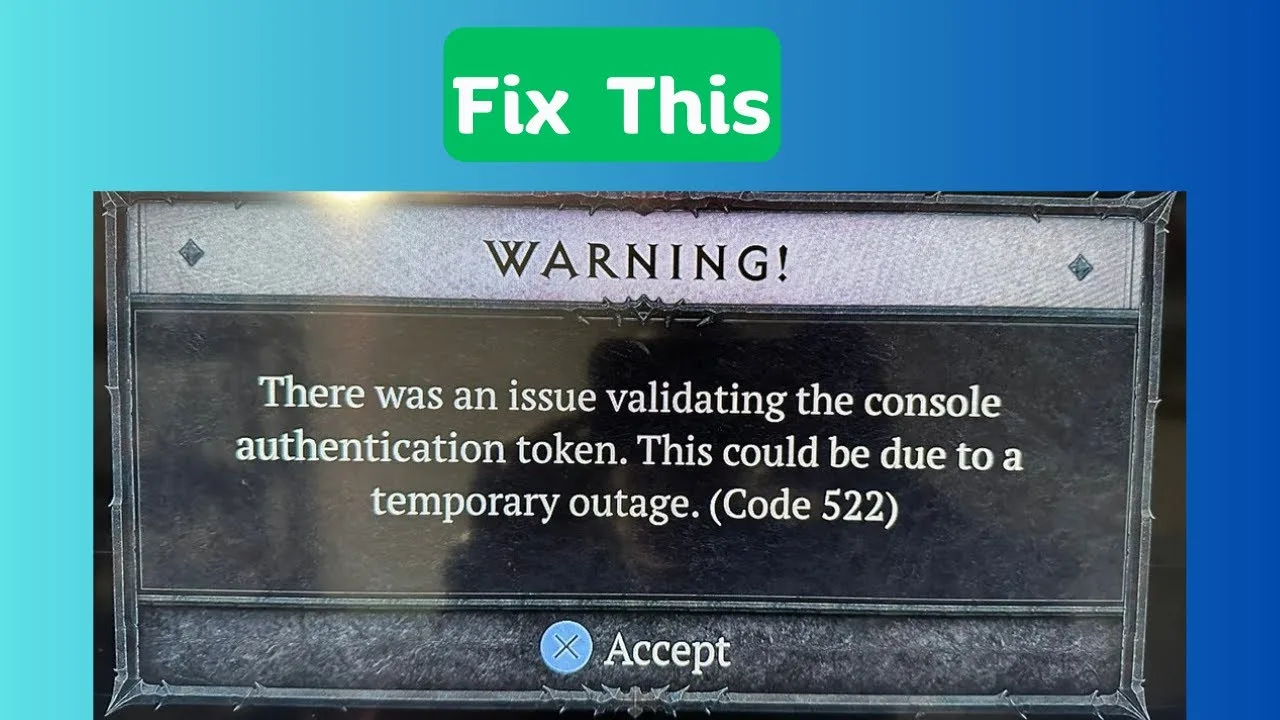Code 522 in Diablo 4 is a frustrating error that can prevent you from accessing the game servers. Don’t worry, though! There are several steps you can take to resolve this issue and get back into the game. Follow the troubleshooting tips below to fix the Code 522 problem:
1. Clear Cache on Your PS5 Console
- To remove any temporary files causing connectivity issues, clear the cache on your PS5 console. Go to
Settings > Storage > System Storage > Clear Cache.
2. Check Your Network Connectivity
- Make sure your internet connection is stable.
- Restart your router/modem and attempt to connect to the game again.
- Verify that your console is properly connected to the internet and doesn’t have any network-related problems.
- Temporarily disable any firewalls or security software that may be blocking the game’s connection.
3. Verify the Server Status
- Keep an eye on the official Diablo 4 website and the game’s social media channels for any server maintenance announcements. If maintenance is ongoing, be patient and wait until it’s finished. Then try connecting again.
4. Consider Using a VPN
- If you’re consistently experiencing network connectivity issues, you can try using a reputable Virtual Private Network (VPN) service. A VPN can optimize your connection by providing alternative routing and bypassing potential network congestion points.
5. Change DNS Settings
- Improve your connection by changing the DNS (Domain Name System) settings on your PS5 console. Consider using public DNS servers like Google DNS (8.8.8.8 and 8.8.4.4) or Cloudflare DNS (1.1.1.1 and 1.0.0.1).
6. Temporarily Disable VPN or Proxy
- If you’re currently using a VPN or proxy service, try temporarily disabling it to see if it resolves the Code 522 issue. Sometimes, VPNs or proxies can interfere with the game’s connection to the server.
If you’ve followed these troubleshooting steps and the problem persists, it’s time to seek further assistance. Reach out to the official Diablo 4 support channels or contact the PlayStation support team for expert help. They will be able to provide you with specific guidance and assistance tailored to your situation.