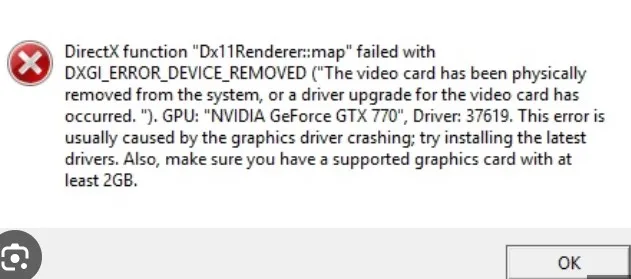DXGI_ERROR_DEVICE_REMOVED is an error that can be a gamer’s nightmare. It often appears out of nowhere, causing games to crash and ruining the gaming experience. This error is mainly associated with DirectX and is caused by issues related to drivers, system specifications, and graphic card problems. In this article, we’ll explore the causes, symptoms, and solutions for this error.
Key Takeaway
- Understanding DXGI_ERROR_DEVICE_REMOVED
- Causes and Symptoms
- Solutions and Fixes
- Prevention and Optimization
Understanding DXGI_ERROR_DEVICE_REMOVED
The DXGI_ERROR_DEVICE_REMOVED error is related to your graphic card. It occurs when the graphic card loses contact with your computer. This can happen for various reasons, such as overheating of the graphic card, incompatibility, or outdated drivers.
Causes and Symptoms of DXGI_ERROR_DEVICE_REMOVED
Causes
- Overclocking: When a computer is overclocked, the graphic card heats up, leading to the error.
- Incompatible Graphic Card: An incompatible graphic card can induce this flaw.
- Outdated Drivers: Outdated drivers can force your system to display this error.
Symptoms
- Game Crash: Games like Arma, Battlefield, and GeForce may crash unexpectedly.
- Black Screen: The screen may go black during gameplay.
- Computer Freezing: The computer may freeze or restart.
Solutions and Fixes for DXGI_ERROR_DEVICE_REMOVED
Fix 1: Turn Off the Shadow Play
- Click the “GeForce Experience” shortcut and choose Run as administrator.
- Visit the “General” tab and turn off the “In-Game Overlay” or “Share” features.
- Select “Apply” and save the changes.
- Reboot the computer.
Fix 2: Change the Registry
- Type Window+ R to open the Run Dialog Box.
- Write “Regedit” and press “Enter.”
- Search for the “Register Editor” and find the path.
- Right-click the blank space and choose “New > DWORD (32-bit) Value.”
- Name it “TDR Level” with its value being 0.
- Save and restart your computer.
Fix 3: Turn Off the Anti-Aliasing Feature
- Right-click on your desktop and select the Nvidia Control Panel.
- Choose “Manage 3-D settings” and find “Anti-Aliasing Feature.”
- Turn all these settings to “Off.”
- Click on “apply” and save the changes.
Fix 4: Uninstall and Reinstall the Graphics Drivers
- Search “Device Manager” on your home screen.
- Find the affected device and select its “properties.”
- Click on the “Driver” and then select “Update Driver.”
- Choose “Search Automatically for updated Driver.”
- Restart your computer.
Fix 5: Roll Back Driver Updates
- Visit “Device Manager” and find the recently updated software.
- Press the Right-click to see its “Properties.”
- In the properties window, go to “Driver” settings and select “Roll Back Driver.”
- Restart the system.
Prevention and Optimization
For a quality gaming experience, consistency is key. Understanding the causes and implementing the solutions can prevent DXGI error from occurring. Keeping your graphic card, drivers, and system specifications in check can help you avoid this error.
DirectX Error and Graphics Card Error: August 14, 2023
Understanding DXGI_ERROR_DEVICE_REMOVED is essential for gamers and those using graphics-intensive applications. It’s not just a DirectX error but also a graphics card error that can lead to various system errors like game crash, black screen, blue screen, computer freezing, and computer restarting.