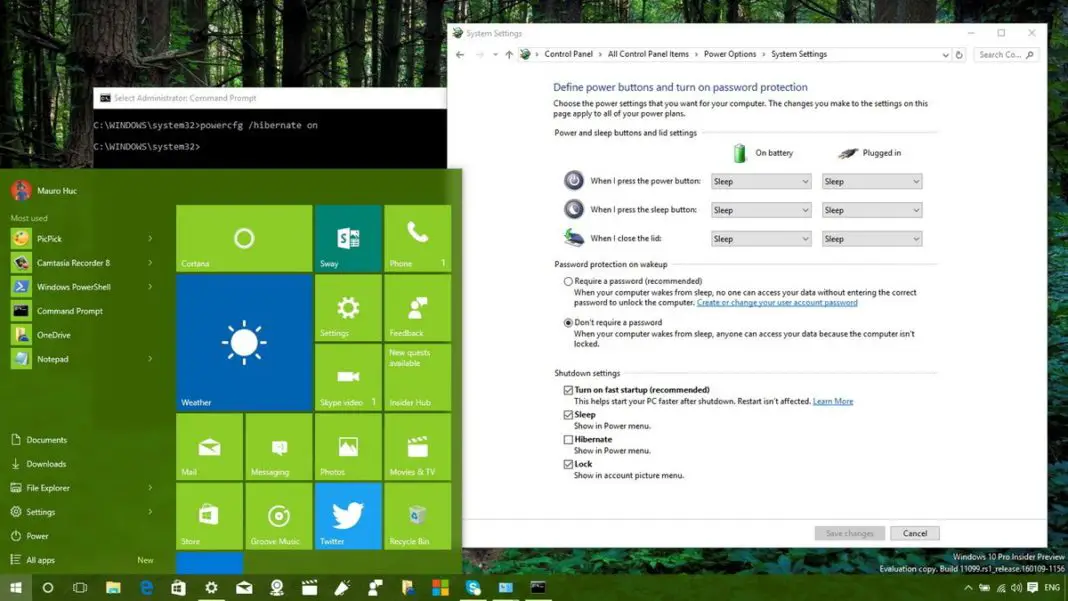If your computer is booting slow, then you may not have “Fast Startup” configured in Windows 10. Here are the steps to make your PC boot up quickly. Fast Startup is one of the features that combines techniques in hibernation and in the shutdown process to enable the operating system to reduce the boot time significantly.
The feature comes enabled by default on new installations. However, if you have been wondering why you’re experiencing slow boot times in your Windows 10 PC. The reason could be that you have upgraded from Windows 8.1, and Fast Startup was previously turned off, or the operating system just didn’t enable it during installation.
Enabling Fast Startup in Windows 10
- Right-click the Start button and select Power Options.
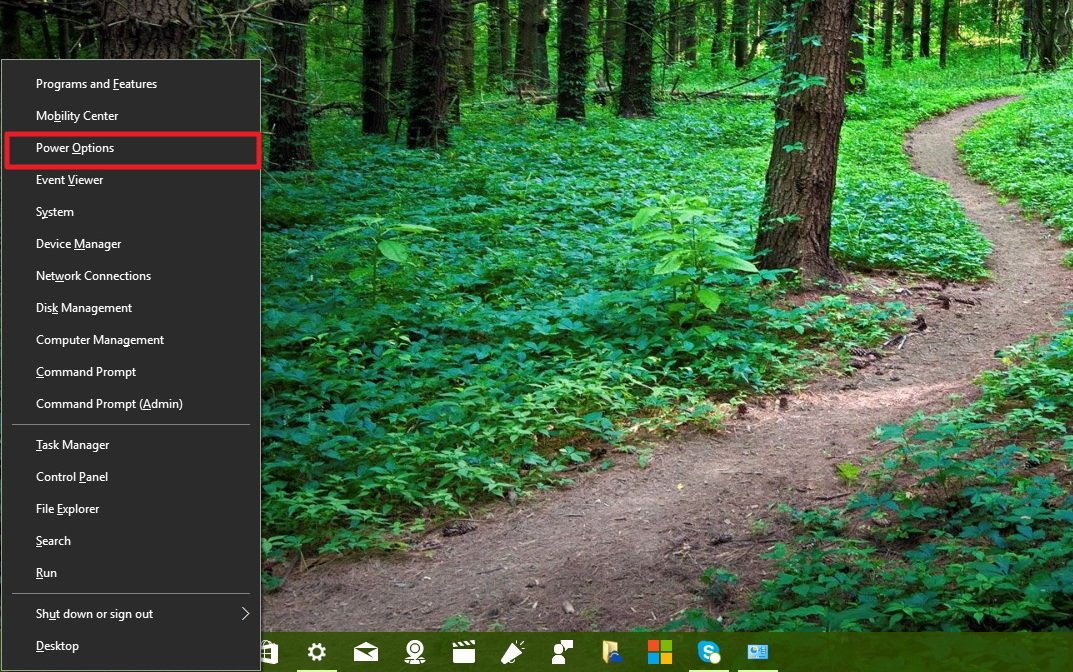
- From the left pane, click the Require a password on wakeup to access the System Settings of Power Options.

- Click the Change settings that are currently unavailable link to modify the Shutdown settings.Note: If you see the Turn on fast startup (recommended) option is unchecked underShutdown settings, then the feature is not enabled in your computer.

- To enable Fast Startup, check the Turn on fast startup (recommended) option, and click the Save changes button to commit the changes.

Making available the Fast Startup feature
As you can see in the screenshot below, there is a chance that after following the above steps, you will find out that the Fast Startup option is not available to you, which also indicates that the feature is not enabled on your computer.
The reason is likely to be that hibernation is disabled in your Windows 10 computer, but you can enable this feature using the steps below:
- Right-click the Start button and select Command Prompt (Admin).

- Type the following command: powercfg /hibernate on and press Enter. This command will enable the hibernate feature in your computer, which is an important component of fast startup.

- Now you should be able to see the Turn on fast startup (recommended) option in the Shutdown settings.
Although, Fast Startup is a great feature to make Windows 10 boot significantly faster than Windows 7, but Fast Startup could be the root of boot issues. It’s also not recommended to enable the feature on systems with very limited hard drive space, as it may not work correctly. And if you create a data partition on a dual-boot setup running Windows 10 or Windows 8, data that you try to save using another version of Windows or from another platform won’t save to the partition. This setup could cause data loss as Fast Startup will try to protect the file structure of your primary system from being changed.