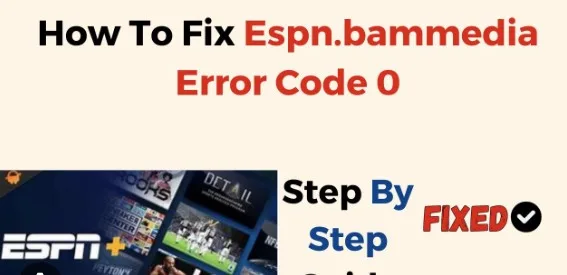ESPN.Bammedia Error Code 0 is a common issue faced by users across various platforms, including smart TVs, iPhones, Android devices, Chromecast, Firestick, and more. This error often interrupts the streaming experience, leaving users frustrated and unable to enjoy their favorite sports content on ESPN. In this comprehensive guide, we will delve into the root causes of this error and provide step-by-step solutions to fix it on different devices.
What is ESPN.Bammedia Error Code 0?
ESPN.Bammedia Error Code 0 indicates a playback or streaming issue within the ESPN app. It can occur due to various reasons, including network connectivity issues, outdated app versions, corrupt installation files, or server problems. When encountered, users may find themselves unable to access ESPN content, resulting in a disruption of their viewing experience.
Why Does ESPN.Bammedia Error Code 0 Occur?
Several factors can contribute to the occurrence of ESPN.Bammedia Error Code 0:
- Network Connectivity Problems: Weak or unstable internet connections can lead to streaming errors, including Error Code 0, especially during high-demand periods or when using bandwidth-intensive applications simultaneously.
- Outdated App Versions: Running an outdated version of the ESPN app may trigger compatibility issues with the streaming service, resulting in Error Code 0.
- Corrupt Installation Files: Corrupted app installation files or incomplete updates can cause operational glitches within the ESPN app, leading to error messages like Code 0.
- Server Issues: Temporary server downtimes or maintenance activities on ESPN’s end can disrupt the streaming service, causing Error Code 0 to appear for users attempting to access content.
How to Fix ESPN.Bammedia Error Code 0 on Different Devices?
Now, let’s explore specific troubleshooting steps to resolve ESPN.Bammedia Error Code 0 on various devices:
1. Smart TV
Fix 1: Check Network Connection
- Ensure your smart TV is connected to a stable internet connection.
- Restart your router and modem to refresh the network connection.
- Avoid using VPN or proxy services, as they may interfere with ESPN’s streaming capabilities.
Fix 2: Update ESPN App
- Go to the app store on your smart TV and check for updates for the ESPN app.
- Install any available updates to ensure you’re running the latest version of the app.
Fix 3: Clear Cache and Data
- Access the settings menu of the ESPN app on your smart TV.
- Navigate to the storage or cache options and clear the cache and data associated with the app.
- Restart the smart TV and launch the ESPN app to see if the error persists.
2. iPhone
Fix 1: Restart ESPN App
- Close the ESPN app completely by swiping it away from the multitasking screen.
- Reopen the app and attempt to stream content to see if the error persists.
Fix 2: Update iOS and ESPN App
- Ensure your iPhone is running the latest version of iOS.
- Go to the App Store and check for updates for the ESPN app.
- Install any pending updates for both the operating system and the app.
Fix 3: Reinstall ESPN App
- Delete the ESPN app from your iPhone.
- Reinstall the app from the App Store and sign in with your credentials.
- Attempt to stream content again to check if the error has been resolved.
3. Android
Fix 1: Restart Device
- Power off your Android device and wait for a few seconds.
- Turn it back on and relaunch the ESPN app to see if the error persists.
Fix 2: Clear App Cache and Data
- Go to Settings > Apps > ESPN.
- Tap on Storage and then select Clear Cache and Clear Data.
- Restart your device and try streaming content on the ESPN app again.
Fix 3: Check Internet Connection
- Ensure your Android device is connected to a stable Wi-Fi or cellular network.
- Try switching between Wi-Fi and mobile data to see if the error is network-related.
4. Chromecast and Firestick
Fix 1: Restart Casting Device
- Disconnect the Chromecast or Firestick from your TV.
- Power cycle the device by unplugging it for a few seconds.
- Reconnect it to the TV and attempt to cast ESPN content again.
Fix 2: Reauthorize ESPN Account
- Open the ESPN app on your casting device and sign out of your account.
- Sign back in and reauthorize the device for streaming.
- Try casting content from the ESPN app to your TV to check if the error persists.
Fix 3: Update Firmware
- Check for firmware updates for your Chromecast or Firestick device.
- Install any available updates to ensure optimal performance and compatibility with the ESPN app.
Conclusion: March 19, 2024
ESPN.Bammedia Error Code 0 can be a frustrating obstacle for sports enthusiasts trying to enjoy their favorite content. By following the troubleshooting steps outlined in this guide, users can resolve the error and resume seamless streaming experiences on their devices. Remember to keep your apps and devices updated, maintain a stable internet connection, and follow best practices for troubleshooting common streaming issues.