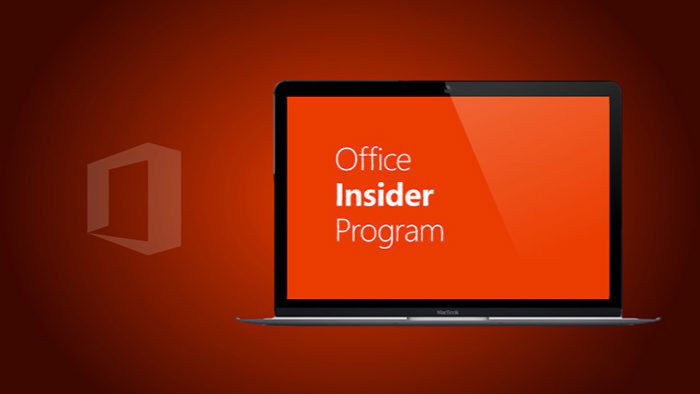Office Insider team has released its first fast ring insider build 16.0.7329.1000 for members. Microsoft also released office insider build to Mac users. Office team posted the stops to join office fast ring.
How to opt into the Office Insider Fast level
Here’s how you can switch from the Slow level to the new Fast level and install the first Fast build:
- Ensure that 16.0.7341.2021 is installed, which we released to Office Insiders last week.
- In any Office 2016 app, click File > Account > Office Insider > Change Level.
- Select Insider Fast as your level, agree to the terms of use, and then click OK.
- Click Update Options > Update Now to install the Office Insider Fast build.At this point, you should be on version 16.0.7329.1000. To check, click File > Account and look for the version information under the Office Updates heading. Don’t worry if you see Version 1610 (Build 7329.1000) instead of 16.0.7329.1000. It’s the same build. As an Office Insider on the Fast level, you’re just getting a sneak peek at our new naming convention. 🙂
Not yet an Office Insider? Join the program, and then you can start getting Fast builds once or twice a week. Just follow these steps:
- Join the Office Insider program for Windows Desktop.
- On your My Account page, in the Version list, choose either Office Insider – 32-bit or Office Insider – 64-bit, and then click Install.At this point, you should be on the Slow build, 16.0.7341.2021. This version contains the user interface options necessary to opt into Fast. To check your version, click File > Account and look for under the Office Updates heading.
- To opt into the Office Insider Fast level and install the latest Fast build, follow steps 2 through 4 in the first procedure above.
After you have the Fast build installed, check out the Shared with Me feature, which makes it easy to find documents, spreadsheets, and presentations that others have shared with you from OneDrive, OneDrive for Business, or SharePoint Online.