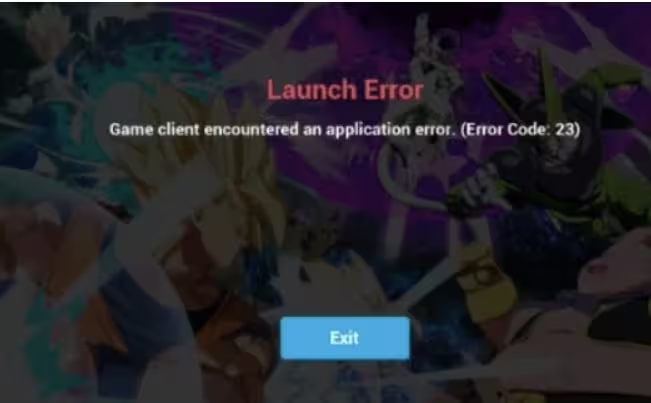Encountering Dragon Ball FighterZ Error Code 23 can be frustrating for gamers on any platform, whether it’s PC, PS4, or Xbox One. This error typically indicates a network or connectivity issue, affecting your ability to play online. Fortunately, there are several ways to troubleshoot and fix this problem, ensuring you can get back to battling your favorite characters.
Understanding Dragon Ball FighterZ Error Code 23
Dragon Ball FighterZ Error Code 23 usually signifies problems with server connectivity or a potential issue with your internet connection. It can manifest due to various reasons, such as network outages, game updates, or firewall settings. Understanding the meaning of this error is crucial for finding an effective solution.
Common Causes of Error Code 23
Error Code 23 may arise from several factors, including:
- Network instability: Unstable internet connections can trigger this error.
- Game server issues: Server maintenance or outages can lead to connectivity problems.
- Firewall settings: Overly strict firewall rules may block the game.
- Outdated game version: Not having the latest patches can also cause issues.
How to Fix Dragon Ball FighterZ Error Code 23?
Here are effective troubleshooting steps to resolve Dragon Ball FighterZ Error Code 23 across different platforms:
Check Your Internet Connection
Before diving into complex solutions, ensure that your internet connection is stable. Run a speed test and check for any interruptions. If your connection is weak, consider resetting your router or switching to a wired connection for better stability.
Restart the Game and Console
Sometimes, a simple restart can resolve temporary glitches. Close Dragon Ball FighterZ completely and reboot your gaming device. This can refresh the game’s connection to the servers.
Update the Game
Make sure you have the latest version of Dragon Ball FighterZ installed. Developers frequently release patches that fix bugs and improve server connectivity. Check for updates on your platform (Steam, PS4, or Xbox One) and install any available updates.
Adjust Firewall Settings
If you suspect your firewall is blocking the game, check its settings. Add Dragon Ball FighterZ to the list of allowed applications. Ensure that both your antivirus and firewall are not preventing the game from accessing the internet.
Check Server Status
Sometimes, the issue might not be on your end. Visit official forums or social media pages to check for server outages or maintenance announcements. If servers are down, you may need to wait until they are back online.
Reinstall the Game
If all else fails, consider uninstalling and reinstalling Dragon Ball FighterZ. This can fix corrupted files that may be causing Error Code 23. After reinstalling, ensure that you apply any updates before launching the game.
FAQs: November 2, 2024
What is Dragon Ball FighterZ Error Code 23?
Error Code 23 indicates a connectivity issue, often due to network instability or server problems. It prevents players from accessing online features.
Why am I getting Dragon Ball FighterZ Error Code 23?
This error typically arises from unstable internet connections, server outages, or firewall settings that block the game from accessing the internet.
How to fix Dragon Ball FighterZ Error Code 23 on PC?
To fix Error Code 23 on PC, check your internet connection, restart the game, update it, adjust firewall settings, or reinstall the game if necessary.
How to fix Dragon Ball FighterZ Error Code 23 on PS4?
On PS4, ensure your internet is stable, restart the console, check for game updates, and verify that your firewall is not blocking the game.
How to fix Dragon Ball FighterZ Error Code 23 on Xbox One?
For Xbox One, start by checking your network, restarting the console, updating the game, and confirming that no firewall settings are interfering.
What should I do if the issue persists?
If the issue persists after trying the above solutions, reach out to the game’s support team or consult community forums for additional troubleshooting advice.