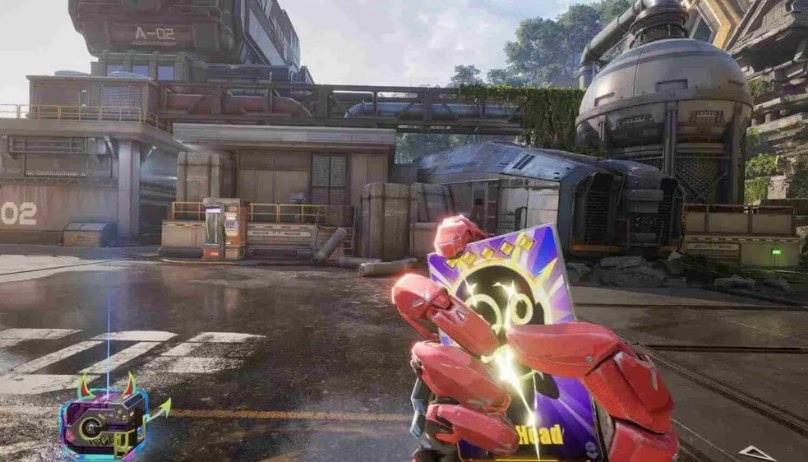Server Issues: Problems on the Game’s Servers
Before delving into personal troubleshooting, it’s essential to determine if the problem lies with FragPunk’s servers:
- Check Official Channels: Visit FragPunk’s official website or social media pages for announcements regarding server maintenance or known issues.
- Use Downdetector: Utilize platforms like Downdetector to see if other players are reporting similar problems, indicating widespread server issues.
If server problems are confirmed, waiting for the servers to come back online is the only solution.
Network Problems: Issues with the Player’s Internet Connection
An unstable or weak internet connection can lead to login difficulties:
Restart Your Router: Power off your router, wait 30 seconds, and then turn it back on to refresh your connection.
Switch to a Wired Connection: If you’re on Wi-Fi, consider connecting your PC directly to the router using an Ethernet cable for a more stable connection.
Disable VPNs and Proxies: Ensure that any VPNs or proxy servers are turned off, as they can interfere with FragPunk’s servers.
Flush DNS and Reset Network Settings: Open Command Prompt as an administrator and run the following commands:
After executing these commands, restart your PC and attempt to log in again.
Account Issues: Problems with the Player’s Game Account
Account-related problems can also hinder access:
- Check Account Status: Ensure your FragPunk account is active and not restricted or banned.
- Reset Password: If you’ve forgotten your password or suspect unauthorized access, use the password recovery option on the FragPunk login page.
- Contact Support: If issues persist, reach out to FragPunk’s customer support for assistance.
Game Client Problems: Corrupted Files, Outdated Versions, etc.
Issues within the game client can prevent successful logins:
Verify Game Files:
- For Steam Users:
- Open Steam and navigate to your Library.
- Right-click on FragPunk and select ‘Properties’.
- Go to the ‘Local Files’ tab and click ‘Verify Integrity of Game Files’.
- For Epic Games Users:
- Open the Epic Games Launcher.
- Locate FragPunk, click on the three dots next to it, and select ‘Verify’.
- For Steam Users:
Update the Game Client: Ensure you’re using the latest version of FragPunk by checking for updates within the game launcher.
Reinstall the Game: If problems continue, uninstall FragPunk, restart your PC, and then reinstall the game.
Firewall/Antivirus Interference: Security Software Blocking the Game
Security software can mistakenly block FragPunk’s connections:
Allow FragPunk Through Firewall:
- Open Windows Security and navigate to ‘Firewall & Network Protection’.
- Click on ‘Allow an app through firewall’.
- Locate FragPunk and ensure it’s allowed on both Private and Public networks.
Adjust Antivirus Settings:
- Temporarily disable your antivirus software and attempt to log in.
- If successful, add FragPunk as an exception in your antivirus settings before re-enabling protection.