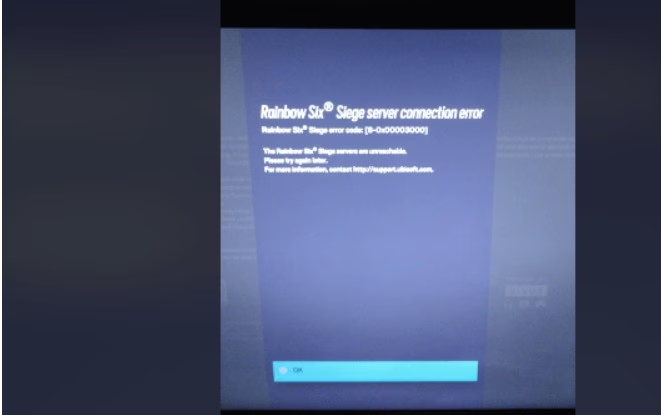Encountering the Rainbow Six Siege Error Code 8-0x00003000 can be frustrating, but don’t worry – there are various ways to resolve this issue. This error is typically related to connection problems, preventing players from joining matches or even accessing the game. If you’re seeing this error, follow the steps below to troubleshoot and get back into the action.
What is Rainbow Six Siege Error Code 8-0x00003000?
The Rainbow Six Siege Error Code 8-0x00003000 primarily indicates an issue with your connection to Ubisoft servers or a network-related problem. You might see it after an update, maintenance period, or if there’s a misconfiguration in your network settings. This issue can occur on PC, PS4/PS5, Xbox One, and Series X|S consoles.
Rainbow Six Siege Error Code 8-0x00003000 Fix for PC
If you’re playing on PC, the error can stem from several sources, including your firewall, DNS settings, or the Ubisoft servers themselves.
1. Check Ubisoft Server Status
First, ensure that the issue isn’t on Ubisoft’s end. Head to the Ubisoft Server Status page to see if any outages are affecting your game.
2. Check Your Internet Connection
Run an internet speed test to ensure your network is stable. Sometimes, poor connection speeds can trigger this error. If your connection is unstable, consider restarting your router or connecting via a wired connection.
3. Clear DNS Cache
Corrupted DNS caches can interfere with online games. Open Command Prompt as an administrator and type ipconfig /flushdns to clear it.
4. Disable Your Firewall or Antivirus
Sometimes, firewalls or antivirus programs block game connections. Disable them temporarily and check if the error persists. Ensure to re-enable protection afterward.
5. Update Network Drivers
Ensure your network drivers are up to date. Go to Device Manager and right-click on your network adapter, selecting “Update driver.”
Rainbow Six Siege Error Code 8-0x00003000 Fix for PS4/PS5
1. Restart Your Console
Power cycling your PS4 or PS5 can resolve minor issues. Turn off your console completely, unplug it for a few minutes, and then turn it back on.
2. Check for System Updates
Ensure that your PS4 or PS5 is running the latest system firmware. An outdated system can cause connectivity issues with Rainbow Six Siege.
3. Configure NAT Type
NAT Type restrictions can cause connectivity issues in online games. Open your router settings and ensure your NAT Type is set to “Open” or “Type 1” for best performance.
4. Reconfigure Your DNS Settings
Sometimes, DNS issues prevent you from connecting to the game servers. Go to your PS4 or PS5 network settings and change the DNS to a reliable server like Google’s (8.8.8.8 and 8.8.4.4).
Rainbow Six Siege Error Code 8-0x00003000 Fix for Xbox One/Series X|S
1. Restart Xbox Console
Turn off your Xbox, wait a few moments, and then turn it back on. This can help reset network configurations and resolve any temporary errors.
2. Check Xbox Live Status
Sometimes Xbox Live servers may be down, affecting your ability to connect to Rainbow Six Siege. Check the Xbox Live status to ensure everything is up and running.
3. Enable Port Forwarding
Specific ports need to be open for online play. You may need to set up port forwarding on your router for Rainbow Six Siege. For detailed instructions, visit Ubisoft’s support page.
4. Switch to Wired Connection
A wireless connection may be less stable than a wired one. If you continue to encounter the error, try connecting your Xbox via an Ethernet cable for a more reliable connection.
Troubleshooting Rainbow Six Siege Error Code 8-0x00003000 After Update
If the error appeared after a recent update, the issue could be related to new game files or server maintenance. Here’s how to troubleshoot:
1. Reinstall the Game
Reinstalling Rainbow Six Siege can resolve issues related to corrupted files. Uninstall the game and then reinstall it from scratch.
2. Verify Game Files (PC)
On PC, you can verify the integrity of the game files through the Ubisoft Connect client or Steam, which will automatically fix any corrupted or missing files.
3. Clear Cache on Console
If you’re on PS4/PS5 or Xbox, clear the cache by restarting your console. This can help clear any temporary files that may be causing conflicts.
How to Fix Rainbow Six Siege Error Code 8-0x00003000 Due to Maintenance: January 12, 2024
Rainbow Six Siege’s servers often undergo maintenance, and this may be the cause of the error. Here’s what to do:
1. Check Maintenance Schedule
Go to Ubisoft’s official channels or maintenance page for the latest information on scheduled server maintenance.
2. Wait and Try Again
If the issue is related to maintenance, it will resolve automatically once the servers are back online. Try to log in again after the maintenance window has closed.