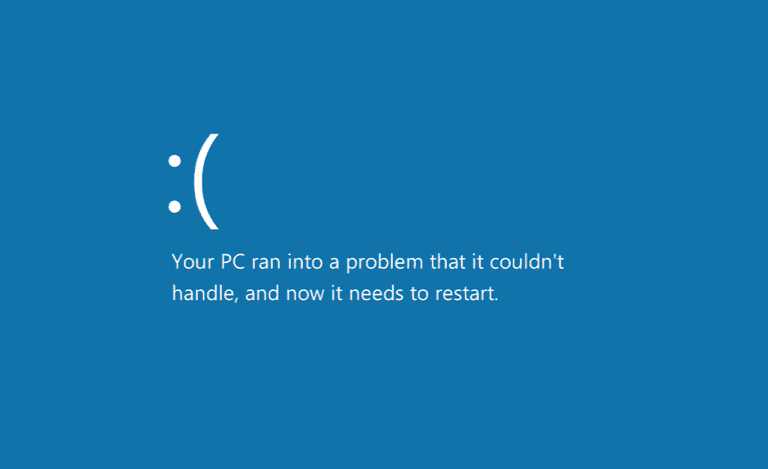Microsoft is now rolling out Windows 10 Creators Update Insider preview build 15014 and Mobile build 10.0.15014.1000 for Fast Ring Insiders. However, many Insiders are now reporting issues with the latest insider build.
Some Insiders fail to download Windows 10 build 15014 and their download stuck at 0%, also, users are facing no audio, high CPU/disk usage, and Edge crash issues after installing Windows 10 Insider build 15014. Check out below posted workarounds.
Fix Windows 10 Insider build 15014 do not show up:
Fix 1: As a quick review, please check the following on your machine:
– Is your ring set to Insider Fast?
– Is your MSA connected/registered?
– Does your machine say “You’re all set to get Insider Preview builds”?
– Are you running an approved language?
Some users have also noted that changing from Fast ring to Slow ring, rebooting, and then switching back to the Fast ring has allowed them to receive the build. You may also try this step. May take ~30 minutes to receive a build notification after a ring change.
Fix 2:
- Open Settings> Update & security>Windows Insider Program.
- Click the Stop Receiving Insider Builds button.
- Click the Need to stop getting Insider builds completely? link.
- Click Confirm.
- Click Restart Now.
- Once your computer restarts, open Open Settings> Update & security>Windows Insider Program.
- Click the Join the Insider Program button.
- Click Restart Now.
- After your computer reboots, open Settings> Update & security> Windows Update.
- Click the Check for updates button to force the download of the new build.
Fix Windows 10 Insider build 15014 download stuck at 0% issue:
If you fail to download Windows 10 build 15014 or your download stuck at 0% or at 95%, try below posted fix.
- Click Start
- Type Services
- Open Services panel
- Scroll down to Delivery Optimization
- Right-click it, select Properties
- Change startup type to Manual
- Reboot PC
- Scan for updates (and see if the download progresses)
Go back in afterward and change the startup to “Automatic (Delayed Start)”
Fix Other Windows 10 Insider build issues:
Some users may hit a bug that has several possible symptoms. Each of these issues are caused by the same bug:
- No audio
- Continuous high CPU/disk usage.
- Edge crashes when opening Settings inside the app.
Workaround:
To bypass this bug, please complete the following either the Quick OR Manual steps:
Quick steps:
- Open a command prompt
- Paste the following:
Rmdir /s %ProgramData%\Microsoft\Spectrum\PersistedSpatialAnchors
Shutdown /r
Manual steps:
- Open File Explorer
- Navigate to this folder:c:\ProgramData\Microsoft\Spectrum
- Select the “PersistedSpatialAnchors” folder and click Delete
- Reboot the PC
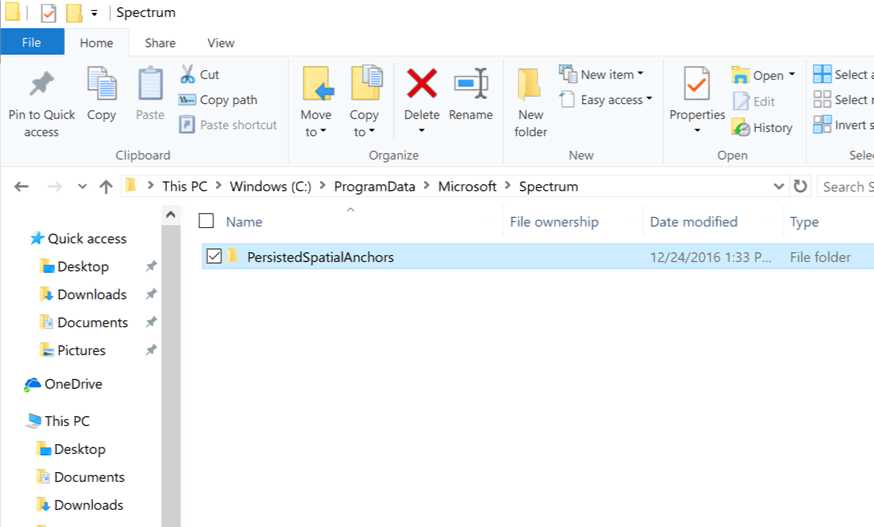
If you encounter a message saying “files are in use” while trying to delete the folder, reboot your PC and try again. You only need to complete these steps one time and the issue will be resolved.