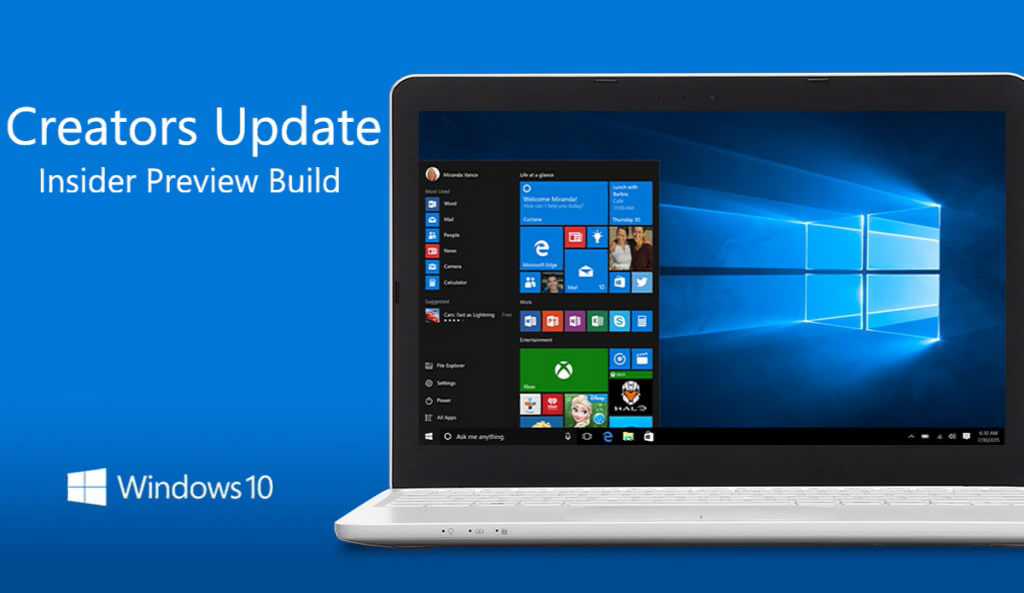Microsoft is now rolling out released build 15046 for PC to Insiders in the Fast ring. As part of this release, there’s a known issue that will affect a small percentage of users. Also, for some users, the build install fails with error code 80070228 as Windows team have found that some anti-virus clients are throwing false positives on the install files for build 15046. Disable your antivirus and try again.
During the 15046 install, your PC may “hang” and becomes unresponsive at the Windows boot logo screen. During the start of the install, one of the required processes may initialize but not complete or timeout, thus causing the “hang”.
Workaround Steps
- Manually reboot your PC if it “hangs” at the boot logo during the first attempt to install build 15046
- Allow your PC to successfully roll back to your previous OS build
- Log into your PC and open a Command Prompt (Admin) window:Click Start
Type Command Prompt
Right-click Command Prompt (desktop app) in the results listSelect Run as Administrator
Click Yes to confirm - One line at a time, paste these commands into the command prompt window. Press enter after each line:reg delete HKEY_LOCAL_MACHINE\system\setup\upgrade\nsimigrationroot /fnetsh int ipv6 set locality state=disablereg delete HKEY_LOCAL_MACHINE\SYSTEM\CurrentControlSet\Control\Nsi\{eb004a01-9b1a-11d4-9123-0050047759bc}\28 /f
- Close the Command prompt window
- Reboot your PC
- Re-scan for updates and re-attempt the install
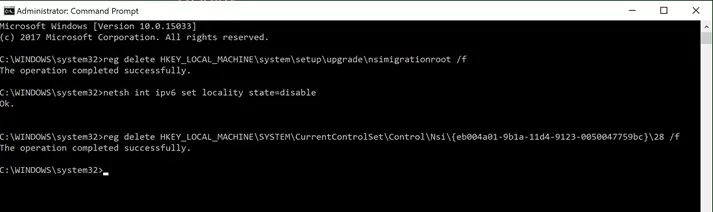
Completing these steps will allow you to proceed and install build 15046 as expected.
=========================================================
Fix Windows 10 Build 14058 Hang at 71%
Some PCs will fail to update to this build at 71% and roll-back to the previous build. Try below posted workaround.
net stop wuauserv
cd %systemroot%\SoftwareDistribution
rmdir /S /Q Download
net start wuauserv
net stop bits
net start bits
net stop cryptsvc
cd %systemroot%\system32
rmdir /S /Q catroot2
net start cryptsvc
Reboot.
Go to settings and update – if it still has 15042 pending a restart, go ahead and restart it will just do another reboot, however when you return back to windows and go to update again it will now download 15048.