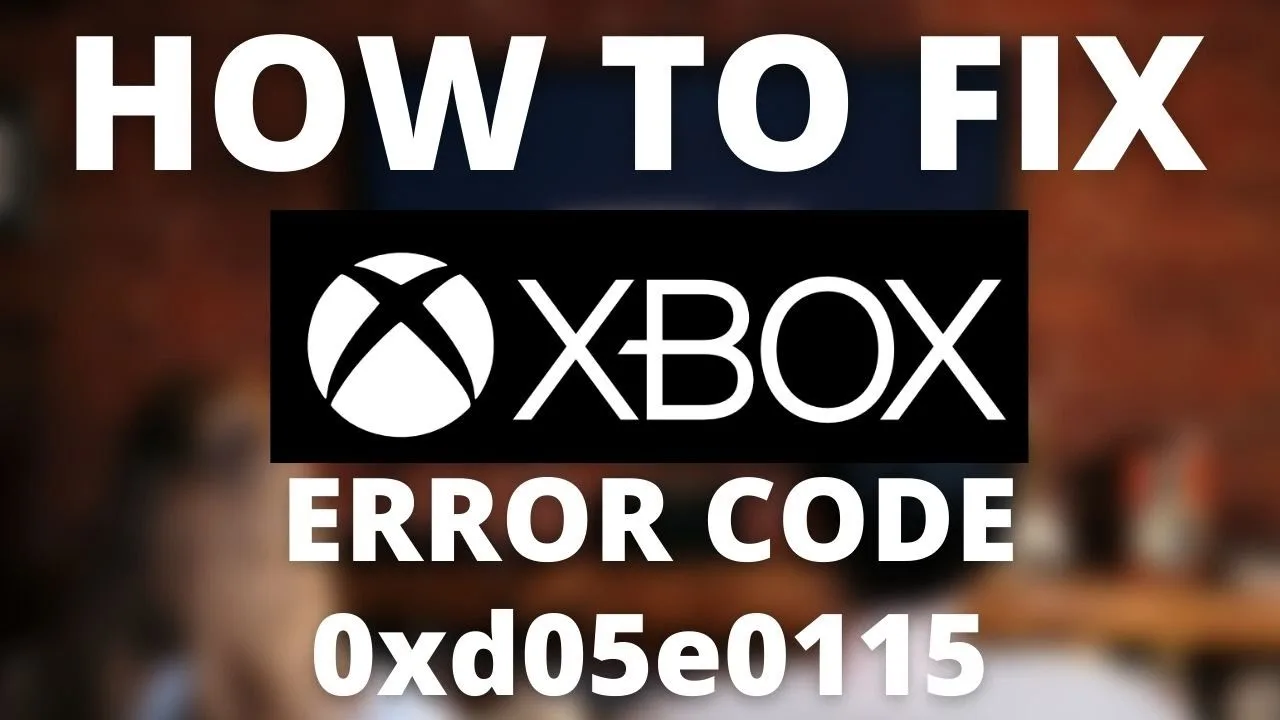Xbox Error Code 0xd05e0115 is a common issue that players may encounter while attempting to download games or apps on their Xbox console. This error signifies a problem within the download or installation process, which can arise due to various factors such as network complications, corrupted files, or conflicts with system settings. However, there are multiple potential solutions available to address and rectify Error Code 0xd05e0115 on Xbox.
Why does Xbox Error Code 0xd05e0115 occur?
Xbox Error Code 0xd05e0115 occurs when there are complications during the download or installation of a game or app. This can be attributed to several reasons, including network disruptions, corrupted files, or conflicts with system settings. These factors hinder the smooth progress of the download process, leading to the generation of the error. Resolving this issue is essential to ensure uninterrupted gaming experiences.
How to Fix Xbox Error Code 0xd05e0115?
Redownload the Game or App Causing the Error
One of the potential solutions to fix Error Code 0xd05e0115 is to initiate a fresh download of the game or app that triggered the error. Follow these steps:
- Access the install queue on your Xbox console.
- Highlight the game or app that encountered the error.
- Press the Menu button on your controller.
- Select the “Try again” option to commence the download process anew. This approach helps eliminate any temporary issues or glitches that may have occurred during the initial download, resolving the error in the process.
Clear Xbox 360 Storage
Clearing the Xbox 360 storage can also prove effective in resolving Error Code 0xd05e0115. By eliminating any corrupted files or conflicts within the storage, you can mitigate the error. Implement the following steps:
- Navigate to the Xbox 360 storage settings on your console.
- Access the storage for Xbox 360 games or apps.
- Clear the storage to remove any problematic files causing the error. This action allows for a clean slate and enhances the likelihood of successful downloads without encountering the error.
Clear Local Saved Game Data
Another solution involves clearing the local saved game data associated with the problematic game or app. Follow these steps to achieve this:
- Go to the “Settings” menu on your Xbox console.
- Select “System” from the options.
- Choose “Storage” and proceed to “Clear local saved games.”
- This action will erase any locally saved data for the game or app causing issues, providing a fresh start. Clearing the local saved game data eliminates potential conflicts or corrupted files, contributing to the resolution of Error Code 0xd05e0115.
Switch Internet Connection or Perform a Network Reset
Sometimes, network issues can disrupt the download process and lead to the occurrence of Error Code 0xd05e0115. In such cases, switching to an alternative internet connection or performing a network reset can help establish a stable connection and resolve the error. Follow these steps:
- Switch to a different internet connection if available.
- Alternatively, perform a network reset on your Xbox console to refresh the network settings. By ensuring a stable network connection, you enhance the chances of successful downloads, mitigating the error.
Seek Official Xbox Support
If the above solutions fail to resolve Error Code 0xd05e0115, it is advisable to visit the official Xbox support website or contact their customer support for further assistance. The Xbox support team can provide specific troubleshooting steps or additional guidance tailored to your situation, helping you overcome the error effectively.
Conclusion
Xbox Error Code 0xd05e0115 is an issue that may arise during the download or installation of games or apps on an Xbox console. It can be caused by network problems, corrupted files, or conflicts with system settings. Fortunately, there are various solutions available to address this error. By redownloading the game or app, clearing Xbox 360 storage, removing local saved game data, switching internet connections, or seeking support from Xbox, players can effectively resolve Error Code 0xd05e0115 and enjoy uninterrupted gaming experiences. Remember to explore these solutions and consult official support resources when encountering this error.