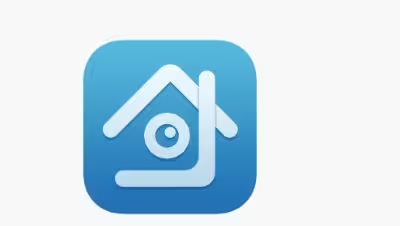Experiencing XMEye Error Code 10005? You’re not alone. This error, often labeled as a “Network timeout” or a “Changing network environment” issue, can be quite frustrating, especially when you’re trying to keep an eye on your security footage. In this guide, we’ll dive into how to fix XMEye Error Code 10005, exploring the most common causes and effective solutions to get your XMEye app back on track.
Understanding XMEye Error Code 10005
Before we jump into the fixes, let’s break down what XMEye Error Code 10005 means. Essentially, this error indicates that your device is struggling to connect to the network. This could be due to a variety of factors like network timeout, a change in the network environment, or even firewall issues. Knowing the root cause will help you apply the most effective solution.
Common Causes of XMEye Error Code 10005
- Network Timeout: Your connection may be too slow or unstable, causing a timeout.
- Changing Network Environment: Switching between Wi-Fi and mobile data can trigger the error.
- Router or Firewall Issues: Incorrect settings can block XMEye’s access to the network.
- IP Address Change: A change in the IP address can confuse the XMEye app.
- Port Forwarding Problems: If the correct ports aren’t open, your XMEye camera can’t communicate effectively.
How to Fix XMEye Error Code 10005: August 9, 2024
Check Your Network Connection
The first step in fixing XMEye Error Code 10005 is to verify your network connection. Make sure you’re connected to a stable Wi-Fi network. If you’re on mobile data, try switching to Wi-Fi or vice versa. A simple network change can sometimes resolve the issue.
Restart Your Router
Sometimes, the issue could be with your router. Restarting it can refresh your network connection and resolve the network timeout problem. If you’ve recently changed your router or updated its settings, double-check that your network configurations haven’t changed.
Update the XMEye App
Outdated software can cause compatibility issues. Ensure that you have the latest version of the XMEye app installed. An update can often fix bugs and improve network connectivity, eliminating the Error Code 10005.
Check Firewall and Port Settings
If you’re still seeing XMEye Error Code 10005, your firewall or router might be blocking necessary ports. Make sure that ports 34567, 34568, and 8000 are open. This is crucial for the XMEye app to communicate with your camera.
Reconfigure IP Settings
A change in your IP address could be the culprit behind this network issue. Go into your router settings and ensure that your IP address is static. If it’s dynamic, it could be causing the network timeout error.
Perform a Factory Reset on Your Device
As a last resort, consider performing a factory reset on your DVR/NVR or IP camera. This will restore default settings and could resolve any underlying issues causing the XMEye Error Code 10005.
Related:
2. XMEye Error 11204: How to Fix
3. How to Fix Xmeye Error Code 99987?
4. XMEye Error-11301: Incorrect Password Used to Log Into the iCSee/XMEye Account