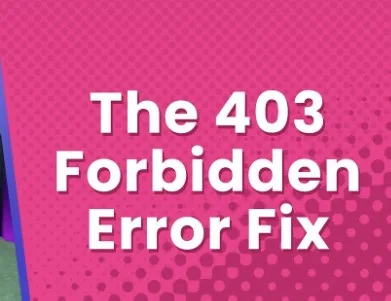Encountering a Zapier 403 Forbidden error can be perplexing, especially when you’re in the flow of automating tasks between your favorite apps. This error halts your progress like a red light in rush hour traffic. But fear not, we’ve dissected this digital dilemma and compiled a comprehensive guide to get you back on track.
What is a Zapier 403 Error?
A Zapier 403 Forbidden error is like a virtual bouncer at a club entrance, denying access to unauthorized individuals. It occurs when Zapier attempts to connect to an application but lacks the necessary permissions. This can happen due to various reasons, including authentication failures, insufficient authorization, or misconfigured server settings.
Why Does the Zapier 403 Forbidden Error Occur?
Understanding the root causes of the Zapier 403 Forbidden error is crucial for effective troubleshooting. Let’s delve into some common triggers:
- Authentication Issues: Your credentials may have expired or become invalid, causing Zapier to be denied access.
- Authorization Problems: Even with valid credentials, the application may restrict Zapier’s access due to insufficient permissions.
- API Access Restrictions: Some applications enforce strict API access policies, leading to a 403 Forbidden error if Zapier exceeds its allotted quota or violates usage terms.
- Permissions Settings: Misconfigured permissions settings within the application or Zapier itself can trigger a 403 Forbidden error.
- Security Plugins and Firewalls: Overzealous security measures, such as firewalls or security plugins, may block Zapier’s requests, mistaking them for malicious activity.
How to Resolve Zapier 403 Error during [Action]: April 7, 2024
Now, let’s dive into actionable solutions to tackle the Zapier 403 Forbidden error head-on:
Fix 1: Verify Authentication Credentials
- Access your Zapier account settings.
- Navigate to the integration causing the error.
- Re-enter or refresh your authentication credentials.
- Test the connection to ensure successful authentication.
Fix 2: Review Permissions Settings
- Log in to the application’s dashboard.
- Navigate to the permissions or API settings.
- Grant Zapier the necessary permissions for seamless integration.
- Save the changes and retry the Zap.
Fix 3: Check API Access Limits
- Consult the application’s API documentation.
- Ensure that Zapier’s usage complies with the API access limits.
- If necessary, upgrade your API plan to accommodate higher usage.
Fix 4: Disable Security Plugins or Adjust Firewall Settings
- Temporarily deactivate any security plugins or firewalls affecting the application.
- Retry the Zap to see if the 403 Forbidden error persists.
- If successful, re-enable security measures with adjusted settings to allow Zapier’s access.