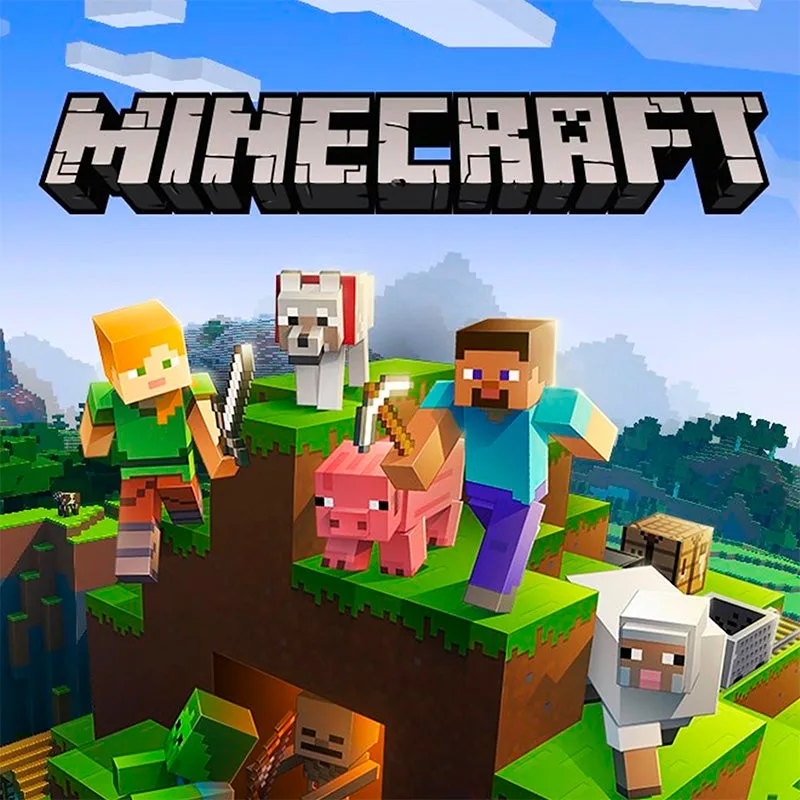Minecraft, a game loved by millions, occasionally throws a curveball at its players. One such curveball is the OpenGL Error 1282. This error can be a real headache, but with the right steps, it’s entirely solvable. Let’s dive into understanding this error and how to fix it.
Key Takeaways:
- Understanding the Error
- Common Causes
- Solutions to Fix the Error
Understanding the Error
OpenGL Error 1282, often termed as “Invalid Operation”, is a common issue faced by Minecraft players. This error is primarily associated with the game’s graphics rendering, and it can disrupt the smooth gameplay experience.
Common Causes
Outdated Graphics Driver One of the primary reasons for encountering this error is an outdated graphics driver. Keeping your graphics driver updated ensures compatibility with the latest game updates.
Incompatibility with Mods Certain mods, especially those that tweak the game’s graphics, can cause this error. It’s essential to ensure that all mods are compatible with the current version of Minecraft.
Java Issues Minecraft runs on Java, and any discrepancies or outdated versions can lead to the OpenGL Error 1282.
Solutions to Fix the Error
Fix 1: Update Graphics Driver
- Navigate to the official website of your graphics card manufacturer.
- Search for the latest driver compatible with your system.
- Download and install the driver.
- Restart your computer and launch Minecraft.
Fix 2: Disable Incompatible Mods
- Open the Minecraft launcher.
- Navigate to the ‘Mods’ section.
- Disable mods one by one to identify the culprit.
- Once identified, either update or remove the incompatible mod.
Fix 3: Update Java Java plays a crucial role in Minecraft’s performance. Ensure you have the latest version by:
- Visiting the official Java website.
- Downloading the latest version.
- Installing it and restarting your computer.
Fix 4: Reinstall Minecraft Sometimes, a fresh start is all you need.
- Backup your saved worlds.
- Uninstall Minecraft.
- Download the latest version from the official website.
- Install and play!
Fix 5: Update Optifine Optifine is a popular mod that enhances Minecraft’s graphics. If you have it installed, ensure it’s updated:
- Visit the official Optifine website.
- Download the latest version.
- Install and enjoy a smoother gameplay experience.
FAQ
How to disable OpenGL in Minecraft? Disabling OpenGL can sometimes resolve the error. Navigate to Minecraft’s video settings and toggle off the OpenGL option.
What causes Minecraft OpenGL Error 1282? The error can be caused by outdated drivers, incompatible mods, Java issues, or even certain game settings.
How to prevent Minecraft OpenGL Error 1282? Regularly updating your graphics driver, Java, and ensuring mod compatibility can help prevent this error.