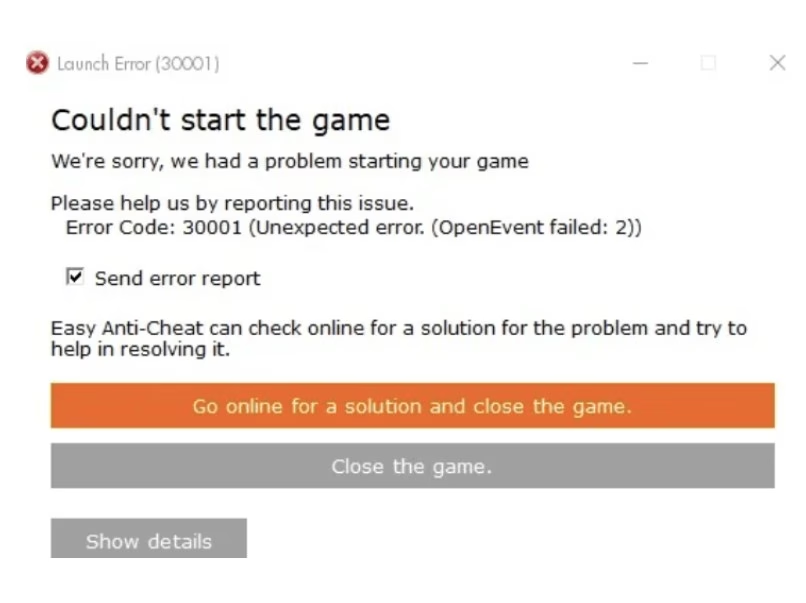Experiencing Fortnite Error Code 30001 can be frustrating, especially when you’re just trying to hop into a game with friends. Whether you’re playing on PC, PS4, Xbox One, Switch, or mobile, this error is tied to network connection issues that prevent Fortnite from connecting to the game servers. In this article, we’ll dive into what causes Fortnite Error Code 30001 and provide you with detailed troubleshooting steps to get you back in the action quickly.
What is Fortnite Error Code 30001?
Fortnite Error Code 30001 typically occurs due to issues with your internet connection, Fortnite’s servers, or settings on your device. The error prevents your game from establishing a stable connection with the server, which is crucial for online gameplay. Let’s break down some of the common causes and solutions to fix this error.
Possible Causes of Fortnite Error Code 30001
Before jumping into solutions, it’s important to understand why this error occurs:
- Network Connectivity Issues: Poor or unstable internet connection is often the primary cause of Error Code 30001. This can be due to Wi-Fi interference, weak signals, or issues with your Internet Service Provider (ISP).
- Server Issues: Sometimes, the error can be caused by Fortnite’s servers being down for maintenance or due to an unexpected outage.
- Incorrect Firewall or Router Settings: Strict firewall settings or router issues, like blocked ports, can prevent your device from connecting to Fortnite’s servers.
- Corrupted Game Files: Corrupted files or outdated versions of the Fortnite client can also result in this error.
Now, let’s look at how to fix Fortnite Error Code 30001.
Troubleshooting Fortnite Error Code 30001
Check Fortnite Server Status
The first thing you should do when encountering Fortnite Error Code 30001 is to check the server status. If Fortnite’s servers are experiencing issues or undergoing maintenance, you won’t be able to connect, and the error may occur.
- How to check: Visit Epic Games’ Fortnite Status Page to see if there are any known outages or maintenance notifications. If there’s an issue, you’ll have to wait until the servers are back online.
Fix Your Internet Connection
A stable internet connection is key to avoiding Fortnite Error Code 30001. Here’s how you can troubleshoot your internet:
- Reset your router/modem: Power cycle your router by turning it off for 30 seconds and then turning it back on. This can resolve temporary connectivity issues.
- Use a wired connection: If possible, connect your PC or console directly to the router with an Ethernet cable. Wired connections are more stable than Wi-Fi.
- Reduce network congestion: If multiple devices are connected to your network, try disconnecting them or limit heavy usage (like streaming or downloading).
Modify Firewall and Router Settings
Your firewall or router settings might be blocking Fortnite’s connection. Here’s what you can do:
- Allow Fortnite through your firewall: Check your device’s firewall settings and make sure Fortnite is allowed.
- Enable UPnP: On your router, enable Universal Plug and Play (UPnP) to ensure that Fortnite can automatically configure your network.
- Port forwarding: If UPnP isn’t available, manually forward the necessary ports for Fortnite. Common ports include:
- TCP: 80, 443
- UDP: 7777, 15000, 15001
Clear the Game Cache and Repair Fortnite Files
Corrupted or missing game files can cause connection issues, including Fortnite Error Code 30001. If you’re playing on a PC, here’s how to repair Fortnite:
- Epic Games Launcher Repair: Open the Epic Games Launcher, go to your Library, click on the three dots next to Fortnite, and select “Verify.” This will repair any corrupted files.
- Clear cache: If you’re playing on a console, clearing the cache may help. For instance, on PS4, turn off the console, hold the power button for 7 seconds to clear the cache, and restart.
Adjust DNS Settings
Sometimes, DNS settings can interfere with your ability to connect to Fortnite’s servers. You can try changing your DNS to something more reliable, such as Google DNS or Cloudflare.
- Google DNS:
Primary DNS: 8.8.8.8
Secondary DNS: 8.8.4.4 - Cloudflare DNS:
Primary DNS: 1.1.1.1
Secondary DNS: 1.0.0.1
Update Fortnite and Your Device
Outdated versions of the game or your device software can sometimes cause compatibility issues. Ensure that both Fortnite and your device are updated to the latest versions.
- Update Fortnite: Make sure you’re running the latest Fortnite version, as older versions may not be compatible with the current servers.
- Update your console or PC drivers: Keep your graphics drivers, system software, and firmware updated for the best performance.
Frequently Asked Questions
Why am I getting Fortnite Error Code 30001?
Fortnite Error Code 30001 typically occurs due to network issues, server outages, or incorrect game settings. It may also appear when Fortnite’s servers are down for maintenance or when your device’s connection to the internet is unstable.
Is Fortnite Error Code 30001 a server issue?
It can be a server issue, but not always. While server downtime can cause the error, it often points to local network problems or incorrect game settings. Always check the server status first to rule this out.
Can I fix Fortnite Error Code 30001 myself?
Yes, you can! By following troubleshooting steps like checking your internet connection, adjusting firewall settings, and repairing Fortnite’s files, you should be able to resolve the issue yourself.
How to resolve Fortnite Error Code 30001 quickly?
To resolve Fortnite Error Code 30001 quickly, restart your modem, clear your game cache, and ensure your firewall and router settings are properly configured. Checking for server outages is also essential.
What are the steps to troubleshoot Fortnite Error Code 30001?
To troubleshoot Fortnite Error Code 30001, first check the server status. Then, ensure your internet connection is stable, configure your firewall and router settings, and verify your Fortnite files for corruption.
I’m stuck on Fortnite Error Code 30001, what do I do?
If you’re stuck, try restarting your device and router. Check the server status, update Fortnite, and ensure your network is properly configured to avoid the error. If the issue persists, contact technical support.
Is there a known fix for Fortnite Error Code 30001?
Yes, fixes include checking server status, resetting your router, allowing Fortnite through firewalls, and clearing cache. If the issue is persistent, updating Fortnite or your device may help resolve it.
Conclusion: January 1, 2025
While encountering Fortnite Error Code 30001 can be annoying, it’s usually solvable with some basic troubleshooting steps. Whether it’s checking your internet connection, repairing Fortnite, or adjusting settings on your device, you can get back to playing in no time. By following these steps, you’ll be ready to jump back into Fortnite’s fast-paced gameplay without further connection issues.