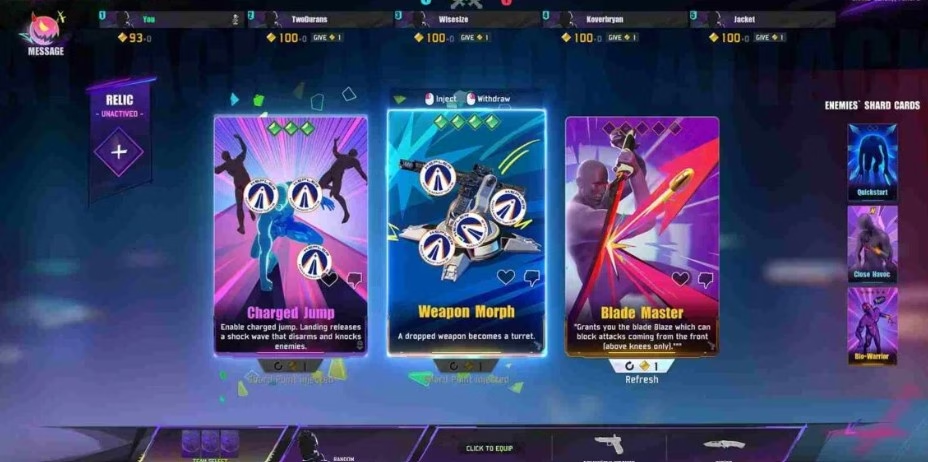The problem often stems from compatibility issues between FragPunk’s anti-cheat system and certain hardware or software configurations. A common cause is the lack of support for AVX2 (Advanced Vector Extensions 2), a set of CPU instructions required by the game.
Fix 1: Enable AVX2 in BIOS
If your CPU supports AVX2, enabling it in the BIOS can resolve launch issues. Here’s how:
Enter BIOS Setup:
- Restart your computer.
- During startup, press the designated key (commonly F8, ESC, or Del) to enter the BIOS setup.
Navigate to AVX Settings:
- In BIOS, locate the AVX settings.
- This may be under tabs like Advanced, CPU Configuration, or similar.
Enable AVX2:
- Find AVX2 and set it to Enabled.
Save and Exit:
- Press F10 to save changes and exit BIOS.
- Your system will restart with AVX2 enabled.
For detailed instructions tailored to your motherboard, refer to the manufacturer’s manual. For example, ASUS provides specific steps on their official website.
Fix 2: Update Graphics Drivers
Outdated graphics drivers can cause compatibility issues. To update:
Identify Your Graphics Card:
- Press Win + R, type dxdiag, and press Enter.
- In the Display tab, note your graphics card model.
Download Latest Drivers:
- Visit the manufacturer’s website (NVIDIA, AMD, Intel) for your graphics card.
- Download the latest drivers compatible with your operating system.
Install Drivers:
- Run the downloaded installer.
- Follow on-screen prompts to complete the installation.
Restart Your Computer:
- Reboot to apply changes.
Fix 3: Verify Game Files Integrity
Corrupted or missing game files can prevent launching. To verify and repair:
Open Steam Library:
- Launch Steam.
- Go to your Library and find FragPunk.
Access Properties:
- Right-click on FragPunk and select Properties.
Verify Integrity:
- Navigate to the Local Files tab.
- Click Verify integrity of game files.
- Steam will check and repair any issues.
Fix 4: Check for Software Conflicts
Conflicts with antivirus or security software can block the game. To address this:
Temporarily Disable Antivirus:
- Open your antivirus program.
- Temporarily disable real-time protection.
Add Exceptions:
- In your antivirus settings, add FragPunk and its launcher to the exceptions list.
Disable Other Security Software:
- Temporarily disable any other security software that might interfere.
Test the Game:
- Launch FragPunk to see if it starts correctly.
Fix 5: Adjust Firewall Settings
Firewalls can block the game’s connection, preventing it from launching. To adjust settings:
Open Windows Firewall:
- Press Win + R, type firewall.cpl, and press Enter.
Allow an App Through Firewall:
- Click Allow an app or feature through Windows Defender Firewall.
Add FragPunk:
- Click Change settings.other app to add it.
- Ensure both Private and Public boxes are checked.
Save Changes:
- Click OK to apply settings.
Fix 6: Manually Start Anti-Cheat Service
If the anti-cheat service isn’t running, the game won’t launch. To start it manually:
- Open Run Dialog:
- Press
Win + R, type services.msc, and press Enter.
Find FragPunk Anti-Cheat Service:
- Scroll through the list of services and locate the FragPunk Anti-Cheat service.
Start the Service:
- Right-click the FragPunk Anti-Cheat service and select Start.
- If the service is already running, try restarting it by selecting Restart.
Check for Errors:
- If the service fails to start, check for error messages that might give insight into what is blocking the service.
Fix 7: Address Anti-Cheat and Driver Issues
Outdated or incompatible drivers may cause issues with the anti-cheat system, blocking FragPunk from launching.
Update Device Drivers:
- Go to Device Manager by right-clicking Start and selecting Device Manager.
- Expand categories like Display Adapters and Sound, video, and game controllers.
- Right-click on your hardware and select Update Driver.
- Choose Search automatically for updated driver software.
Check for System Updates:
- Press Win + I to open Settings.
- Go to Update & Security and click Check for updates.
- Install any available updates, including optional updates that may affect drivers.
Reboot After Updates:
- After updating drivers, restart your system to ensure all changes are applied.
Fix 8: Repair Corrupted Game Files
Corrupted or missing game files can cause FragPunk to fail at launching after the anti-cheat screen.
Follow these steps to repair:
Access Steam Library:
- Open Steam and navigate to your Library.
Open Properties:
- Right-click FragPunk in your Library and select Properties.
Verify Integrity of Game Files:
- Go to the Local Files tab.
- Click Verify Integrity of Game Files.
- Steam will automatically check for corrupted or missing files and replace them.
Re-launch the Game:
- After the verification completes, try launching FragPunk again.
Fix 9: Resolve Operating System Compatibility Issues
Some versions of Windows may have compatibility issues with the anti-cheat system in FragPunk.
To resolve this:
Update Windows:
- Press Win + I to open Settings.
- Go to Update & Security and click Check for Updates.
- Install any pending updates, including optional updates.
Compatibility Mode:
- If the game still fails to launch, try running it in compatibility mode.
- Right-click the FragPunk shortcut, select Properties, then go to the Compatibility tab.
- Check Run this program in compatibility mode for and select an older version of Windows (e.g., Windows 8 or Windows 7).
- Click Apply and then OK.
- Try launching the game again.
Fix 10: Bypass Anti-Cheat Screen Failure
If you’re still unable to launch FragPunk, there may be a workaround to bypass the anti-cheat screen failure.
Here’s a potential solution:
Reinstall Anti-Cheat:
- Go to your Steam directory where the game is installed.
- Navigate to the FragPunk folder, then delete or move the anti-cheat system files.
- When you try to launch the game again, Steam will prompt you to reinstall the anti-cheat system.
- Allow Steam to reinstall the necessary files, then attempt to launch FragPunk again.
Reinstall the Game:
- As a last resort, consider uninstalling and reinstalling FragPunk to fix potential corrupted files that could be causing issues with the anti-cheat system.
Additional Tips
- System Requirements: Always double-check the minimum system requirements for FragPunk to ensure your hardware is compatible.
- Clean Boot: If you have multiple background applications running, perform a clean boot to minimize software conflicts. To do this, press Win + R, type msconfig, and disable non-essential startup programs.
- Reinstall Anti-Cheat: If the anti-cheat is corrupted, reinstalling it can sometimes solve persistent issues.
- Check for Overclocking: If your hardware is overclocked, try reverting to default settings, as overclocking can sometimes interfere with the anti-cheat system.
- Seek Community Help: If you continue to experience problems, the FragPunk community may have more specific insights based on similar experiences.
- Press