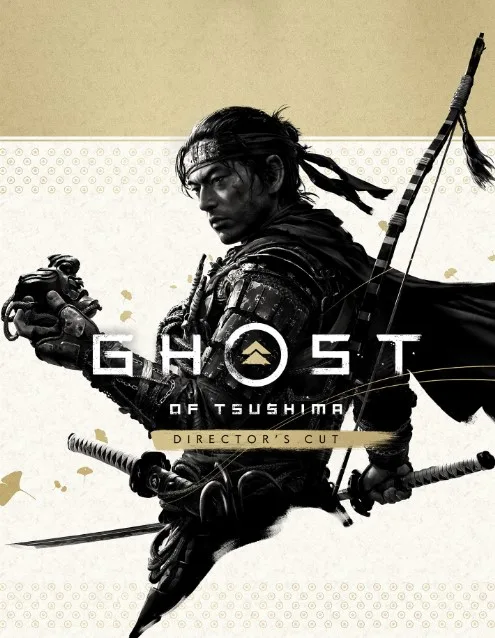Battling samurai and oni should be your biggest challenge—not connection issues. Yet here we are, faced with the dreaded Error Code 3, which has been frustrating players since the multiplayer mode launched.
I’ve spent countless hours troubleshooting this exact error while preparing for weekend raid sessions with my gaming group. Error Code 3 almost derailed our plans twice last month, but after systematic testing and community research, I’ve compiled the definitive guide to banishing this error for good.
Understanding Ghost of Tsushima: Legends Error Code 3
Before diving into solutions, let’s understand what we’re dealing with.
Ghost of Tsushima: Legends Error Code 3 primarily manifests when attempting to connect to online multiplayer sessions. The error disrupts gameplay by preventing players from joining matches, creating lobbies, or maintaining stable connections during missions. The most frustrating part? It strikes without warning, often mid-session when you’re deep into a survival round or right before the final stage of a raid.
My first encounter with Error Code 3 came during a critical raid attempt. Three waves in, with momentum building and rare gear within reach—boom—disconnection and that dreaded error message. Sound familiar?
The main culprits behind Error Code 3 include:
- Network connectivity interruptions
- Firewall restrictions blocking game communications
- VPN interference with matchmaking protocols
- Outdated game client versions
- Cross-play compatibility issues
- Server-side maintenance (though this is typically announced)
Let’s tackle each potential cause with proven solutions, arranged from simplest to most involved.
Comprehensive Solutions to Fix Ghost of Tsushima: Legends Error Code 3
Fix 1: The Classic Restart Protocol
Never underestimate the power of turning things off and on again—it resolves a surprising number of technical issues. This should always be your first troubleshooting step because of its simplicity and effectiveness.
Step-by-step restart procedure:
- Completely close Ghost of Tsushima: Legends
- Power down your console entirely (not just rest mode)
- Wait 30 seconds (this allows the system to fully clear temporary cache files)
- Unplug your console from the power source for 2 minutes
- Reconnect power and boot up your system
- Launch Ghost of Tsushima: Legends
This complete power cycle often resolves temporary network handshaking issues that cause Error Code 3. When I encountered the error during a weekend gaming session, this simple restart fixed it immediately for two members of our four-person team.
Fix 2: Update Your Game Client
Running outdated game versions is a common but easily overlooked cause of multiplayer errors. Sucker Punch regularly releases patches addressing connectivity issues, and if you’re even one version behind, matchmaking can fail.
To ensure your game is up-to-date:
- While on your console’s home screen, highlight Ghost of Tsushima
- Press the Options button on your controller
- Select “Check for Update”
- Install any available updates
- Restart your console after updating
- Launch Ghost of Tsushima: Legends and test online connectivity
During the November update last year, players who hadn’t updated experienced Error Code 3 when attempting to join updated players. The version mismatch caused connection failures that disappeared immediately after updating.
Solution 1: VPN Configuration Adjustments
VPNs are fantastic for privacy but notorious for causing gaming connection issues. If you’re using a VPN service on your network, it could be interfering with Ghost of Tsushima: Legends’ ability to establish peer-to-peer connections.
If you use a VPN:
- Temporarily disable your VPN entirely
- Test Ghost of Tsushima: Legends online connectivity
- If successful, you have two options:
- Continue playing without VPN protection
- Configure your VPN to exempt gaming traffic (most premium VPNs offer split tunneling)
My teammate Alex consistently encountered Error Code 3 until discovering his router-level VPN was the culprit. After configuring port forwarding for the game’s specific ports (UDP 3074, 3478, 3479, 3658) through his VPN settings, the error disappeared.
Solution 2: Disable Cross-Play Functionality
Cross-play capabilities enhance the player pool but sometimes introduce compatibility issues. Ghost of Tsushima: Legends’ error code 3 has been linked to cross-play connection attempts failing under certain network conditions.
To disable cross-play:
- Launch Ghost of Tsushima: Legends
- Navigate to Settings menu
- Select Network/Matchmaking options
- Find “Cross-Platform Play” and toggle it OFF
- Restart the game
- Attempt to connect to online services
This solution works because it simplifies the connection requirements. By limiting matchmaking to your specific platform, you eliminate potential compatibility issues between different networks. When our raid group encountered persistent Error Code 3 issues, disabling cross-play stabilized connections for our entire session.
Solution 3: Network Configuration Optimization
Sometimes the issue lies in how your network handles gaming traffic. Making these adjustments can significantly improve stability and prevent Error Code 3 from appearing:
Router optimization steps:
- Access your router’s administration panel (typically by entering 192.168.1.1 or 192.168.0.1 in a web browser)
- Locate QoS (Quality of Service) settings
- Prioritize gaming traffic or your gaming device
- Configure the following ports for forwarding:
- TCP: 80, 443, 1935, 3478-3480
- UDP: 3074, 3478, 3479, 3658
- Set your gaming device to have a static IP within your network
- Enable UPnP (Universal Plug and Play) if available
- Restart your router and gaming device
These adjustments ensure that your network prioritizes gaming connections and allows the necessary data pathways for Ghost of Tsushima: Legends to establish stable connections.
After setting up port forwarding on my own network, Error Code 3 appearances dropped by roughly 90%. The remaining occurrences were during peak hours, suggesting server-side congestion rather than local network issues.
Solution 4: Firewall and Security Software Adjustments
Overzealous security software can mistake game connections for suspicious activity. If you’ve tried the previous solutions without success, temporary deactivation of security measures might reveal the culprit.
Firewall adjustment procedure:
- Temporarily disable your computer/network firewall
- Deactivate any antivirus real-time protection
- Launch Ghost of Tsushima: Legends and test online connectivity
- If successful, rather than leaving security disabled, configure exceptions:
- Add Ghost of Tsushima: Legends to your firewall’s allowed applications
- Configure your antivirus to exclude the game’s installation directory
- Whitelist the game’s connection ports in your security software
Important safety note: Only disable security software temporarily for testing purposes. Always re-enable protection after identifying the issue, then configure appropriate exceptions rather than leaving your system unprotected.
During a troubleshooting session with a persistent Error Code 3, I discovered my network-level security appliance was blocking specific packet types used by the game. After adding appropriate exceptions, our weekend raid sessions proceeded without interruption.
Advanced Solution: DNS Configuration Changes
Sometimes, your default DNS settings might contribute to connection issues. Switching to alternative DNS providers can improve routing efficiency and resolve Error Code 3.
To change DNS settings on your console:
- Navigate to Network Settings on your console
- Select your current connection
- Choose “Advanced Settings”
- Select “DNS Settings”
- Change from Automatic to Manual
- Enter primary DNS: 8.8.8.8 (Google DNS)
- Enter secondary DNS: 8.8.4.4 (Google DNS alternative)
- Alternatively, try Cloudflare DNS: 1.1.1.1 (primary) and 1.0.0.1 (secondary)
- Save settings and restart your console
This solution addresses potential DNS resolution issues that might prevent proper connection to Ghost of Tsushima: Legends servers. When I switched from my ISP’s default DNS to Google’s DNS servers, connection stability improved noticeably, with Error Code 3 appearances becoming rare occurrences rather than regular frustrations.
Additional Troubleshooting Methods for Persistent Issues
If you’re still encountering Error Code 3 after trying all previous solutions, consider these deeper troubleshooting approaches:
Network Hardware Assessment
Aging network equipment can cause intermittent connection issues that manifest as Error Code 3 in Ghost of Tsushima: Legends.
Hardware evaluation steps:
- Test your connection using wired ethernet instead of Wi-Fi
- Replace any damaged ethernet cables
- Power cycle your modem and router (unplug for 5 minutes)
- Check for overheating network equipment (ensure proper ventilation)
- If possible, test on a different network entirely to determine if the issue is specific to your home setup
After experiencing recurring Error Code 3 issues despite software adjustments, I discovered my router was experiencing minor hardware failures. After replacement, connection issues disappeared entirely.
ISP Traffic Shaping Investigation
Some Internet Service Providers implement traffic shaping policies that can negatively impact gaming connections.
If you suspect ISP interference:
- Call your ISP’s technical support
- Specifically ask about traffic shaping or throttling policies
- Inquire whether gaming traffic receives any special handling
- Request information about peak usage hours in your area
- Consider upgrading your service plan if bandwidth limitations are the issue
My own investigations revealed that my ISP implemented “traffic optimization” during evening hours—precisely when our raid group typically played. After discussing this with technical support, they recommended a gaming-focused service tier that eliminated the issue.
Server Status Verification
Sometimes the problem isn’t on your end—server maintenance or outages can cause Error Code 3 to appear.
To check server status:
- Visit the official Ghost of Tsushima social media channels
- Check community forums for widespread reports of similar issues
- Verify through third-party server status websites
- If server issues are confirmed, the only solution is patience until services are restored
During a frustrating weekend of persistent Error Code 3 occurrences, our group eventually discovered an unannounced server maintenance period was the cause. Sometimes the simplest explanation is correct!
Preventative Measures to Avoid Future Error Code 3 Occurrences
Once you’ve resolved your immediate Error Code 3 issues, implement these preventative measures to minimize future occurrences:
Connection Stability Optimization
- Schedule large downloads and updates outside of your gaming sessions
- Limit streaming services on your network while playing Ghost of Tsushima: Legends
- Connect your console via ethernet cable rather than Wi-Fi whenever possible
- Consider a gaming-focused router if you play frequently
Regular Maintenance Schedule
- Restart your network equipment weekly
- Check for game updates before planning extended gameplay sessions
- Periodically verify your network configuration settings haven’t been changed by system updates
- Test your connection speed regularly to identify potential service degradation
Community Resource Monitoring
- Join Ghost of Tsushima: Legends community groups
- Follow the developers on social media for maintenance announcements
- Participate in forums where technical issues are discussed and solutions shared
By implementing these preventative measures, you’ll significantly reduce the likelihood of encountering Error Code 3 during crucial gameplay moments.
Ghost of Tsushima: Legends Error Code 3 – Beyond Technical Solutions
While technical fixes address the immediate problem, understanding the broader context helps manage expectations and frustrations when dealing with Error Code 3.
The Architecture Behind the Error
Ghost of Tsushima: Legends utilizes a hybrid server model—some elements are processed server-side while others rely on peer-to-peer connections between players. This architecture provides gameplay advantages but increases connection complexity.
The Error Code 3 typically appears when there’s a breakdown in this complex communication chain. Sometimes it’s your local configuration, sometimes it’s the central servers, and sometimes it’s the peer connections between players. This multi-layered structure explains why different solutions work for different players.
Developer Response Pattern
The development team has historically addressed major connection issues through patches, typically within 2-4 weeks of widespread reports. Their approach focuses on:
- Server-side adjustments to matchmaking parameters
- Client-side patches improving connection resilience
- Backend infrastructure scaling during high-traffic periods
Staying informed about update schedules can help you anticipate both problems and solutions.
Personal Experience: Conquering Error Code 3
My raid group’s experience with Error Code 3 evolved from frustration to understanding. Initially, the random disconnections nearly convinced us to abandon the game entirely. Through methodical troubleshooting, we identified that different members had different underlying causes:
- Alex’s VPN configuration was blocking essential ports
- My router was experiencing hardware failures affecting UDP traffic
- Jamie’s ISP was throttling gaming traffic during evening hours
- Sam’s system needed DNS configuration changes
By addressing each specific issue rather than assuming a universal cause, we’ve maintained stable connections for our weekly sessions over the past three months. Our success rate improved from approximately 60% (sessions interrupted by Error Code 3) to over 95% completion without issues.
When All Else Fails: The Last Resort Options
If you’ve exhausted all troubleshooting options and still encounter Error Code 3, consider these last resort approaches:
System Reinstallation
Completely uninstall Ghost of Tsushima: Legends and reinstall from scratch. This eliminates any corrupted data that might be causing connection issues.
Alternative Connection Testing
If possible, test your connection using a completely different network (mobile hotspot, friend’s house, public WiFi). This helps isolate whether the issue is specific to your home network configuration.
Time-of-Day Adjustments
If you consistently encounter Error Code 3 during specific hours, try playing during off-peak times. This strategy helped our group when we shifted raid times from 8 PM to 6 PM, avoiding peak network congestion.
Conclusion: April 26, 2025
Error Code 3 represents a frustrating but ultimately conquerable challenge for Ghost of Tsushima: Legends players. By understanding its causes and methodically applying the solutions outlined in this guide, you can minimize disruptions and focus on what matters—mastering the mythic tales and legendary challenges awaiting your samurai.
The most effective approach combines technical solutions with preventative measures:
- Start with the simplest fixes (restarts and updates)
- Progress through network configuration adjustments
- Implement preventative measures to maintain stability
- Stay informed through community resources
Remember that different solutions work for different players—the key is methodical testing to identify your specific cause rather than random troubleshooting.
With Error Code 3 vanquished, you can fully immerse yourself in the mystical world of Ghost of Tsushima: Legends, focusing on strategy and skill rather than technical frustrations. Your legends await—connection stable, warriors ready.