Microsoft has releases feature update to Windows 10 version 1803 to end users. The new free Windows 10 April 2018 Update(also known as Spring Creators Update) is now available for download as ‘Feature update to Windows 10, version 1803’. Unfortunately, some users are experiencing issues where feature update to Windows 10 version 1803 failed to install. Apart from this, the update also stuck for some users.
We’ve collected few fixes and workarounds for these issues. Check out more details below. For blue screen errors, you can check your Windows Stop Code or stop error codes here.
Fix Windows 10 version 1803 Download Issues
If your update fails to download, try below-posted tricks.
- Stop antivirus and VPN/Proxy software before the update.
- If updates are failing repeatedly, turn off ‘Metered Connection‘ in your network connection settings. Restart your system and try again.

- The new Windows 10 version 1803 update is big in size (2GB-4GB). If your internet connection is slow, it may take hours to download. WiFi connection is recommended.
- Most noteworthy, the update may appear stuck at some point. However, the download service keeps working in the background. So, be patient.
- If the update fails and it shows random Windows update error code, try recently released ‘Fix Windows Update errors‘ tool by Microsoft to fix this problem. For more details read here.
- Type ‘Troubleshooting’ in the search. Now select View All in left side panel. Select‘Windows Update’ at the end of the open window. Run the troubleshooting. Restart your and try to update again.
- You can also download and run the Windows Update Troubleshooter.
Fix feature update to Windows 10 version 1803 stuck at 0% or 95% issue:
There may be some other reasons resulting in feature update to Windows 10, version 1803 stuck during downloading or fails to install. It might be that something went wrong with the file itself. Clearing the folder where all of the update files are stored will force Windows Update to download afresh.
Clearing the folder where all of the update files are stored will force Windows Update to download afresh.
Go toC:\Windows\SoftwareDistribution\Downloadand delete everything within the folder, but do not delete the folder itself. To do so, press CTRL + A to select everything and then press Delete to remove the files. Restart and download updates again.
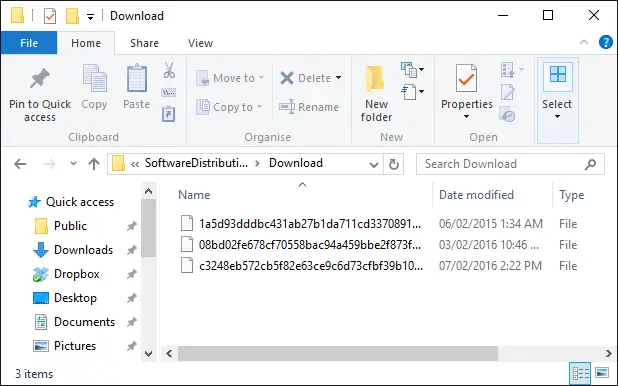
Delivery Optimization service fix:
Try the following workaround, if Windows 10 version 1803 download still stuck midway for a longer time.
- Click Start
- Type Services
- Open Services panel
- Scroll down to Delivery Optimization
- Right-click it, select Properties
- Change startup type to Manual
- Reboot PC
- Scan for updates (and see if the download progresses)
- Go back in afterward and change the startup to “Automatic (Delayed Start)“If Windows 10 update hangs on “
Stop Windows Update service:
You can repeat this process with the Delivery Optimization service. If stopping the Windows Update service doesn’t bypass the issue on the first attempt, please re-try and stop this additional service. If feature update to Windows 10, version 1803 hangs on “Initializing…“, try the following workaround.
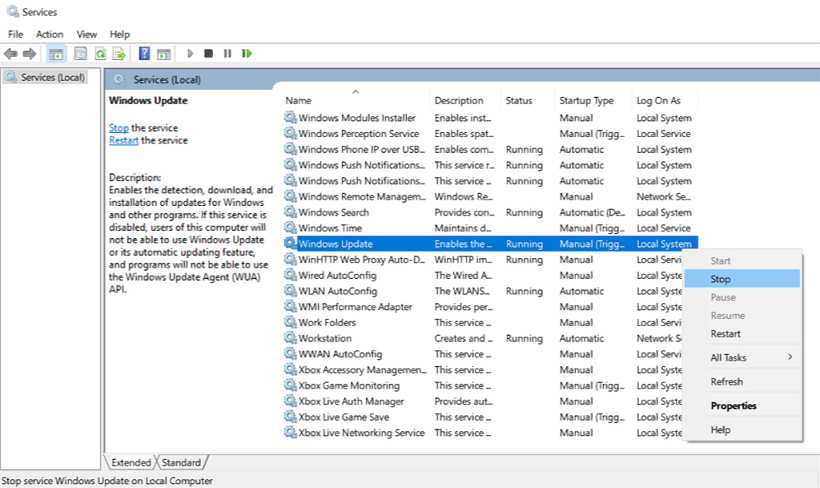
- Click the Start button
- Type services and launch the Services panel
- Scroll to Windows Update
- Right-click and select Stop
- Restart your PC
- Re-check for updates
- The update should proceed as expected
Fix blue screen error after installing Windows 10 April 2018 Update
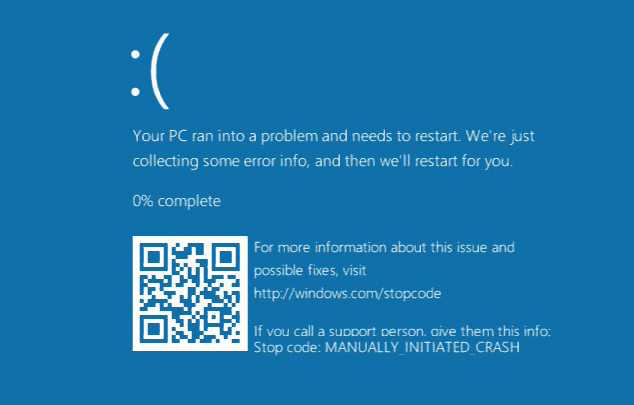
Many times users report that after the installation of a cumulative update, Windows 10 start showing blue screen (BSOD) error or start reboot loop.
- If the new feature update to Windows 10 version 1803 freezes and crashes after the installation, read here for fixes.
- Check Windows Stop Code or stop error after blue screen(BSOD) from here.
DISM commands to check Windows 10 1803 Issues
You can use the official DISM command to repair the Windows image to fix any issue with your Windows 10 installations. Before you begin, it’s recommended to do a full backup or create a system restore point in case things go wrong.
Using DISM with the CheckHealth option
Use the DISM command with the CheckHealth to verify whether any corruption has been detected. To run the command do the following:
- Use the Windows key + X keyboard shortcut to open the Power User menu and select Command Prompt (Admin).
- Type the following command and press Enter:
DISM /Online /Cleanup-Image /CheckHealth
Using DISM with the ScanHealth option
Use the DISM command with the ScanHealth to scan the Windows image for any corruption. Unlike the CheckHealth, the ScanHealth switch can take up to 10 minutes to complete the process. To run the command do the following:
- Use the Windows key + X keyboard shortcut to open the Power User menu and select Command Prompt (Admin).
- Type the following command and press Enter:
DISM /Online /Cleanup-Image /ScanHealth
Using DISM with the RestoreHearlh option
The RestoreHealth command will scan the Windows image for any corruption and perform a repair automatically. The RestoreHealth switch can take up to 20 minutes to complete the process. To run the command do the following:
- Use the Windows key + X keyboard shortcut to open the Power User menu and select Command Prompt (Admin).
- Type the following command and press Enter:
DISM /Online /Cleanup-Image /RestoreHealth
Note: While the running DISM using the RestoreHealth or ScanHealth, you will notice the process will seem stuck at 20% or 40%, but it’s normal behavior. After a few minutes, the operation will finish as expected.
Disable Windows 10 version 1803 Updates and Drivers
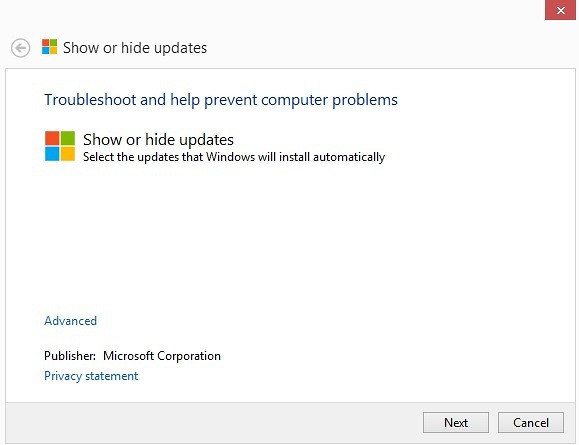
The new feature update to Windows 10 version 1803 is a big update and the download may take some time.
Furthermore, if you have limited data package, you should delay this update.
Microsoft has provided a separate tool to disable updates or even drivers. You will find more details and download link here.
Fresh Install Windows 10 April 2018 Update
If you want to install a fresh copy of Windows 10 April 2018 Update instead of updating your system. Now you can download Windows 10 version 1803 ISO image file from the link below.

