Seeing an error code flash on your Roomba vacuum cleaner can be frustrating. But when it comes to Error 15, there is typically an easy fix. Error 15 indicates that your Roomba experienced an internal error but was able to recover on its own. This often occurs after routine events like removing and reinserting the battery.
While annoying, Error 15 does not usually signal a serious issue. With some basic troubleshooting, you can typically get your Roomba functioning properly again.
In this article, we’ll explain what causes Roomba error 15 in J Series, how to clear it, and when you may need professional service.
Key Takeaways
- iRobot Roomba error 15 indicates a temporary internal error occurred but the Roomba self-recovered.
Rebooting, battery removal, map reversion and factory reset typically resolve it.
If error persists after troubleshooting, contact customer support for diagnosis.
Prevent Error 15 in Roomba J Series by updating firmware, replacing parts and avoiding rough handling.
Error 15 is common and resolvable for most Roomba owners with simple steps.
What Causes Roomba Error Code 15?
Roomba error codes help owners identify specific problems. Each code points to a distinct technical issue.
Roomba J Series Error 15 occurs when there is a temporary internal error within the Roomba. This is often triggered by routine events like:
- Removing and reinserting the battery
Pressing buttons in an unusual sequence
Unexpected power loss during cleaning
Firmware updates and installations
In these situations, the Roomba experiences a minor technical fault. The robot recognizes the issue and resets itself automatically.
After self-recovering, the Roomba will flash error 15 to indicate it hit a snag but resolved it independently.
While annoying, this error is the robot’s way of saying “I tripped up for a second, but I’m okay now!”
How to Fix Roomba Error Code 15
Error 15 requires simple troubleshooting in most cases. Here are some steps to try:
1. Reboot Your Roomba
The first troubleshooting step is rebooting your Roomba. This clears any temporary glitches and restarts the system.
To reboot, press and hold the large CLEAN button for 10 seconds until the light ring spins and the robot shuts down. After 1-2 minutes, the light ring will illuminate again indicating the reboot is complete.
Once your Roomba restarts, run a test cleaning cycle. In many cases, Error 15 will be resolved after a simple reboot.
2. Remove and Reinsert the Battery
If Error 15 appears again after rebooting, remove the battery completely for 10 seconds. This gives the electrical systems a chance to fully reset.
After 10 seconds, firmly reinsert the battery. Make sure the battery is fully seated in the compartment. Then test your Roomba again.

Removing and replacing the battery essentially performs a hard reboot. This often clears intermittent errors like Code 15.

Note: If the battery is removed from the robot for 15 minutes, the battery will turn off. If Roomba is not turning on after the battery has been removed, place the robot on the Home Base to wake it up.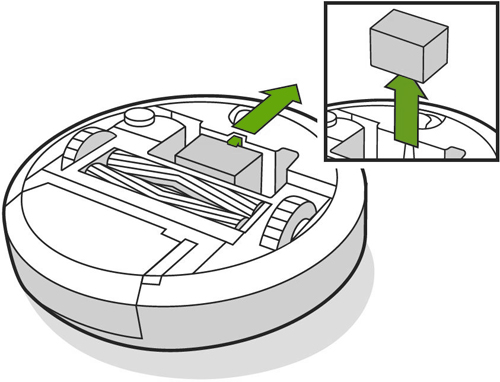
3. Revert to an Older Smart Map
If the error continues, try reverting your Smart Map to an older version in the app.
Open the app and view your cleaning history. Identify a previous Smart Map that worked well. Select the three-dot menu icon in the top right and choose “Update Smart Map.”
This reverts your Roomba’s internal map to an earlier iteration. Run a test cycle on the older map. Sometimes software glitches in updated maps cause Error 15.
4. Delete All Smart Maps
If you’re still seeing Error 15, delete all Smart Maps stored on your robot. This forces the Roomba to fully remap your home.
In the app, open Smart Map settings. Tap the three dot icon next to each map and select “Delete Map.” Once all maps are deleted, run a cleaning cycle.
Remapping the home may eliminate any mapping or navigation issues triggering the error. Allow the robot time to fully map all rooms again.
5. Perform a Factory Reset
The last resort is performing a factory reset to wipe all data and settings. This should only be done if all other steps fail to resolve Error 15.
In the app, open settings and select “Factory Reset.” This will erase all maps, preferences, schedules and settings. You’ll need to re-configure your robot from scratch.
Only factory reset if you’re unable to clear the error using less drastic steps. But a full reset almost always resolves persistent issues.
When to Call Roomba Customer Service
If Error 15 continues appearing after all troubleshooting steps, contact Roomba customer support for assistance.
You can reach experts by phone, email or live chat through the iRobot support site or app.
When you contact support, provide:
- Your Roomba’s serial number
Details on when the error first appeared
Steps you’ve tried to resolve the issue
Support can diagnose the specific problem based on your Error 15 history and troubleshooting attempts.
In rare cases, persistent Error 15 may indicate a hardware issue requiring repair or replacement. Support can guide you through next steps.
Calling customer service is recommended if Error 15 appears constantly across multiple cleaning jobs. Intermittent Error 15 can often be resolved through routine troubleshooting.
FAQ – October 22, 2023
Is Roomba error code 15 a serious issue?
No, Error 15 is not typically a serious issue. It indicates a minor temporary error that the Roomba resolved on its own. The robot is just alerting you that a small glitch occurred.
Will Error 15 damage my Roomba?
Error 15 will not damage your Roomba or impact its performance once cleared. It’s just an alert of a small error, not an indication of damage.
Can Roomba error code 15 appear randomly?
Yes, Error 15 can appear randomly even if there are no obvious triggers like battery removal. Spontaneous electrical glitches or routine operations can trigger it.
How many times should I try troubleshooting Error 15 before calling support?
Try rebooting, battery removal, map resets 2-3 times before calling support. If Error 15 persists after 3-4 separate troubleshooting attempts, contact customer service.
How long does it take Roomba customer support to resolve Error 15 issues?
Support can typically resolve persistent Error 15 in 1 call or chat session. Have your robot, serial number and troubleshooting history ready to speed service.

