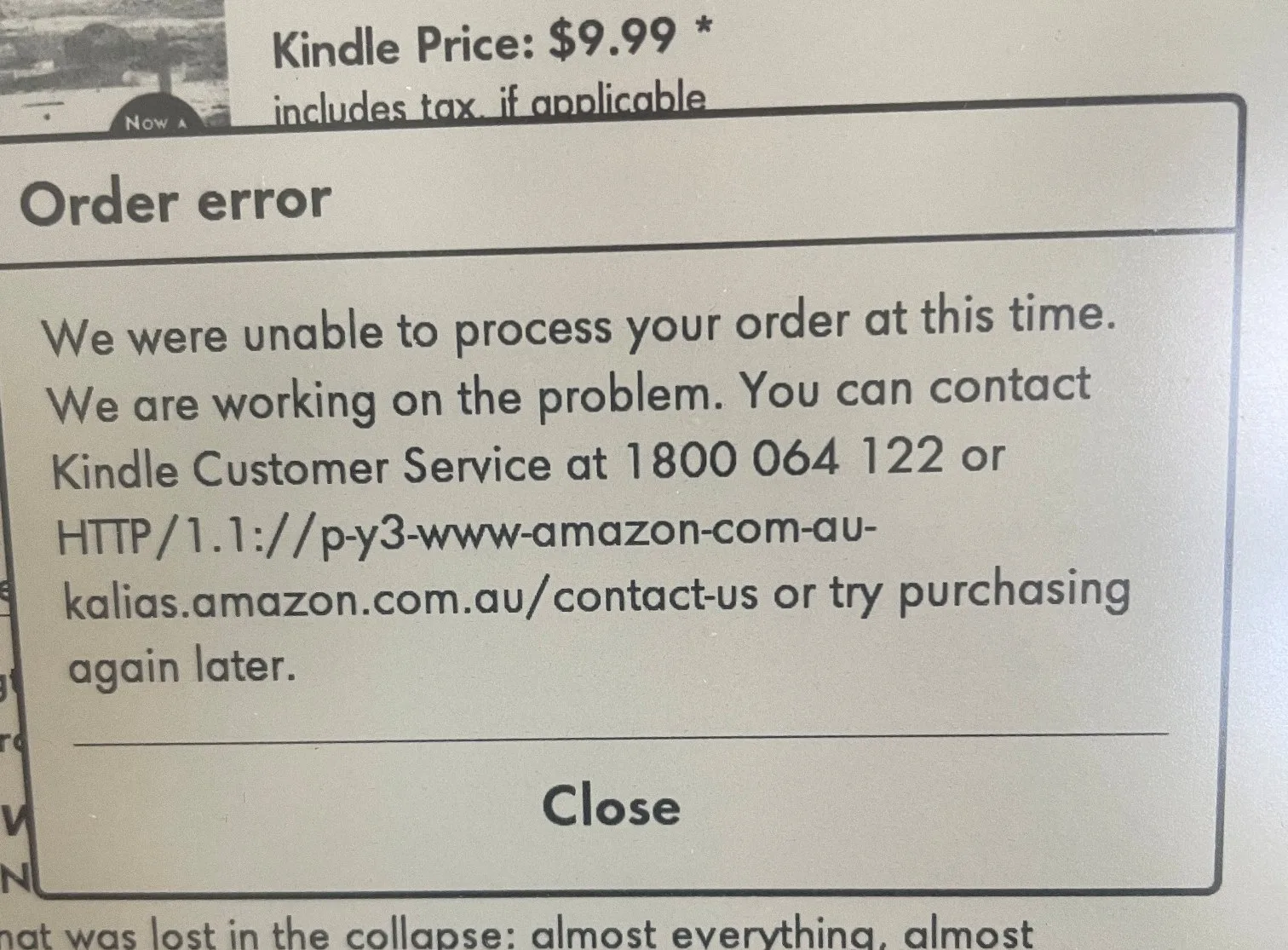As per the users’ report, this Order Error comes with the Kindle while purchasing any books. For some users, they can purchase Books from other devices but not Kindle. But some users can’t purchase Kindle Books no matter what device they use.
As per our research, this error can occur because of some account issues, or if Amazon servers are going through some issues, or if there is any kind of sale going on which is causing server overload.
How to Fixes For Kindle Order Error “We Are Unable To Process Your Order At This Time”
Here are some fixes that you can try if you are facing the Kindle Order Error “We Are Unable To Process Your Order At This Time”:
Fix 1: Force Reset Your Kindle Device
To troubleshoot the issue, you should start by force resetting your Kindle device. Follow these steps:
- Press and hold the power button on your Kindle for a complete duration of 40 seconds (make sure you hold it for 40 seconds) or until the device restarts on its own.
- If your Kindle restarts before 40 seconds have passed, release the power button.
- In case your Kindle doesn’t automatically restart after 40 seconds, press the power button to manually turn it on (Please ensure the Kindle has been restarted).
- Now check if you can complete the purchase for your Kindle Book.
Fix 2: De-Register Your Account And Re-Register It
If force resetting the Kindle is not helping with the error then we will suggest you to de-register your account and re-register it. Here is how you can do this:
- Go to the Kindle’s home screen.
- Then go to the Settings.
- Tap the My Account or Your Account option.
- Then choose to Deregister your device, and when the confirmation window prompts choose to confirm.
- Then restart your Kindle device.
- Then make sure your Kindle Device is connected to the internet.
- Then again go to the settings, and go to My Account.
- Then choose the existing Amazon account option.
- Then sign in with your Amazon Account.
- Once your Kindle Device is connected to your Amazon account, try making the purchase to check if the error still appears.
Fix 3: Try Using Any Other Device For The Book Purchase
If you still get the error then we will suggest you to try making the purchase by using your phone or PC. If you are able to complete the purchase then you can transfer the book to your Kindle. If you want to learn more about it then you can refer to this guide.
Fix 4: Amazon Servers Are Having Issues
If you are also unable to make the purchase from any other device of yours then most probably it’s a server-side issue from Amazon. In this case, we will suggest you to contact Amazon Support to confirm if they are having some issues, or you can choose to wait for some time and try again.
Many users on Reddit have mentioned that when they contacted Amazon support they confirmed that they are having some issues on their end. You can see the screenshot given below.
If you have tried all the above fixes and you are still facing the Kindle Order Error “We Are Unable To Process Your Order At This Time” then we suggest you to contact Amazon Support for further assistance.