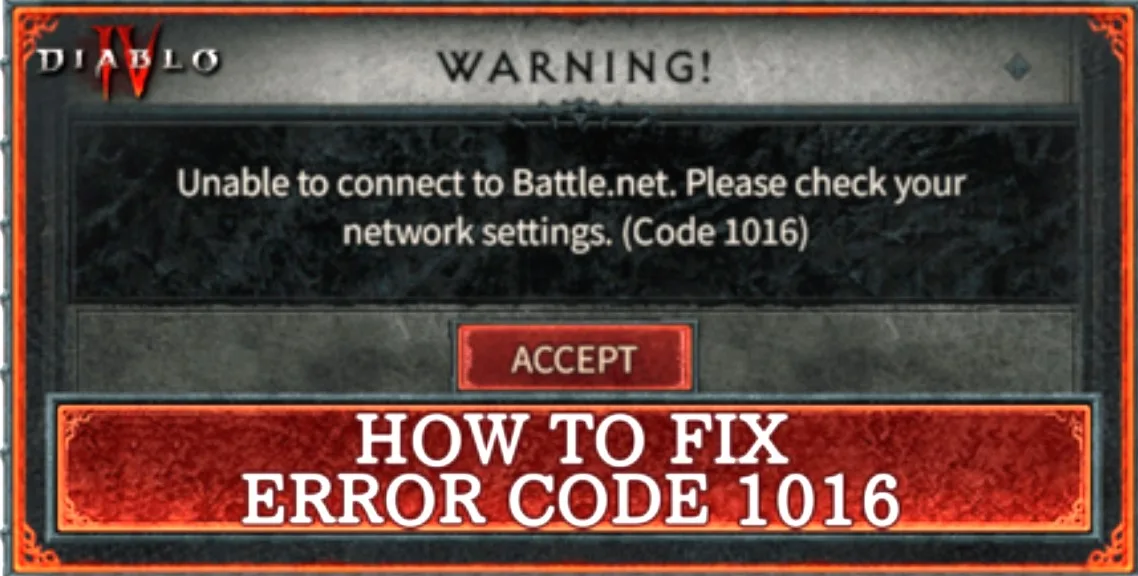Encountering Diablo 4 Error Code 1016 can be frustrating, as it is often caused by hidden network-related issues. Follow our comprehensive list of solutions to eliminate this error in Diablo 4 and enhance your gaming experience.
What Does Error Code 1016 Mean in Diablo 4?
Error code 1016 in Diablo 4 indicates various potential causes, including:
- Absence of internet connection
- Network device problems
- Misconfigured date/time settings
- Unreliable DNS settings
- Outdated network driver
- Windows Firewall blocking Diablo 4
- Other network-related issues on your PC
How to Fix Error Code 1016 in Diablo 4?
Start with the following checks and easy fixes:
- Check your internet connection:
- Perform a Speed Test to evaluate upload/download speeds and latency.
- Restart your network devices:
- Locate your modem or router and restart it.
- Attempt playing Diablo 4 after the restart completes.
- Verify date/time settings:
- Ensure your device’s date/time settings match your IP address’s time zone, as mismatched settings may lead to connection refusal.
Proceed with the following solutions to troubleshoot Diablo 4 error code 1016:
Solution 1: Use Google DNS
- Open the Run dialog using the Windows Key + R shortcut, type “control,” and press Enter.
- Click on “View network status and tasks.”
- Select “Change adapter settings.”
- Right-click on your internet network and choose “Properties.”
- Double-click on “Internet Protocol Version 4 (TCP/IPv4).”
- Enable “Use the following DNS server addresses” and enter the following:
- Preferred DNS server: 8.8.8.8
- Alternate DNS server: 8.8.4.4
- Click OK and restart your PC.
Solution 2: Update the Network Driver
- Click the Windows icon, type “Device Manager,” and open it.
- Expand the “Network Adapters” section.
- Right-click on your internet adapter and select “Update driver.”
- Choose the “Search automatically for drivers” option.
- Install the network driver update and restart your PC.
Solution 3: Allow Diablo 4 Through the Firewall
- Click on the Windows icon, search for “Windows Defender Firewall,” and open it.
- Select “Allow an app or feature through Windows Defender Firewall.”
- Click on “Change Settings” and choose “Allow Another App.”
- Browse and navigate to the Diablo 4 installation folder.
- Select the Diablo 4 executable file (.exe) and click Open.
- Check the boxes in the “Private” and “Public” columns for Diablo 4, then click OK.
- Restart your PC.
Solution 4: Restart Network Settings
- Click on the Windows icon, search for “Command Prompt,” and open it as an administrator.
- Enter the following commands one by one and press Enter after each:
- ipconfig /flushdns
- ipconfig /registerdns
- ipconfig /release
- ipconfig /renew
- netsh winsock reset
Remember to restart your PC after applying each solution.
With these steps, you should be able to resolve Diablo 4 error code 1016 and enjoy a seamless gaming experience.