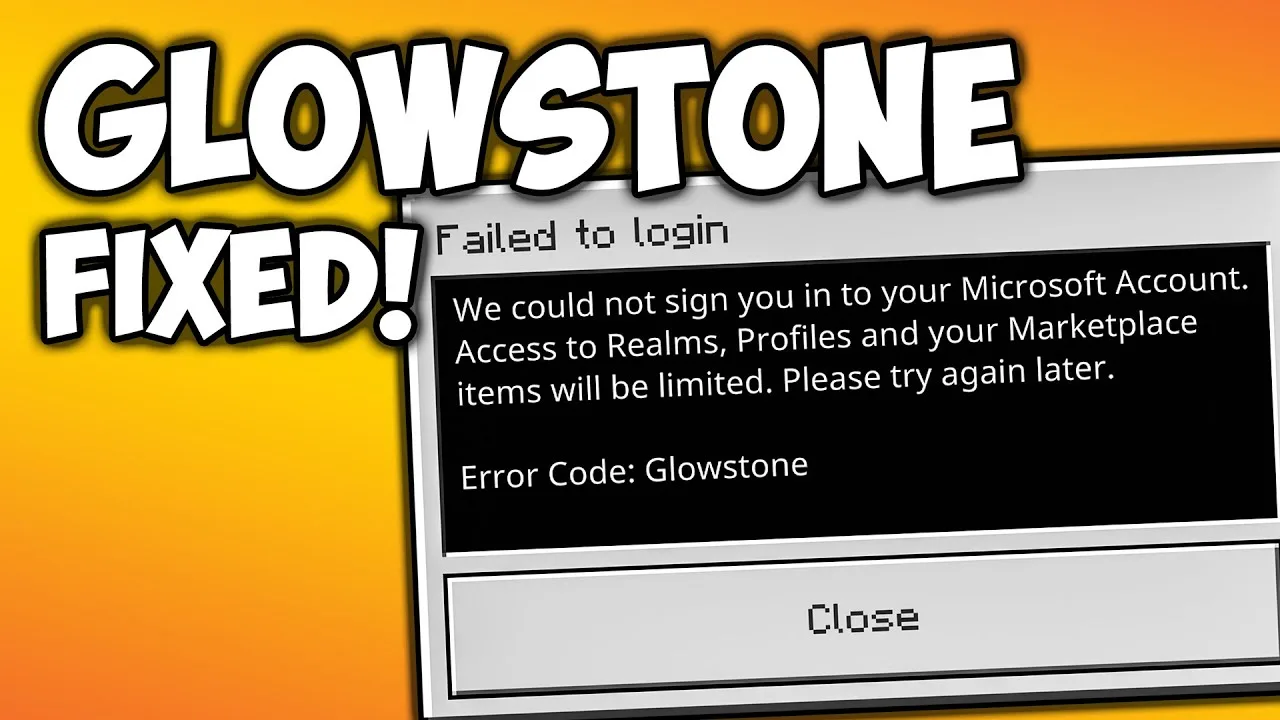Minecraft, the beloved sandbox game enjoyed by millions of players, can sometimes throw unexpected errors that hinder the gaming experience. One such error is the Glowstone error code, which displays the message, “Sign-in could not authenticate with all services. Try restarting the game or waiting for services to resolve their issues and try again.” This error indicates a problem with the authentication process during sign-in. Fortunately, there are several steps you can take to resolve the Glowstone error and get back to enjoying your Minecraft adventures. In this article, we will explore some potential fixes for the Glowstone error code, each explained in detail.
Restart the Game/Wait for the Services to Resolve
The Minecraft Help Center suggests that the first course of action when encountering the Glowstone error is to restart the game. Sometimes, a simple restart can resolve temporary issues and allow for successful authentication. However, if the error persists, it is recommended to wait for the services to resolve their issues. This means that the problem might be on the server-side, and waiting for a while can give the developers time to address and resolve the issue.
Check Your Login Credentials
Since the Glowstone error is related to sign-in authentication, it is crucial to verify that you are using the correct login credentials. Double-check your username and password before attempting to log into your Minecraft account. This simple step can prevent any errors caused by incorrect login information and ensure a smooth sign-in process.
Use an Older Version of the Xbox Companion App
If you are playing Minecraft on PC, Android, or iOS, and you encounter the Glowstone error, you can try installing and using an older version of the Xbox Companion App. Several users have reported that reverting to an older version of the app resolved the error code for them. By doing so, you might bypass any compatibility issues or bugs present in the latest version, allowing for successful authentication.
Check Your Connectivity
In some cases, the Glowstone error can be related to connectivity issues. Ensure that your internet connection is stable and functioning properly. If you are using Wi-Fi, try connecting to a different network or restarting your router. For wired connections, check the cables and ports to ensure they are secure. A reliable and uninterrupted internet connection is crucial for successful authentication and a seamless gaming experience.
Check for Pending Updates
Keeping your software and devices up to date is essential for optimal performance. Check if there are any pending updates for Minecraft, the Xbox Companion App, or your operating system. Installing the latest updates can address any known issues or bugs that might be causing the Glowstone error. After updating, relaunch the game and attempt to sign in again.
Sign Out of All Minecraft Accounts
Some players have reported that signing out of all Minecraft accounts, closing the game, and then signing back in resolved the Glowstone error for them. This step ensures a fresh start and can help resolve any temporary glitches or conflicts in the authentication process.
If you have tried all of the above steps and you are still experiencing the Glowstone error, you can try contacting Mojang Support for further assistance.