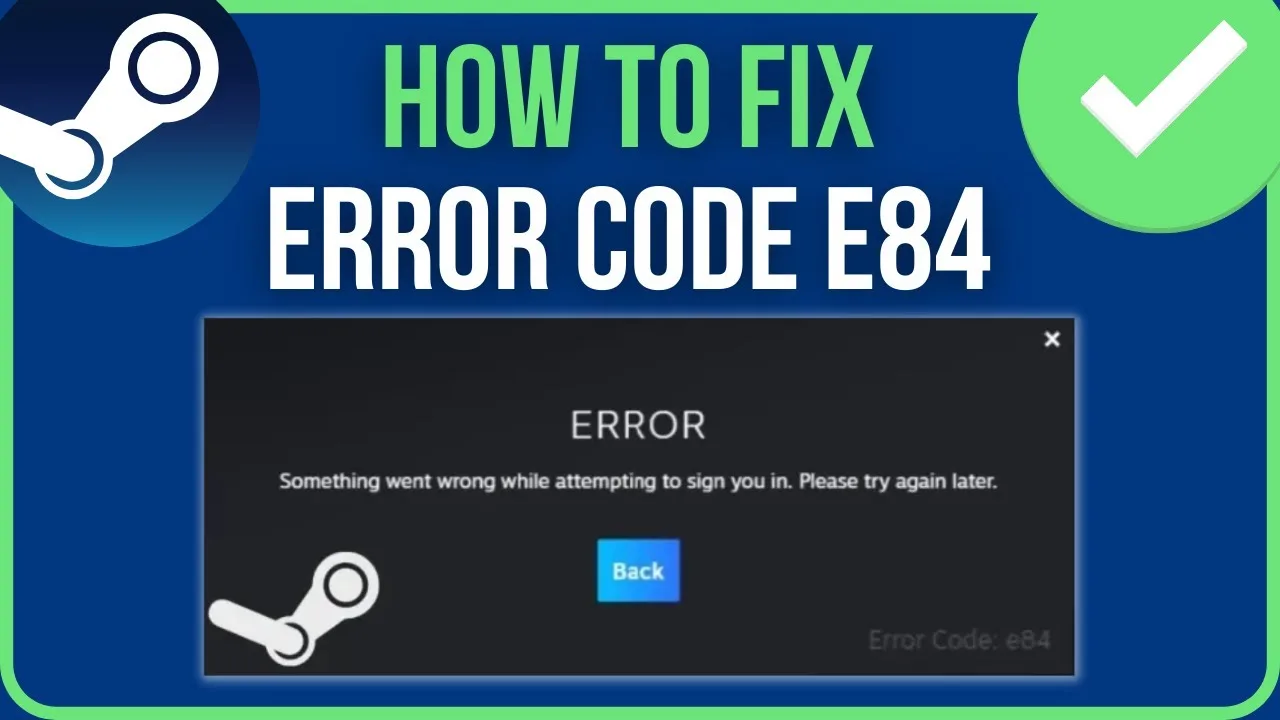Steam, the popular gaming platform, sometimes encounters errors that disrupt the user experience. If you’re facing the Steam Error Code E84, follow these troubleshooting steps to fix it:
1. Restart your PC: Restarting the system can resolve minor issues by resetting background processes.
2. Check Steam server status: Ensure that Steam servers are running fine by checking their current status.
3. Reset your Steam password:
- Visit the official Steam website and go to Login.
- Click on “Help, I can’t sign in” and select “I forgot my Steam account name or password.”
- Provide your email address or contact number and confirm you’re not a robot.
- Follow the instructions to receive a confirmation code.
- Reset your password, launch Steam, and the issue should be resolved.
4. Edit a parameter of the Launcher:
- Create a shortcut for the Steam app on your desktop.
- Open the shortcut’s properties and go to the Target box.
- Add “-noreactlogin” at the end of the target path, making it look like “X:…Steam.exe” -noreactlogin”.
- Save the shortcut and launch Steam using this modified link.
5. Correct the Date and Time of your Computer:
- Press Win + S to open the search.
- Search for Settings and open the Settings app.
- Go to “Time and Language” and select “Date and Time.”
- Enable “Set Time Automatically” and click “Sync Now” to synchronize your clock.
6. Update the Steam Client:
- Open the Steam client and click on Steam from the top-left corner.
- Select “Check for Steam Client Updates” to ensure you have the latest version.
7. Delete Temporary Files on the PC:
- Press Win + R to open the Run dialogue box.
- Type “temp” and press Enter to open the temporary files folder.
- Delete all the files in this folder.
- Similarly, type “%temp%” and press Enter to open another temporary files folder, then delete its contents.
- Launch Steam, and it should work smoothly.