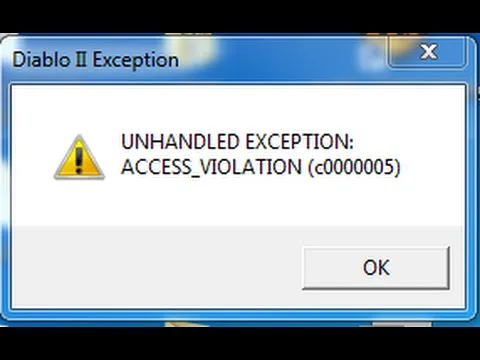The long-awaited moment has arrived – Diablo 4 is finally here, and players are excited to jump into the action. However, some unfortunate gamers are encountering the irritating c0000005 error. This error, known as the Diablo 4 access violation c0000005 error, hampers gameplay and can be quite frustrating. Although these errors are common during game launches, they can be resolved with relative ease.
Understanding the Causes
To tackle the Access Violation c0000005 Error in Diablo 4, it’s important to know what triggers it. According to Blizzard Entertainment, this error is primarily caused by the following factors:
- Corrupted or bad files conflicting with drivers, other programs, or Windows account permissions.
- Memory issues or an improper game installation.
Fixing the Diablo 4 Access_Violation (c0000005) Error
Before diving into the fixes, it’s crucial to perform a precheck. Ensure that your PC meets the minimum system requirements for playing Diablo 4. If your PC falls short of the required specifications, you may encounter various problems that lead to errors. Additionally, check the Diablo 4 server status to ensure there are no scheduled maintenance, downtime, or outages.
Here are some steps you can take to fix the Diablo 4 Access_Violation (c0000005) error:
1. Configure your security software’s exception list
- Open the Windows Search Box.
- Type “Windows Security” and press enter.
- Navigate to the “Firewall & network protection” option from the sidebar.
- Click on “Allow an app through the Firewall.”
- Select “Change settings.”
- Check both “Private” and “Public” options for Diablo 4 and the Battle.net app.
- Click “OK” to save the changes.
- Restart your Windows system.
2. Disable your antivirus/Firewall
- Open Windows Security as mentioned earlier.
- Go to “Firewall & network protection.”
- Click on “Private Network.”
- Toggle the switch to off under the Microsoft Defender Firewall section.
- Perform the same steps for the “Public Network.”
- Restart your PC and launch Diablo 4 to check if the issue is resolved.
3. Update graphics drivers
- Press the Windows key + R to open the run box.
- Type “devmgmt.msc” and click OK to open the Device Manager.
- Double-click “Display adapters” to view the list of graphic drivers.
- Right-click on the dedicated driver you’re using and choose “Update driver.”
- Select “Search automatically for drivers” and allow Windows to find and update the drivers.
- Launch Diablo 4 to verify if the issue is resolved.
You can also simplify this process by installing DriverFix, a trusted third-party app that automatically updates and installs GPU drivers, eliminating the hassle and time required for manual updates.
4. Close unnecessary background applications
- Right-click the Windows taskbar and select Task Manager to open it.
- Click on “Processes” and choose the respective tasks you wish to end.
- Click on “End Task” and repeat the process for other tasks.
- Close Task Manager and restart your PC.
- Launch Diablo 4 to check if the issue is resolved.
5. Run the game in windowed mode
By default, Diablo 4 runs in fullscreen mode, which may trigger the c0000005 error. However, you can switch to windowed mode to resolve this issue. Here’s