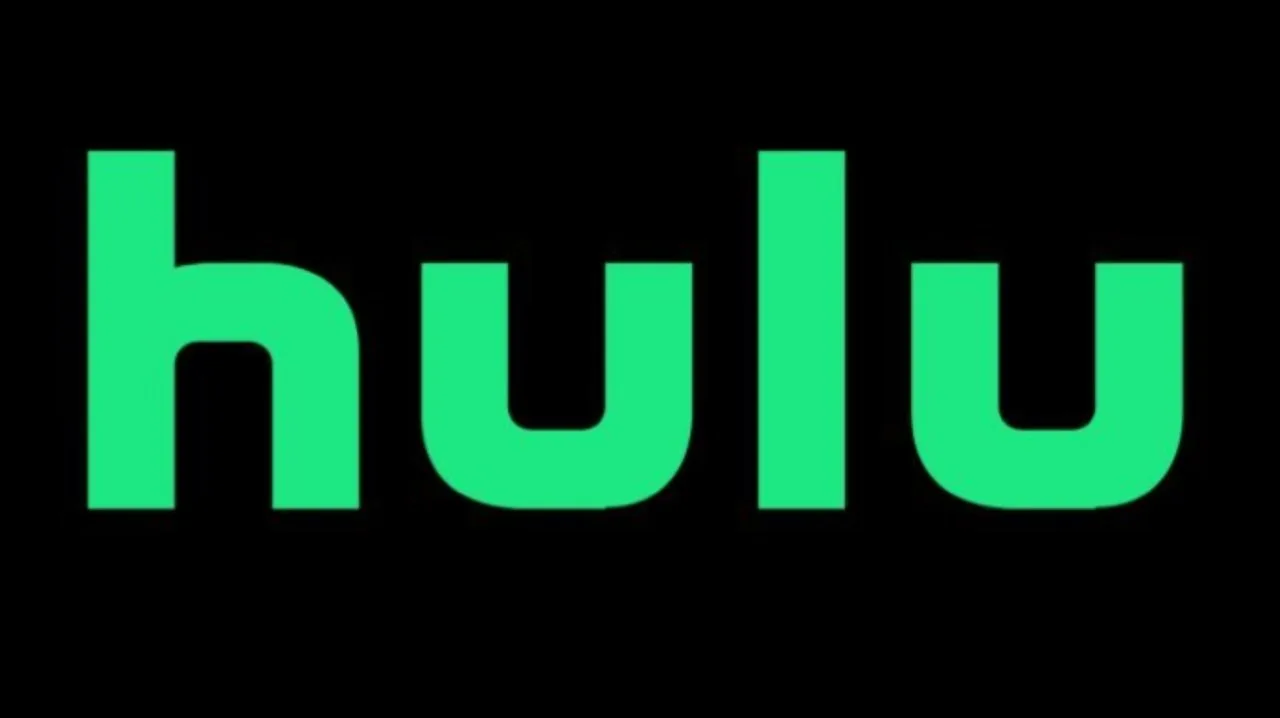There are a few things you can do to try and fix this error.
1. Check Hulu’s Server Status
The first thing you should do is check Hulu’s server status. If the servers are down, then there is nothing you can do to fix the error. You can check the server status by visiting the Hulu website.
2. Check Your Internet Speed
Another possible cause of this error is a slow internet connection. Hulu requires a minimum internet speed of 3 Mbps to stream content. You can check your internet speed by using a speed test tool.
3. Restart Your Device
If you have checked the server status and your internet speed, and you are still getting the error, then you can try restarting your device. This can often fix minor software glitches that can cause errors.
4. Force Stop the Hulu App
If restarting your device does not fix the error, then you can try force stopping the Hulu app. This will close the app and clear any temporary files that may be causing the error.
To force stop the Hulu app on Android, follow these steps:
- Open the Settings app.
- Tap on Apps & notifications.
- Tap on See all apps.
- Scroll down and tap on Hulu.
- Tap on Force stop.
To force stop the Hulu app on iOS, follow these steps:
- Double-click the Home button to open the App Switcher.
- Swipe up on the Hulu app to close it.
5. Clear the Hulu App Cache
If force stopping the Hulu app does not fix the error, then you can try clearing the app’s cache. This will remove any temporary files that may be causing the error.
To clear the Hulu app cache on Android, follow these steps:
- Open the Settings app.
- Tap on Apps & notifications.
- Tap on See all apps.
- Scroll down and tap on Hulu.
- Tap on Storage & cache.
- Tap on Clear cache.
To clear the Hulu app cache on iOS, follow these steps:
- Go to Settings > General > iPhone Storage.
- Tap on Hulu.
- Tap on Offload App.
6. Uninstall and Reinstall the Hulu App
If clearing the app’s cache does not fix the error, then you can try uninstalling and reinstalling the Hulu app. This will reinstall the app with a fresh copy of the software.
To uninstall the Hulu app on Android, follow these steps:
- Open the Play Store app.
- Search for Hulu.
- Tap on Hulu.
- Tap on Uninstall.
To uninstall the Hulu app on iOS, follow these steps:
- Open the App Store app.
- Search for Hulu.
- Tap on Hulu.
- Tap on Delete App.
Once the app has been uninstalled, you can reinstall it from the Play Store or App Store.
7. Contact Hulu Customer Support
If you have tried all of the above steps and you are still getting the error, then you can contact Hulu customer support for help. You can contact customer support by phone, email, or chat.
Conclusion
Hulu Error Code 97 can be a frustrating error, but it is usually fixable. By following the steps above, you should be able to fix the error and start streaming Hulu again.