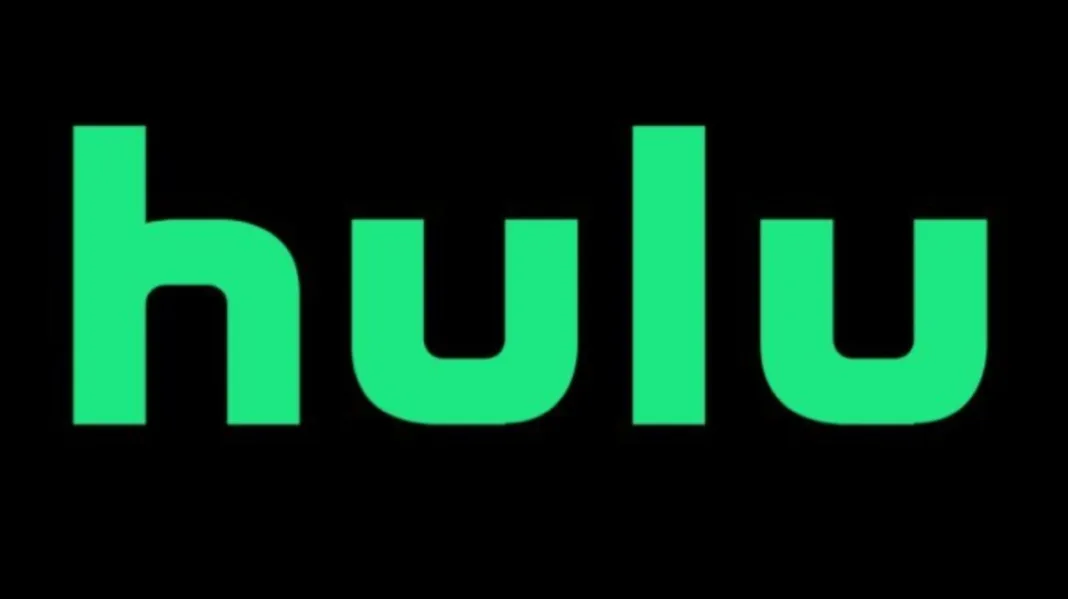Oh, the frustration of settling down for a cozy night of streaming, only to be met with the dreaded Hulu Error Code P Dev309. If you’re scratching your head wondering what in the virtual world this code means, worry not! We’re here to decode the enigma and help you get back to binge-watching your favorite shows. In this article, we’ll dissect the issue, explore its potential causes, and equip you with a toolkit of fixes to bid farewell to this error for good.
Key Takeaways
- Understanding Hulu Error Code P Dev309
- Probable Causes Behind the Error
- Fixing the Error: Step-by-Step Solutions
- Fix 1: Clear Your Browser’s Cache and Cookies
- Fix 2: Check Your Network Connection
- Fix 3: Update the Hulu App or Browser
- Fix 4: Disable VPN or Proxy
- Fix 5: Contact Hulu Support
Understanding Hulu Error Code P Dev309
Before diving into the solutions, let’s first grasp the nature of this enigmatic error code. The Hulu Error Code P Dev309 is a hiccup that often occurs when you’re right in the middle of your favorite show or movie. It’s akin to a virtual roadblock that pops up unexpectedly, preventing your content from streaming smoothly. This error might display a message like “We’re having trouble playing this,” leaving you bewildered and eager for a fix.
Probable Causes Behind the Error
Unraveling the mystery behind an error code often involves exploring the potential culprits. In the case of Hulu Error Code P Dev309, several factors could be playing a role in its appearance. One of the most common reasons is a glitch or conflict within the application or browser you’re using to access Hulu. Network connectivity issues, outdated software, and even the use of virtual private networks (VPNs) or proxies can also contribute to this inconvenience.
Fixing the Error: Step-by-Step Solutions
Now, the moment you’ve been waiting for – the solutions! We’ve curated a list of tried-and-true fixes to help you bid farewell to Hulu Error Code P Dev309 and resume your streaming marathon without a hitch.
Fix 1: Clear Your Browser’s Cache and Cookies
When your browser’s cache and cookies start piling up, it can lead to unexpected errors while streaming content. Here’s how to clean the digital cobwebs:
- Chrome: Click on the three dots in the top-right corner, go to “More tools,” then “Clear browsing data.”
- Firefox: Tap the three horizontal lines, select “Library,” followed by “History,” and finally “Clear Recent History.”
- Edge: Click the three dots, go to “Settings,” choose “Privacy, search, and services,” and under “Clear browsing data,” click “Choose what to clear.”
Fix 2: Check Your Network Connection
A wobbly internet connection can be the ultimate party pooper. Ensure you’re not caught in a buffering whirlpool:
- Restart Router: Turn off your router, wait for about 10 seconds, and power it up again.
- Switch to Ethernet: If possible, connect directly to your router with an Ethernet cable for a more stable connection.
- Wi-Fi Signal: Make sure you’re within range of your Wi-Fi router for optimal signal strength.
Fix 3: Update the Hulu App or Browser
Outdated software can pave the way for errors. Here’s how to ensure your apps and browsers are up to date:
- Mobile Devices: Visit your app store, search for Hulu, and hit “Update” if available.
- Browsers: Navigate to the browser’s settings, locate the “About” section, and check for updates.
Fix 4: Disable VPN or Proxy
While VPNs and proxies are nifty for privacy, they can occasionally interfere with streaming. Try these steps:
- Disable VPN: If you’re using a VPN, turn it off and try streaming without it.
- Proxy Settings: Check your system settings or browser extensions for any enabled proxies and disable them.
Fix 5: Contact Hulu Support
If all else fails, the cavalry arrives in the form of Hulu Support. Don’t hesitate to reach out for a helping hand:
- Help Center: Head to Hulu’s official Help Center on their website for detailed guides and FAQs.
- Customer Support: If you prefer a human touch, contact Hulu’s customer support via phone or live chat.
So there you have it – an arsenal of solutions to combat the pesky Hulu Error Code P Dev309. No more pausing your binge-watching spree due to technical hiccups!
Conclusion: August 30, 2023
Streaming errors like Hulu Error Code P Dev309 might be digital bumps in the road, but they’re far from insurmountable. Armed with knowledge about its possible origins and an array of fixes, you’re now equipped to battle this error head-on. From clearing caches to checking connections and seeking professional support, these solutions ensure that your Hulu experience remains uninterrupted and entertaining. Happy streaming!