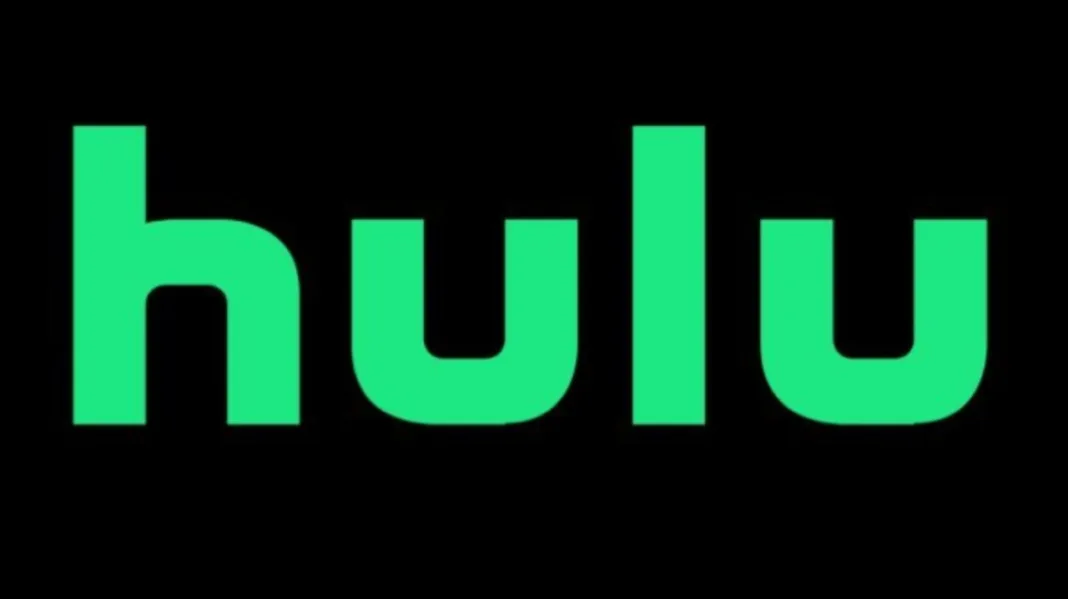Hulu error code RUNUNK13 is a playback error that prevents users from watching videos on the Hulu streaming service. This frustrating error can pop up on various devices like smart TVs, streaming sticks, game consoles, and mobile apps.
If you are encountering the Hulu error code RUNUNK13, don’t worry – this error is fixable with some troubleshooting. In this guide, we will cover what causes the RUNUNK13 error, solutions to fix it, and tips to prevent it from happening again.
What Causes Hulu Error Code RUNUNK13?
- Internet connection issues
- Problems with Hulu app or device
- Corrupted data or software bugs
- Issues on Hulu’s end
How to Fix Hulu Error Code RUNUNK13:
- Check internet speed (5+ Mbps for SD, 15+ Mbps for HD)
- Restart device and Hulu app
- Clear cache and data for Hulu app
- Reinstall Hulu app
- Contact Hulu customer support
Preventative Tips:
- Test different shows/movies
- Try different devices
- Update Hulu app and device software
- Check for Hulu service outages
What Causes the RUNUNK13 Error Code on Hulu?
Hulu error RUNUNK13 can occur for a variety of reasons. Here are some of the most common causes:
Internet Connection Issues
One of the top reasons for the RUNUNK13 error is problems with your internet connection. Hulu recommends a minimum of 5 Mbps for streaming standard definition video and 15 Mbps for high definition. If your internet is slow or unstable, it can interrupt the video stream and cause playback failures.
Problems with the Hulu App or Device
Issues with the Hulu app itself or the device you are streaming on can also trigger the RUNUNK13 error. Glitches, software bugs, and compatibility problems with the app or device can interrupt the video and cause playback errors.
Corrupted Data or Software Bugs
Corrupted data in the Hulu app cache or software bugs can also be the culprit behind playback failure errors like RUNUNK13. When data gets corrupted or apps malfunction, it affects Hulu’s ability to retrieve and play the video stream properly.
Issues on Hulu’s End
In some cases, the RUNUNK13 error code is actually the result of problems on Hulu’s end. Server outages, technical difficulties, or content encoding issues could prevent Hulu from delivering the video stream.
How to Fix Hulu Error Code RUNUNK13
If you have encountered the frustrating Hulu error RUNUNK13, there are a number of troubleshooting steps you can take to get videos playing again:
1. Check Your Internet Connection Speed
The first step is to verify your internet connection speed is fast enough for streaming Hulu. You can check it by running a speed test at Fast.com, Speedtest.net or through your internet provider. If your download speed is under 5 Mbps, improve your internet connectivity before attempting to stream again.
2. Restart Your Device and the Hulu App
Sometimes a simple restart of both your streaming device and the Hulu app is all it takes to resolve error RUNUNK13. Restarting will clear out any temporary glitches. Be sure to fully close out of the Hulu app before restarting it.
3. Clear the Cache and Data for the Hulu App
Corrupted data in the Hulu app can sometimes cause playback issues that result in error RUNUNK13. Clearing the Hulu app’s cache and data will delete any problem files.
- On iPhone/iPad: Go to Settings > General > iPhone Storage > Hulu > Offload App
- On Android: Settings > Apps > Hulu > Storage > Clear Cache and Clear Data
- On Roku: Settings > System > System Restart
4. Reinstall the Hulu App
If clearing the cache and data did not work, the next step is to uninstall and reinstall a fresh copy of the Hulu app. This ensures all files associated with the app are reset.
- On iPhone/iPad: Delete the Hulu app. Then reinstall it from the App Store.
- On Android: Go to Settings > Apps > Hulu > Uninstall. Then reinstall from Google Play Store.
- On Roku: Go to Home > My Channels > Remove Channel on Hulu. Then re-add it.
5. Contact Hulu Customer Support
If you have tried all of the troubleshooting steps above and the Hulu error RUNUNK13 persists, then it’s time to contact customer support. The Hulu help team may be able to pinpoint the cause of the problem and assist further.
Tips for Preventing Hulu Error RUNUNK13
In addition to the troubleshooting steps to resolve error RUNUNK13, you can also try the following tips to avoid the playback error in the first place:
- Test Different Shows or Movies – Try playing different content to see if the issue is isolated to one video. If other shows or movies play fine, then the problem may be with that individual piece of content.
- Try Streaming on Different Devices – Attempt streaming on another phone, computer, streaming box, etc. If the error RUNUNK13 persists on other devices, it indicates a network issue rather than a problem with one device.
- Update Hulu App and Device Software – Keeping apps and device software up-to-date prevents bugs and compatibility issues. Install the latest Hulu app updates whenever available.
- Check for Hulu Service Outages – Monitor sites like Downdetector to see if others are reporting widespread Hulu streaming problems, indicating larger service issues.
- Connect Streaming Device via Ethernet – For the most stable connection, connect your streaming box or TV directly to your router with an ethernet cable rather than using WiFi.
- Test at Different Times of Day – Internet networks tend to be less congested and faster late at night or early in the mornings. Try streaming during off-peak hours.
By identifying and resolving the root cause behind the Hulu error RUNUNK13 using the steps outlined above, you can get back to enjoying your favorite shows and movies without annoying interruptions. Be sure to also implement some preventive measures going forward to minimize stream failures.
Why Does Hulu Error Code RUNUNK13 Happen?
Troubleshooting error codes can be frustrating when you just want to relax and stream your favorite shows. So why does this cryptic Hulu error RUNUNK13 happen in the first place?
To understand the causes, it helps to know a little bit about how streaming video works behind the scenes.
When you stream a video on Hulu, your streaming device first sends a content request to Hulu’s servers over the internet. Hulu’s servers then start transmitting the video content back in small chunks, which your device assembles back together and plays the video.
This process requires steady communication between Hulu’s servers and your streaming device. Any interruption in this communication can lead to streaming errors and playback failures.
Here are some common reasons the communication gets disrupted, leading to Hulu error RUNUNK13:
Unstable Internet Connection – Streaming requires your device maintain a constant connection. Any dips, interruptions, or congestion can affect video transmission and cause error RUNUNK13.
Outdated Hulu App – If the Hulu app is not updated, it may have compatibility issues interacting with Hulu’s servers, leading to communication problems.
Glitches in Hulu’s Servers – Large volumes of streaming traffic can sometimes overwhelm Hulu’s servers, leading to technical hiccups that prevent communication.
Corrupted Downloaded Data – Small amounts of video data are temporarily downloaded to your device’s cache. If this data gets corrupted, it causes communication problems.
Buggy Streaming Device – Bugs, old firmware, or software issues on the streaming device itself can interrupt the steady communication needed for smooth video streaming.
Incorrect Content Encoding – Occasionally content encoded incorrectly on Hulu’s end can prevent your device from properly assembling and playing the video chunks.
So in summary, Hulu error code RUNUNK13 boils down to a communication breakdown between your streaming device and Hulu’s servers that prevents the video data from transmitting smoothly. By troubleshooting where this breakdown is occurring, you can get back to streaming your shows without frustration.
Fixing Hulu Error RUNUNK13 on Different Devices
The Hulu error RUNUNK13 can pop up on many different streaming devices, from mobile apps to smart TVs. The general troubleshooting steps are the same, but the exact method to clear cache, reinstall apps, and more may vary depending on the device.
Here are some tips for fixing error code RUNUNK13 on specific platforms:
Mobile Apps
If you get the RUNUNK13 error on iOS or Android, follow these steps:
- Force close and restart the Hulu app
- Clear app cache and data through device settings
- Update the Hulu app and OS software
- Delete and reinstall the Hulu app
- Use WiFi instead of mobile data to stream
Roku
For Roku players and TVs, try this to resolve Hulu error code RUNUNK13:
- Restart the Roku device
- Go to System > System Restart on the Roku
- Delete and re-add the Hulu channel
- Make sure Roku OS and channels are updated
- Use ethernet instead of WiFi if possible
Smart TVs
For smart TVs like Samsung, Vizio, LG:
- Close and relaunch the Hulu app
- Restart the TV
- Check for software/firmware updates for the TV
- Delete and reinstall the Hulu app if possible
- Use a streaming device instead of the built-in app
Game Consoles
If you see Hulu error RUNUNK13 on Xbox, PlayStation, or Nintendo Switch:
- Force quit out of the Hulu app
- Fully restart the game console
- Check for system and game updates
- Reinstall the Hulu app
- Try disconnecting and reconnecting to WiFi
Computers
For Hulu error code RUNUNK13 on desktop and laptops:
- Restart the computer
- Refresh the browser or Hulu app
- Update internet browser
- Clear browser cookies and cache
- Try incognito/private browser mode
- Use ethernet instead of WiFi
While the specific troubleshooting steps may vary, the key things to try are closing and relaunching the Hulu app, restarting the device, reinstalling Hulu, and updating software. This will help reset and refresh connections to resolve error RUNUNK13.
Contacting Hulu Customer Service for Help
If you have worked through all of the troubleshooting suggestions but the frustrating Hulu error RUNUNK13 persists, your last resort is to contact Hulu’s customer support team directly.
Hulu’s customer service agents can walk you through additional specialized troubleshooting steps tailored to your specific streaming setup.
Preventing Hulu Error Code RUNUNK13 Going Forward
Once you have fixed the pesky Hulu error RUNUNK13, you probably want to prevent the problem from popping up again in the future.
Here are some tips to minimize occurrences of error code RUNUNK13 going forward:
Use a Wired Connection When Possible
Connecting your streaming device directly to your router via ethernet cable provides the most stable and fastest connectivity needed for smooth Hulu streaming. This avoids WiFi issues that can interfere with video transmission.
Perform Regular Hulu App Maintenance
Periodically force quit the Hulu app, clear cached data, uninstall and reinstall the app, and reboot your streaming device to refresh connections and keep things running smoothly.
Keep Hulu App and System Software Updated
Install Hulu app updates as soon as they become available to ensure you have the latest fixes and optimizations. Also update your device firmware and OS regularly.
Set Video Quality to Limit Data Use
Streaming high-definition video requires more data, so opting for standard definition quality will minimize the chances of exceeding your data limits and connection speeds.
Test Streaming with Different Content
Try playing various shows and movies after making changes to confirm everything is working before settling in to watch your full show.
Contact Hulu Support About Persistent Issues
If you continue experiencing frequent Hulu error RUNUNK13 even after troubleshooting, contact Hulu support for help identifying any underlying problems.
By putting preventive measures in place and staying on top of app and device maintenance, you can hopefully avoid those frustrating Hulu error code RUNUNK13 streaming interruptions.
Frequently Asked Questions About Hulu Error Code RUNUNK13
If you have encountered the dreaded Hulu error code RUNUNK13, you likely have some questions about what it means and how to resolve it. Here are answers to some frequently asked questions about this streaming failure issue.
What does Hulu error code RUNUNK13 mean?
RUNUNK13 is a generic playback error on Hulu. It means there is a communication breakdown between Hulu’s servers and your streaming device that is preventing the video from loading properly.
Why do I keep getting Hulu error RUNUNK13?
Frequent RUNUNK13 errors likely indicate an underlying issue like network connectivity problems, an outdated Hulu app, corrupted data, or a buggy streaming device that keeps disrupting the video stream.
How do I fix Hulu error code RUNUNK13 on Roku/Firestick/Smart TV/etc?
The troubleshooting process is generally the same across devices – try restarting, reinstalling the app, updating software, clearing cached data, and checking network issues. Refer to the device-specific steps outlined earlier in this article.
Does error RUNUNK13 mean my Hulu account is blocked?
No, this error code does not indicate an account ban or restriction. It is simply a technical playback failure, not related to account status.
Can I still watch Hulu if I’m getting error code RUNUNK13?
You will not be able to watch any content on the device/app that is producing the RUNUNK13 error until it is resolved. But you may be able to stream normally on other devices while troubleshooting the problem device.
How long does Hulu error RUNUNK13 last?
The error will persist until you troubleshoot and fix the underlying cause, whether that is network issues, app problems, or device bugs. Rebooting or reinstalling the app provides only temporary fixes until the core problem is addressed.
What causes Hulu error code RUNUNK13?
- Poor internet connection – The minimum speeds needed are 5 Mbps for SD and 15 Mbps for HD. Internet issues can disrupt video streaming and cause playback failures.
- Problems with the Hulu app or streaming device – Glitches, bugs, and compatibility issues with the app or device hardware/software can lead to interruptions.
- Corrupted data – Corrupted app cache data or firmware bugs can affect Hulu’s ability to retrieve and play the video properly.
- Software bugs – Bugs in the Hulu app code or device software can also cause playback issues. Contacting Hulu support can help identify and report software bugs.
What are the solutions to Hulu error code RUNUNK13?
- Check internet speed – Minimum 5 Mbps for SD, 15 Mbps for HD. Use a speed test site.
- Restart device and Hulu app – Resets connections and clears up glitches.
- Clear Hulu app cache/data – Deletes any corrupted files causing issues.
- Reinstall Hulu app – Installs fresh copy of app.
- Update Hulu app and device software – Prevents bugs and compatibility issues.
- Try different device – Helps identify if issue is device-specific.
- Contact Hulu support – They can assist with troubleshooting and identify underlying problems.
How can I get help with Hulu error code RUNUNK13?
- Check Hulu’s help center – They have detailed troubleshooting guides for error codes like RUNUNK13. Find it on their website under the “Help” section.
- Contact Hulu customer support – If help center suggestions don’t work, reach out to their customer support by phone, email, or chat. They can provide specialized troubleshooting.
- Post on Hulu’s user forums – Connect with other Hulu users who may have experienced similar issues. Check if anyone has posted fixes for error RUNUNK13.
- Search online – Look for blogs, forums, Reddit threads discussing fixes for Hulu error codes. See if others have found solutions.
- Ask friends/family – See if anyone you know uses Hulu and has encountered and fixed error RUNUNK13 before.
- Tweet @HuluSupport – Try tweeting your issue to see if Hulu’s Twitter support can advise or escalate your issue.
- Be detailed – When asking for help, provide your device, Hulu app version, steps taken, and details to assist troubleshooting.
Who do I contact for help with fixing Hulu error code RUNUNK13?: August 19, 2023
You can contact Hulu’s customer support via live chat, email, phone, Twitter, Reddit or their user feedback tool if you are unable to resolve the RUNUNK13 error after working through all the standard troubleshooting suggestions.