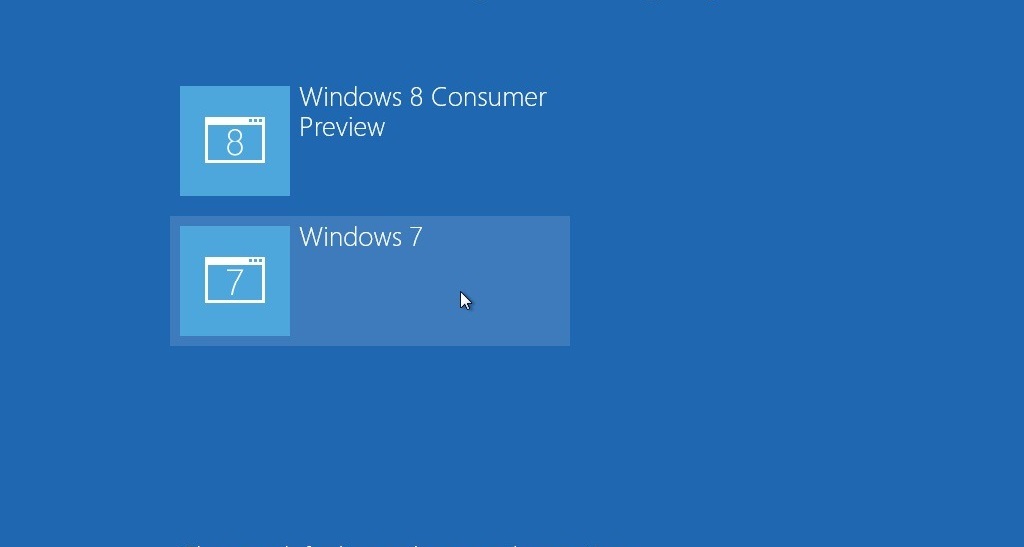Today, we’ll show you how to install two Windows Operating Systems on the same partition. It’s the best and safe method to try new Windows. The best part of this process is that you can delete the virtual OS anytime with a single click.
Guide to install two Windows Operating Systems on the same partition
<1> Download the Windows 10 ISO or any other Windows 7/8 ISO image file and extract them to a new folder. For example D:\Windows10\.
<2> Open Computer Mangement and select Disk Management, click Action at the top, then Create VHD. Use the VHDX file format and assign how large your virtual hard drive should be(25GB is good enough for testing).
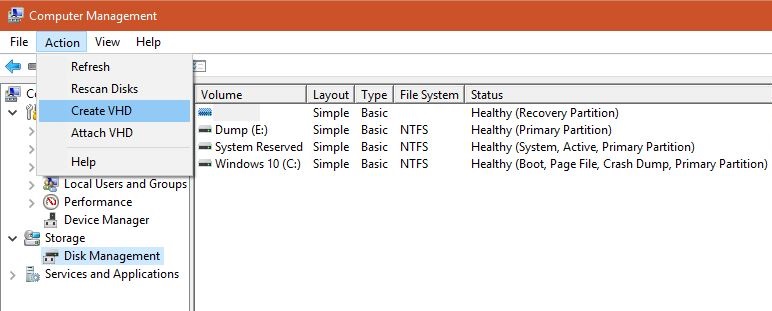
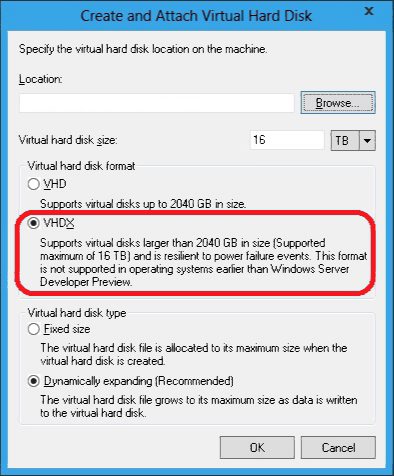
<3> Find a location to store the new VHDX(drive with 25GB free space or more), pick a name, click Save and then OK.
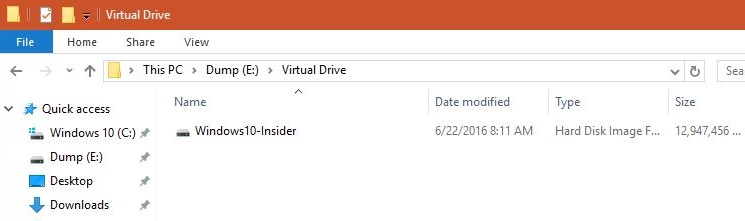
<4> When the virtual hard disk has been created. From the Disk Management, initialize the new disk. Right-click the new drive, click Initialize Disk, and select GPT, and click OK.
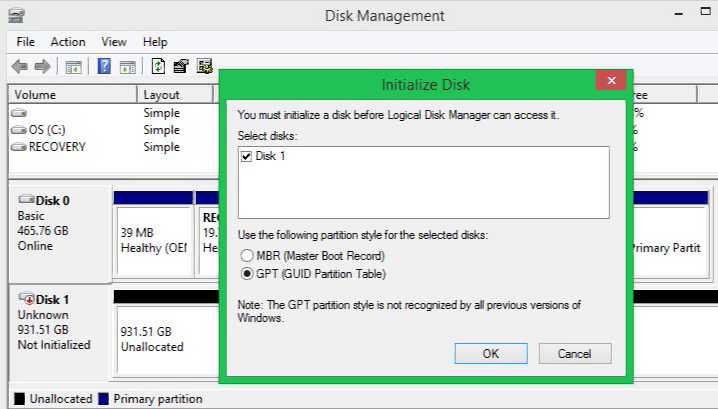
<5> Right-click the unallocated disk space and select New Simple Volume, click Next, Next, remember the new drive letter, click Next, leave the default settings, click Next, then Finish.
<6> Open the Command Prompt as an administrator and select ‘Sources‘ directory from previously extracted Windows ISO folder. Example: D:\Windows10\Sources.
Now, run the DISM command to apply the install.wim image to the new virtual hard drive. Where “E” is the drive letter you assigned to the new virtual hard drive. Type the following command and hit Enter.
dism /apply-image /imagefile:install.wim /index:1 /ApplyDir:E:\
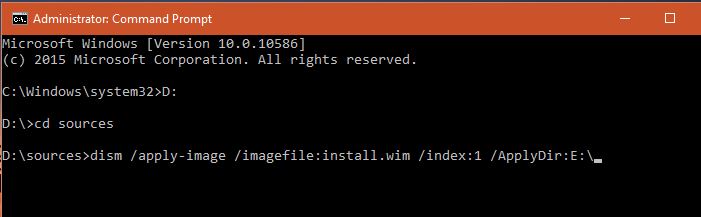
<7> After the DISM complete applying the image to the new virtual hard drive. Now to enable dual-boot, in Command Prompt(CMD) type bcdboot E:\Windowsand hit Enter.
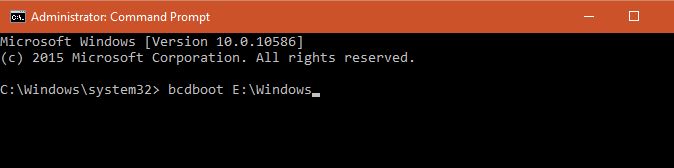
Restart your PC and from start menu choose the new Windows. You’ll then need to complete the installation process. For Surface Pro 3, you may need to download the Surface Pro 3 drivers pack.
After the installation, you will have two Windows OS on the same partition. In addition, you can delete Virtual partition anytime from your computer, without messing around with old Windows files.