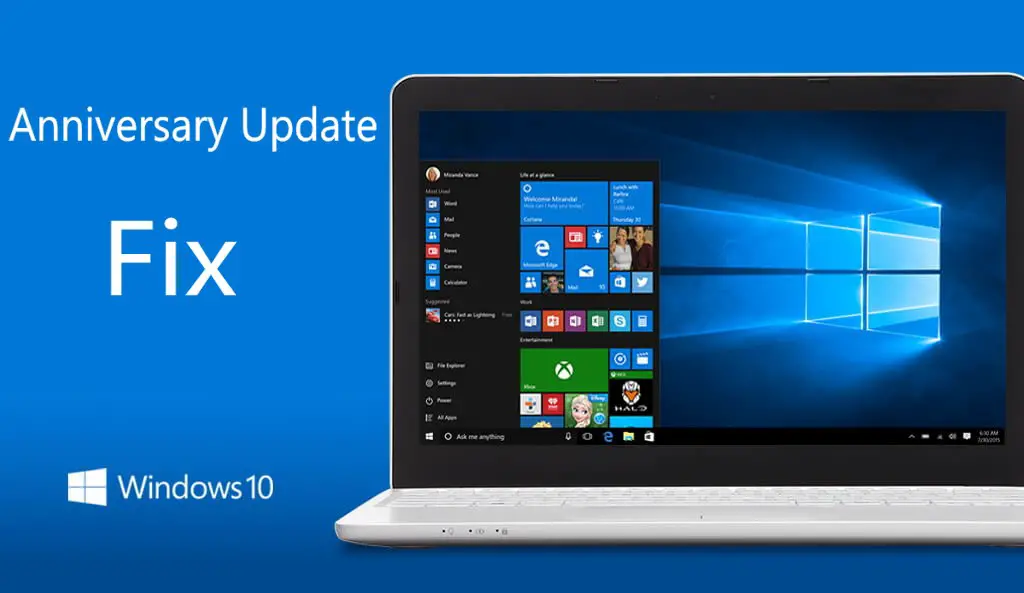Microsoft confirms that there is Windows 10 Anniversary Update freezing issue. The company said that they have received a number of reports of Windows 10 freezing after installing the Anniversary Update on systems with the operating system stored on a solid-state drive (SSD) and apps and data stored on a separate drive. This issue does not occur when starting Windows 10 in Safe Mode.
Microsoft offered two methods to avoid this issue.
Method 1: Using the Recovery Console
- Restart your PC. When you get to the sign-in screen, hold the Shift key down while you select Power >Restart.
- After your PC restarts to the Choose an option screen, select Troubleshoot > Advanced Options > Go back to the previous build. If you don’t see this option, try Method 2.
Method 2: Using the Settings app from Safe Mode
- Restart your PC. When you get to the sign-in screen, hold the Shift key down while you select Power >Restart.
- After your PC restarts to the Choose an option screen, select Troubleshoot > Advanced options > Startup Settings > Restart.
- After your PC restarts, you’ll see a list of options. Select 4 or F4 to start your PC in Safe Mode.
- Open the Settings app.
- Select Update & security and then the Recovery tab.
- Under “Go back to an earlier build”, click the Get started button and follow the instructions.
Method 4: Sign-in to a second account – Create a second account and restart your computer. Now login to the second account. This trick seems to “fix” freezing in some cases.
Method 4: Reinstalling anti-virus- If you are using third-party anti-virus software, uninstall it and install the latest version of your anti-virus software.