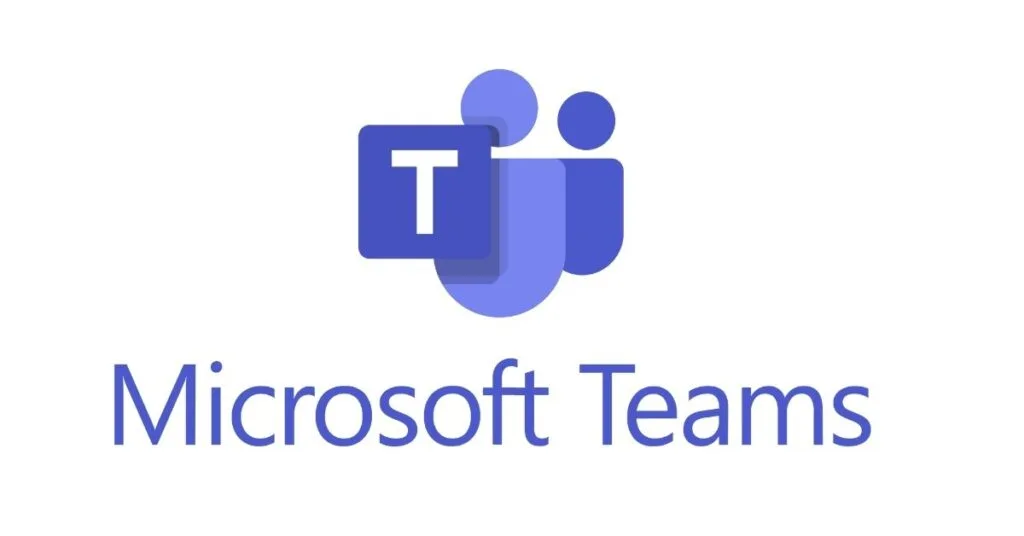Key Takeaway:
- Understanding the Error: What it means and when it occurs.
- Solutions: Step-by-step instructions to fix the error.
- Preventive Measures: How to avoid encountering this error in the future.
Understanding the Microsoft Teams CAA50021 Error Code
The Microsoft Teams CAA50021 error code is a common issue that users may encounter when trying to log into Microsoft Teams or other Office 365 applications. This error can be frustrating, especially when it hinders your ability to collaborate with your team. But fear not, this guide will help you understand the error and provide solutions to fix it.
What Does Error Code CAA50021 Mean?
Error code CAA50021 occurs when you try to log in unsuccessfully many times. It can happen on Office 365 desktop applications like Outlook, OneDrive, Excel, etc. The error may be triggered if the device has issues with Azure AD, if security software is blocking the login, or if the device has been unlinked from your work or school account.
Solutions to Fix Microsoft Teams CAA50021 Error Code
Solution 1: Temporarily Disable Antivirus
Some antivirus software may recognize Microsoft Teams as a threat, causing the error. Temporarily disabling the antivirus may bypass this issue.
Solution 2: Re-register Your Device with Azure
If your device registration to Azure is expired, you can solve this error by re-registering your device with Azure. Follow these steps:
- Press Windows + R to open the Run dialog.
- Type cmd and press Enter.
- Type dsregcmd /leave and press Enter.
- Follow the remaining steps to complete the process.
Solution 3: Link Your Device to the Work/School Account
Linking your device to a work or school account can also fix the error. Go to Windows Settings, select Accounts, then Access work or school, and click Connect.
Solution 4: Remove the Microsoft Teams Credentials
Deleting the credentials related to Microsoft Teams may resolve the issue. Navigate to Control Panel, go to User Accounts, and remove the associated credentials.
Solution 5: Update Microsoft Teams
An outdated Microsoft Teams app may lead to the error. Check for updates and install the newest version if available.
Preventive Measures and Microsoft Teams Troubleshooting : August 8, 2023
To avoid encountering the CAA50021 error code in the future, consider the following:
- Keep your Microsoft Teams and other Office 365 apps updated.
- Ensure that your antivirus software is configured to recognize Microsoft Teams as a safe application.
- Regularly check your device’s connection with Azure AD.
Microsoft Teams Support and Additional Resources
If the above solutions do not resolve the issue, contacting your IT Admin or Microsoft Teams support may be necessary. They can provide specialized assistance tailored to your specific situation.