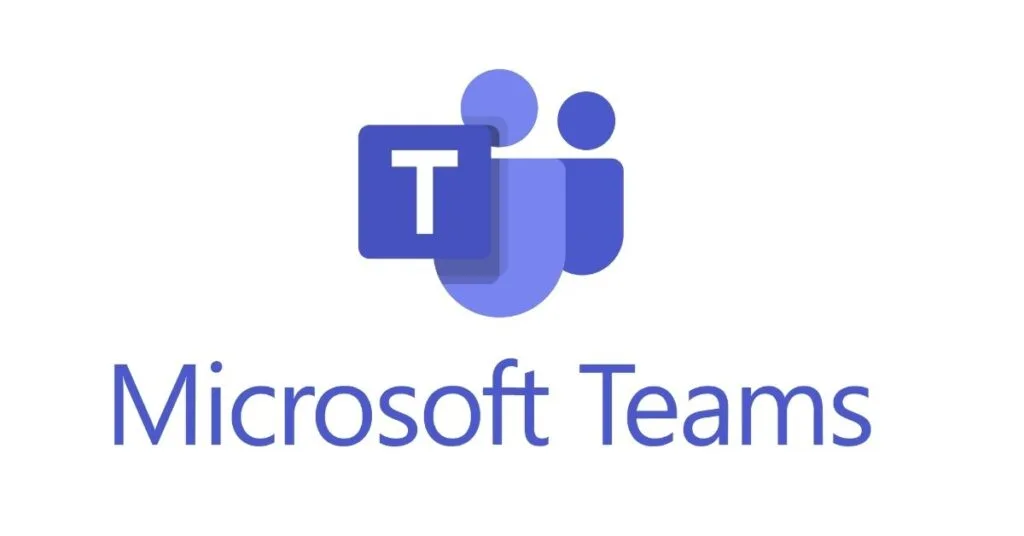Key Takeaway
- Understanding the Error: What it is and when it occurs
- Common Causes: Corrupt entries, conflicting updates
- Solutions: Logging out, clearing cache, uninstalling updates, reinstalling Teams
Understanding Microsoft Teams Error Code 500
Microsoft Teams Error Code 500 is a common issue that users may encounter on both PC and Mac. This error typically appears when a user launches or tries to log in to the Teams client. It can be a frustrating experience, but understanding what causes it and how to fix it can alleviate the stress.
What Causes Error Code 500 in Microsoft Teams?
Several factors can lead to Error Code 500 in Microsoft Teams. Some of the common causes include:
- Corrupt Microsoft Teams Entries: If the Teams credentials in the Credential Manager are corrupt, this may lead to the error.
- Conflicting Windows Update: A conflicting Windows update may also cause the issue.
- Temporary Glitch: A temporary communication glitch between the Teams application and Microsoft servers may cause the error.
Solutions for Error Code 500 in Microsoft Teams
Fix 1: Logout of the Microsoft Teams Application
A temporary communication glitch between the Teams application and Microsoft servers may cause the error. Logging out and logging back in may solve the problem.
On Windows PC:
- Expand the hidden icons of the system tray and right-click on Microsoft Teams.
- Select Sign Out and wait till Microsoft Teams relaunches.
- Log in to Teams and check if the issue is resolved.
On Mac:
- Launch the Teams Mac client and right-click on its dock icon.
- Choose Disconnect.
- Once the Teams application is relaunched, check if the error code is cleared.
Fix 2: Clear the Edge Browser History
If the history of the Edge browser is corrupt, it can conflict with Teams. Clearing the history of MS Edge may solve the Teams issue.
- Exit Teams and end its related processes in the Task Manager.
- Launch Edge and expand its menu.
- Open Settings and head to Privacy, Search, and Services.
- Click on Choose What to Clear and select the time-range of All-Time.
- Select all categories and click on Clear Now.
- Reboot your PC and launch Microsoft Teams to check if the error code is cleared.
Fix 3: Uninstall the Problematic Windows Update
Uninstalling a buggy Windows update that conflicts with Teams may solve the issue.
- Right-click Windows and open Settings.
- Select Update & Security and open View Update History.
- Open Uninstall Updates and select the problematic update.
- Click on Uninstall and follow the on-screen prompts.
- Reboot your PC and check if Microsoft Teams is clear of the error code.
Fix 4: Reinstall the Microsoft Teams Application
Reinstalling Microsoft Teams may solve the problem if its installation is corrupt.
- Right-click Windows and select Apps & Features.
- Expand Microsoft Teams and click on Uninstall.
- Confirm to uninstall Teams and follow the on-screen prompts.
- Reboot your PC and delete the Teams folder in the directory.
- Download the latest Microsoft Teams installer and install it as an administrator.
- Launch Microsoft Teams and check if the error code is cleared.
Microsoft Teams Error 500 on Different Devices: August 8, 2023
The solutions mentioned above are applicable to both PC and Mac. Users may also check if Microsoft Teams mobile client either Android or iOS, or its web client by using a web browser is working fine.