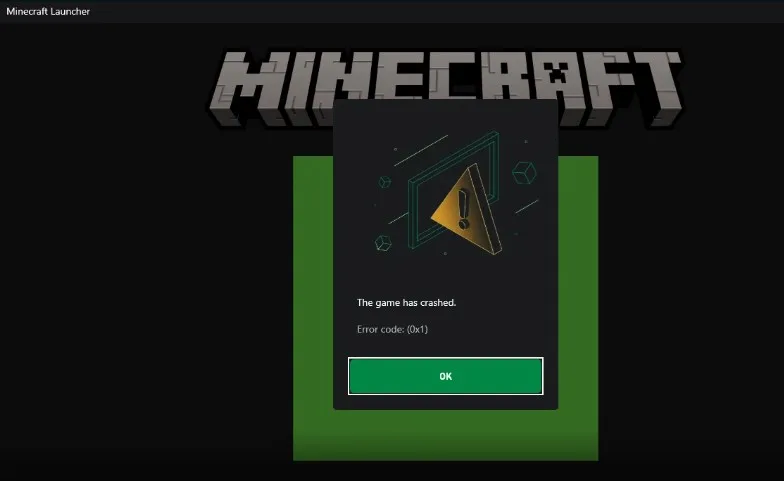If you’re an avid Minecraft player, you may have encountered the frustrating issue of Minecraft Launcher Error Code 0x1. This error can prevent the game from launching, leaving you stuck and scratching your head. But fear not, because in this comprehensive guide, we’ll dive into the depths of this error code, exploring its causes and providing you with practical solutions to get back to building, crafting, and exploring in the world of Minecraft.
Key Takeaways:
- Understanding the Error: We’ll dissect what Minecraft Launcher Error Code 0x1 means and why it occurs.
- Common Causes: Explore the various reasons behind this error, from outdated software to incompatible mods.
- Step-by-Step Fixes: Detailed instructions for resolving the issue, including visuals and numbered solutions.
- Preventive Measures: Tips to keep your Minecraft Launcher error-free.
- Expert Insights: Learn from the experiences of the Minecraft community.
- Stay Up-to-Date: The importance of keeping your Minecraft Launcher and system updated.
What Is Minecraft Launcher Error Code 0x1?
Minecraft Launcher Error Code 0x1 is a notorious hiccup that players encounter when trying to launch the game. It manifests as an error message or may cause the game to crash immediately after starting. This issue can be immensely frustrating, but rest assured, it’s not insurmountable.
Common Causes of Minecraft Launcher Error Code 0x1
Understanding the root causes of this error is the first step towards solving it. Here are some of the common culprits:
1. Outdated Minecraft Launcher
One of the most prevalent reasons for Error Code 0x1 is using an outdated version of the Minecraft Launcher. Game updates often come with essential bug fixes, so an outdated launcher can be problematic.
2. Incompatible Mods
Mods can enhance your Minecraft experience, but they can also clash with the game’s core code. An incompatible mod might trigger Error Code 0x1.
3. System Compatibility
Minecraft may not be fully compatible with your operating system, especially if you’re using an older version of Windows like Windows 7.
4. Java Version Mismatch
Minecraft relies heavily on Java, and if your Java installation isn’t up to date or is mismatched with the game’s requirements, it can lead to Error Code 0x1.
5. Software Conflicts
Background software or conflicting programs can interfere with Minecraft’s launch process, causing errors like 0x1.
Fix 1: Update Your Minecraft Launcher
The simplest fix for Minecraft Launcher Error Code 0x1 is to ensure your launcher is up to date. Here’s how to do it:
Step 1: Open the Minecraft Launcher if it’s not already running.
Step 2: Click on the “Installations” tab.
Step 3: Locate the installation you want to play and check if it’s using the latest version.
Step 4: If not, click the “More Options” button and select “Latest Release” for the version. Then, click “Save.”
Step 5: Try launching the game again.
Fix 2: Remove Incompatible Mods
If you’re using mods and suspect they might be causing the issue, follow these steps to remove them:
Step 1: Open the Minecraft Launcher.
Step 2: Click on “Installations.”
Step 3: Find the installation that’s causing the error and click “More Options.”
Step 4: Scroll down to the “Mods” section and remove all mods that could be causing conflicts.
Step 5: Save the changes and try launching the game again.
Fix 3: Check System Compatibility
If your operating system isn’t fully compatible with Minecraft, consider upgrading to a more recent version. For example, Windows 10 is recommended for the best performance and compatibility.
Fix 4: Update Java
Java is crucial for Minecraft, and outdated or mismatched Java versions can trigger Error Code 0x1. Here’s how to update Java:
Step 1: Visit the official Java website (java.com) and download the latest version of Java.
Step 2: Install the new version by following the on-screen instructions.
Step 3: Restart your computer after the installation is complete.
Step 4: Launch Minecraft to see if the error is resolved.
Fix 5: Check for Software Conflicts
Background software and conflicting programs can disrupt Minecraft’s launch. To identify and resolve these conflicts:
Step 1: Close all running programs and background processes.
Step 2: Disable or uninstall any software that might interfere with Minecraft.
Step 3: Restart your computer and attempt to launch Minecraft again.
Preventive Measures to Avoid Minecraft Launcher Error Code 0x1
To minimize the chances of encountering this error in the future, consider these preventive measures:
- Regular Updates: Keep both Minecraft and Java up to date to benefit from bug fixes and improvements.
- Backup Your Worlds: Before making significant changes, back up your Minecraft worlds to avoid data loss.
- Moderation with Mods: Be cautious when using mods and ensure they are compatible with your game version.
- Resource Packs: Limit the use of resource packs, as they can also cause performance issues.
Insights from the Minecraft Community: September 4, 2023
The Minecraft community is vast, and many players have faced and resolved Error Code 0x1. Here are some insights and tips from experienced players:
- “Always double-check your mods. Even a seemingly harmless one can cause this error.”
- “If you’ve recently updated your graphics drivers, roll them back if the error started after the update.”
- “Don’t forget to allocate more RAM to Minecraft if you’re using resource-intensive mods.”
- “Consider a fresh Minecraft installation if all else fails. Sometimes, a clean slate is the best solution.”
Stay Up-to-Date for a Seamless Minecraft Experience
Minecraft Launcher Error Code 0x1 may be an annoyance, but with the right troubleshooting steps and preventive measures, you can enjoy a seamless gaming experience. Remember always to keep your game and software up to date, check for mod compatibility, and be vigilant for any software conflicts. The Minecraft community is full of wisdom and shared experiences, so don’t hesitate to seek advice if needed.