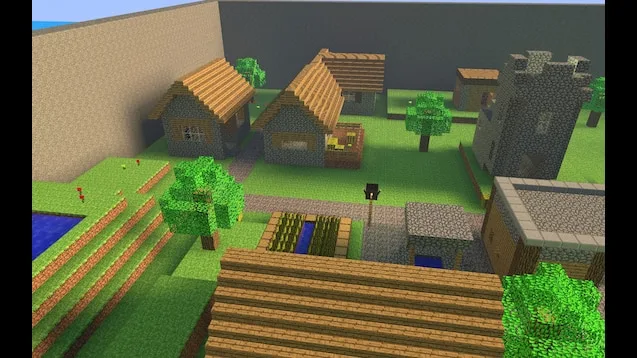If you’re an avid Minecraft player who has encountered the dreaded “Minecraft Realms Error 403,” you’re not alone. This frustrating error can disrupt your gaming experience and leave you scratching your head. In this article, we’ll dive deep into the world of Minecraft Realms, explore the causes behind error 403, and provide you with practical solutions to get you back to building, crafting, and exploring in no time.
Key Takeaways
- Understanding Minecraft Realms: Get familiar with Minecraft Realms, a popular multiplayer feature.
- Error 403 Unveiled: Discover the various causes behind the elusive Minecraft Realms Error 403.
- Troubleshooting Solutions: Step-by-step fixes to tackle the issue head-on.
- Getting Support: Learn how to seek assistance if your DIY efforts fall short.
What Are Minecraft Realms?
Minecraft Realms is an enchanting feature that allows players to create and manage their own private Minecraft worlds. It’s a fantastic way to collaborate with friends, embark on adventures, and build your virtual dreams together. With Realms, you have the power to invite friends to join your world or explore other realms created by the Minecraft community.
However, like any digital platform, Minecraft Realms is not immune to technical hiccups. One of the most vexing issues players encounter is the “Minecraft Realms Error 403.” Let’s unravel the mystery behind this error and explore ways to fix it.
Minecraft Realms Error 403 Causes
Before delving into solutions, it’s essential to understand what might trigger the dreaded Error 403 in Minecraft Realms. Here are some common culprits:
- Insufficient Permissions: Minecraft Realms has varying permission levels for players. Error 403 can occur if a player tries to access features or realms they don’t have permission for.
- Authentication Problems: Sometimes, the error might be related to issues with your Minecraft account or authentication. An incorrect login or outdated credentials can lead to Error 403.
- Server Side Glitches: Minecraft Realms relies on Mojang’s servers. If there are server-side issues or maintenance ongoing, you might encounter the error.
- Network Problems: Poor internet connectivity or network issues can disrupt your connection to Minecraft Realms, triggering Error 403.
- Mods and Resource Packs: Incompatibility issues with mods or resource packs can also lead to this error. These addons might not be compatible with the current version of Minecraft Realms.
Now that we’ve identified potential causes, let’s explore some practical solutions to troubleshoot and fix Minecraft Realms Error 403.
Minecraft Realms Error 403 Solutions
Fix 1: Check Permissions
If you’re encountering Error 403, first ensure that you have the necessary permissions to access the specific Realms or features you’re trying to use. If you don’t, request permission from the Realm owner or administrator.
Fix 2: Verify Your Login Credentials
Double-check your Minecraft account login information. Ensure your username and password are correct. If you’ve recently changed your password, make sure you’ve updated it in the Minecraft launcher as well.
Fix 3: Monitor Server Status
Check the status of Mojang’s Minecraft Realms servers. Sometimes, the error may be due to server-side issues or maintenance. You can monitor server status on the official Minecraft Status website.
Fix 4: Network Troubleshooting
Ensure your internet connection is stable. Restart your router and try connecting to Minecraft Realms again. If you’re on a shared network, check if someone else is hogging bandwidth.
Fix 5: Disable Mods and Resource Packs
If you use mods or resource packs, try disabling them temporarily. Sometimes, these addons can conflict with Minecraft Realms. Restart the game after disabling them and see if the error persists.
Fix 6: Update Minecraft and Mods
Make sure you’re using the latest version of Minecraft and that your mods and resource packs are compatible with that version. Outdated software can lead to errors.
Fix 7: Contact Support
If none of the above fixes work, it’s time to seek help from Minecraft support. You can reach out to Mojang’s support team through their official website and provide them with details about your issue.
Now that you have a range of solutions to tackle Minecraft Realms Error 403, you should be well-equipped to overcome this obstacle and return to your blocky adventures.
Minecraft Realms Error 403 Troubleshooting
Troubleshooting Error 403 can be a frustrating experience, but a systematic approach can help you identify and resolve the issue. Here’s a step-by-step guide to troubleshooting Minecraft Realms Error 403:
Step 1: Check Permissions
- Log in to your Minecraft Realms account.
- Verify that you have the necessary permissions to access the realm or feature causing the error.
- If not, request permission from the realm owner or administrator.
Step 2: Verify Login Credentials
- Ensure your Minecraft account username and password are correct.
- If you’ve recently changed your password, update it in the Minecraft launcher.
- Try logging in again.
Step 3: Monitor Server Status
- Visit the official Minecraft Status website to check the status of Mojang’s Minecraft Realms servers.
- If servers are down or undergoing maintenance, wait for them to be restored.
Step 4: Network Troubleshooting
- Restart your router to ensure a stable internet connection.
- Avoid bandwidth-heavy activities on your network while playing Minecraft Realms.
- Test your internet speed to ensure it meets the minimum requirements for online gaming.
Step 5: Disable Mods and Resource Packs
- If you use mods or resource packs, disable them in the Minecraft launcher.
- Restart the game and attempt to connect to Minecraft Realms.
- If the error is resolved, gradually enable mods and resource packs to identify the conflicting addon.
Step 6: Update Minecraft and Mods
- Ensure you are running the latest version of Minecraft.
- Update your mods and resource packs to versions compatible with your Minecraft version.
- Check the official Minecraft community forums for updates and compatibility information.
Step 7: Contact Support
- If none of the above solutions work, reach out to Mojang’s support team through their official website.
- Provide detailed information about the error and any troubleshooting steps you’ve taken.
- Follow their guidance to resolve the issue.
By following these troubleshooting steps, you can systematically address the Minecraft Realms Error 403 and enjoy a seamless gaming experience once more.
Minecraft Realms Error 403 Support
If you’ve exhausted your troubleshooting efforts and Error 403 still haunts your Minecraft Realms experience, it’s time to seek support from Mojang. Here’s how to get the assistance you need:
- Visit the Official Minecraft Support Website: Head over to Mojang’s official support website. You can find it easily through a quick online search.
- Submit a Support Request: Look for the option to submit a support request or contact Mojang’s support team directly. Click on the relevant link.
- Provide Detailed Information: When submitting your support request, be as specific as possible about the Minecraft Realms Error 403. Include details such as when the error started occurring, what you’ve tried to resolve it, and any error messages you’ve encountered.
- Attach Screenshots: If you have screenshots or error messages, attach them to your support request. Visual aids can greatly assist Mojang’s support team in diagnosing the issue.
- Be Patient: Support teams receive numerous requests daily, so be patient while waiting for a response. Mojang’s dedicated professionals will do their best to assist you.
In the world of Minecraft Realms, there’s always a solution to be found. With the right guidance and perseverance, you can conquer Error 403 and continue your block-building adventures with friends.
In Conclusion: September 2, 2023
Minecraft Realms Error 403 might be a formidable opponent, but armed with knowledge and the right troubleshooting steps, you can emerge victorious. Whether it’s a permissions issue, a network glitch, or a conflict with mods, you now have the tools to tackle this challenge head-on. If all else fails, remember that Mojang’s support team is just a click away, ready to assist you in your quest to conquer Error 403 and return to the world of Minecraft Realms.