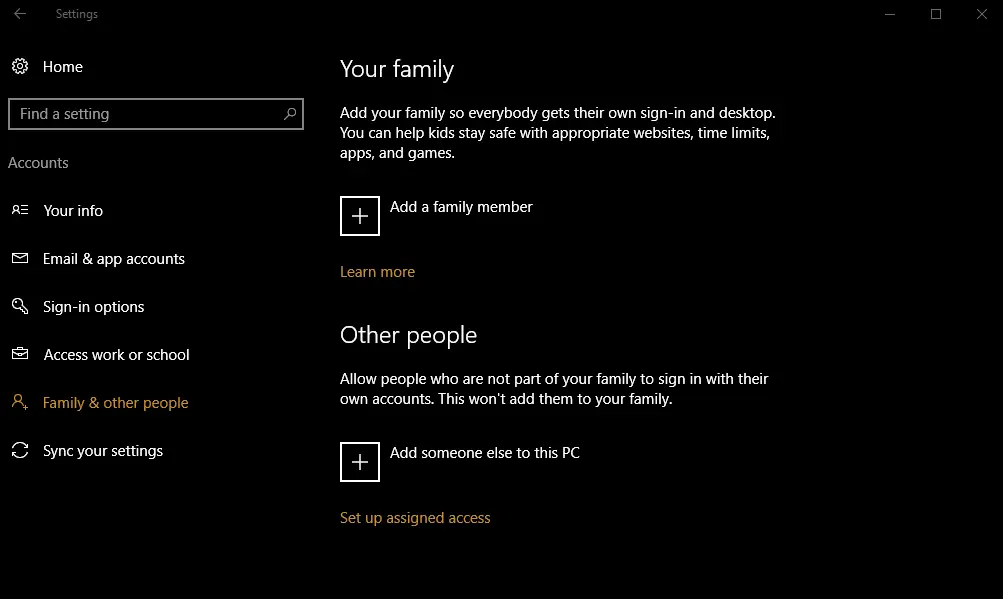Microsoft has updated its Family Settings in Windows 10 Anniversary Update. The new features include usage notifications, time limits and more.
New in Anniversary Update family settings
One Microsoft family for Windows PC , Windows Phone and Xbox
- Manage your family in one place at account.microsoft.com/family. See the settings for each child in your family, and make changes to their settings online.
Screen Time changes
- Set multiple screen time limits per day for your kids’ devices. You can also view the allowed time in a calendar.
- When your child runs out of screen time on a device, enter your password and give them more screen time on the same device. This works even when you don’t have internet access.
Add new members to your family
- Instead of sending new email invites to new members, add them directly from account.microsoft.com/family.
Notifications from your kids
- When your kid asks permission to browse a blocked website, you’ll get a toast notification on your Windows PC and you can give permission right away.
Safer web browsing
- Most commonly used browsers don’t have web filtering. To keep your children safer, we’ll automatically block these browsers on their devices. You can always choose to allow your child to use other browsers.
- Allow list only for Web browsing : Choose which websites you want you want to allow your kid to visit. They’ll be blocked from any other websites not on the allowed list. Turn on website blocking at account.microsoft.com/family.
Activity Reporting
- Easily see your kid’s activity for the past week. We’ll send you an email with your kid’s activity info and links to account.microsoft.com/family for more detailed info.
Family friendly Store
- Easily add money to your kid’s Microsoft account, and set limits for how much your kids spend in the store on account.microsoft.com/family.
- Review the credit cards on your child’s account.
- When your child is browsing content in the store they’ll only be able to see age appropriate content.