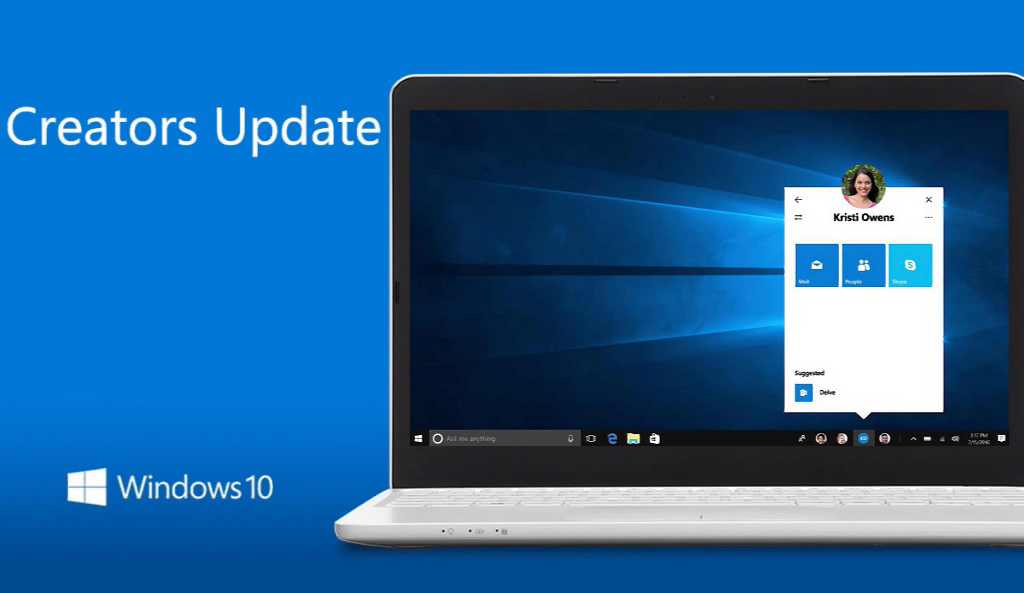Windows 10 Insider build 15002 is now available for Fast ring members. The latest insider build brings many new features. Also, there are bug fixes and improvements. Previously, the build was leaked online. Check out what’s new with this build below.
New features in Windows 10 build 15002
Microsoft Edge Updates
- Tab preview bar: Windows 10 Insider build 15002 brings new Tab preview bar which allows you to easily glance at a visual preview of every tab you have open without leaving your page. You can scroll through the list with touch, mouse wheel, or a touchpad.
- Set these tabs aside: We often hear that it’s a headache to keep all your tabs organized, and to pick up where you left off. Sometimes you just need to set everything aside and start from a clean slate. We’ve added two new buttons next to your tabs in Microsoft Edge to help you quickly manage all your tabs without losing your flow.
- Jump List for Microsoft Edge: With Windows 10 Insider build 15002 you can now launch a new window or new InPrivate window for Microsoft Edge straight from its Taskbar icon. Simply right-click or swipe up on the Microsoft Edge icon in the Taskbar, and pick the task you want!
- Component UI: Windows 10 Insider build 15002 introduces a new UWP architecture for Microsoft Edge’s multi-process model, including a new visual tree and new input model.
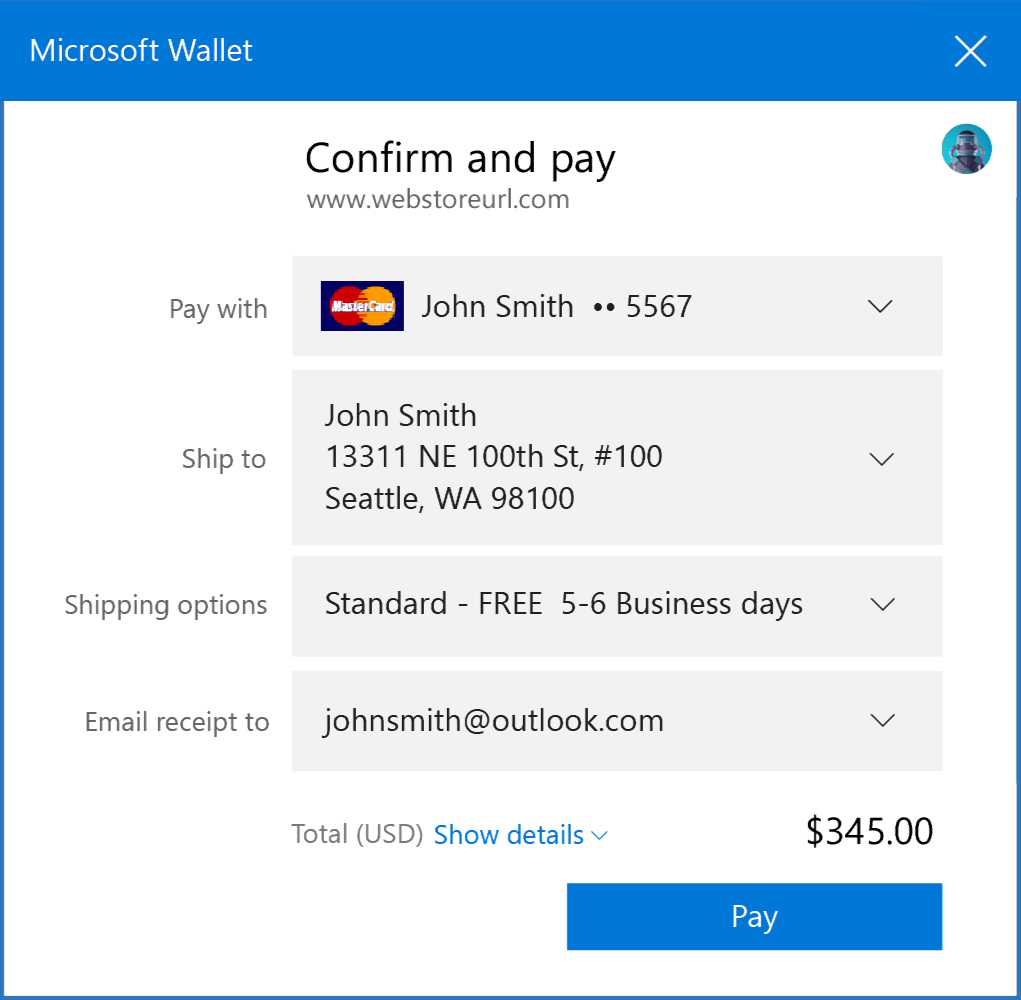
- Flash Click-to-Run: Microsoft Edge will now block untrusted Flash content is now blocked by default until the user explicitly chooses to play it. This means better security, stability, and performance for you, while preserving the option to run Flash when you choose.
- Web Payments: Microsoft Edge now has preview support for the new Payment Request API, which allows sites to make checkout easier using the payment and shipping preferences stored in your Microsoft Wallet.
Start and Shell Improvements
- Tile Folders in Start: With Windows 10 Insider build 15002, you will now be able to group your Start tiles into folders. Tile folders are a way for you to organize and personal your tiles in Start.
- Updated Windows Share experience: The new Windows Share experience will pop-up the new share flyout within the app you are sharing from and give you a list of applications you can share to. This list changes based on your usage.
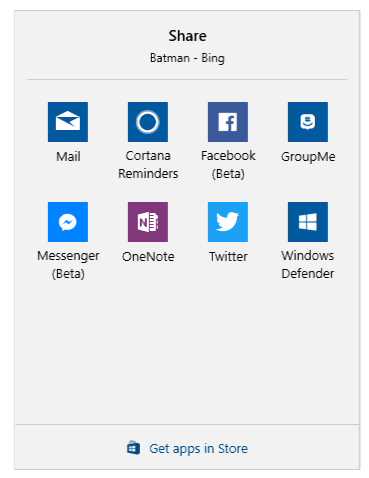
- Capture a region of your screen: You can use Win + Shift + S to capture a region of your screen and copy it to the clipboard for pasting into OneNote for Windows 10 or any other app. Please note that this feature replaces the one in OneNote 2016.
- Improved high-DPI support for desktop apps: Windows 10 Insider build 15002 updated Performance Monitor (Perfmon) to now be more crisp on high-DPI PCs. Second, while Windows 10 Insider build 15002 also enabled these improvements by default for some Windows desktop apps.
- Smooth Window Resize: Windows 10 Insider build 15002 brings smooth animation when resizing windows. The new improved performance and smoothness when resizing GDI-based Desktop applications. Also, Windows 10 Insider build 15002 updated code so that when rapidly resizing UWP apps, the window frame background will be transparent as the app adjusts, rather than a flat base color.
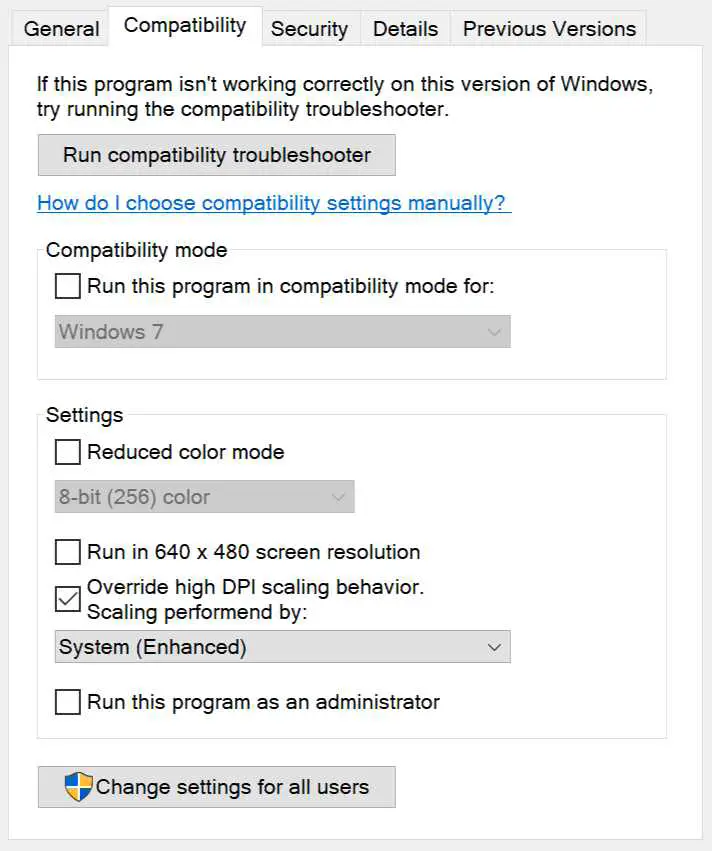
- Desktop Icon Placement and Scaling Improvements: Now when you change your multi-monitor configuration, dock/undock your device, project your display, add or remove monitors, or otherwise make changes that affect the icon scaling, you should see an improvement in how the system adjusts the layout of your desktop icons.
- Simplified and faster VPN access: Windows 10 Insider build 15002 updated the Network flyout so that after selecting a VPN, you can now click connect from within the flyout rather needing to open VPN Settings.
- Improved sign-in dialog for apps: Improved the app sign-in experience for users with multiple accounts. The new sign-in dialog shows your available Microsoft, Work, or School accounts and gives you the ability to add new accounts to Windows.
- Lunar Calendar support for the Taskbar: Those of you who follow the Simplified or Traditional Chinese lunar calendar can now use the taskbar calendar to quickly check the lunar date alongside the current Gregorian date. Special holidays are called out in accent-colored text. Go to Settings > Time & Language > Date & Time to pick which additional calendar you’d like to see.
- Improving our notification experience for app developers and everyone: Windows 10 Insider build 15002 will now provide app developers a way to create custom subgroups for their notifications in Action Center.
Windows Ink Improvements
Windows 10 Insider build 15002 updated the Windows Ink pen, pencil and highlighter control to now visually indicate which color is selected. Now you have the option of deleting your whole ink stroke or erasing only pieces of it. You can select your desired option by tapping the eraser icon, where you’ll find new options to switch between eraser types.
More Cortana improvements
- Easier discovery of Cortana’s app-specific commands: Many of our awesome app developers have been adding commands for Cortana to help you get where you need to go even faster—for example directly launching radio stations, playing movies, or searching for recipes. For apps that support these commands, we will now bubble up suggested commands as you type the app name in Cortana. Clicking a particular suggestion launches the app with that command. Once you know the command, you can also trigger it by simply saying it to Cortana.
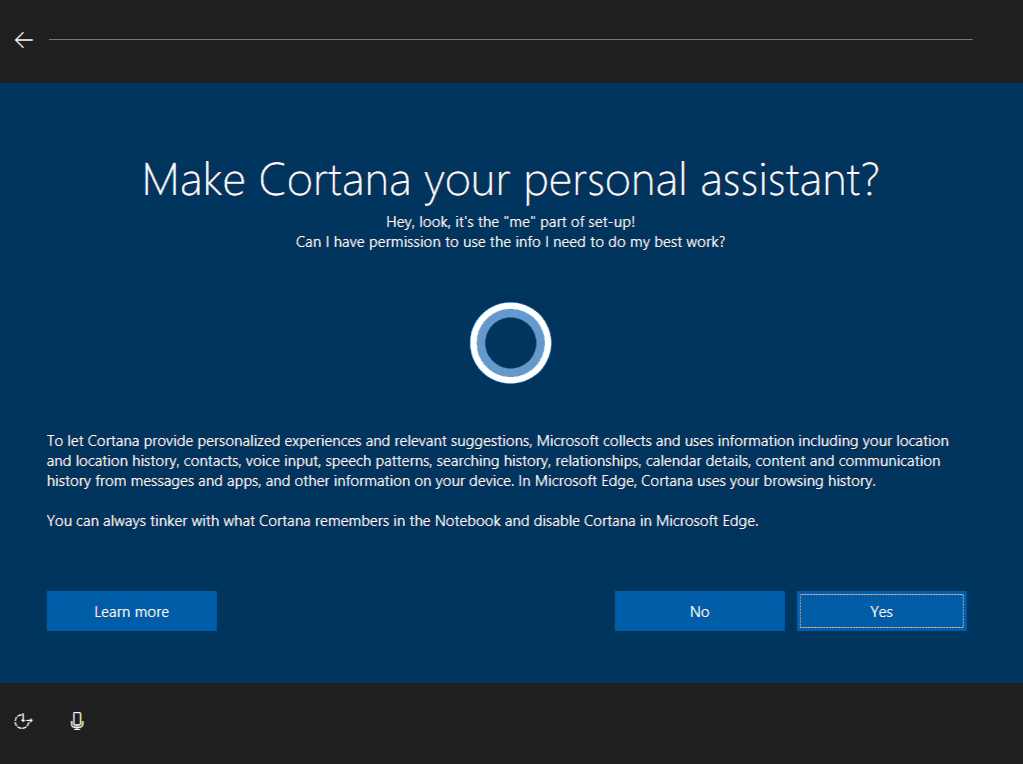
- More recurrence options for Reminders: Windows 10 Insider build 15002 added a new option to set recurring time-based Cortana Reminders for “Every Month” or “Every Year”.
- Keyboard shortcut change for invoking Cortana: The keyboard shortcut to invoke Cortana in listening mode is changing to WIN + C. This shortcut will be off by default. If you’d like to use it now, head to Cortana’s settings and you’ll find a new option to enable it.
Windows Defender Improvements
- New options to run quick, advanced, or full scans.
- Device performance and health scans give you a report on your PC’s health.
- Family options has visual improvements and links you to great content/applications on the web to set up a family or view device information.
- Settings pages to change configuration on the app or learn more about it
- General bug fixes and improvements.
- Additionally, we are introducing Refresh Windows on-demand in Windows Defender. If your PC is running slow, crashes or is unable to update your Windows, this option may help you.
Settings Improvements
- Helping you find the setting you need in Settings: One of our ongoing goals has been to make Settings easier and faster to navigate. Previous updates towards this have included improved Settings search, and adding icons uniquely associated with each Settings category.
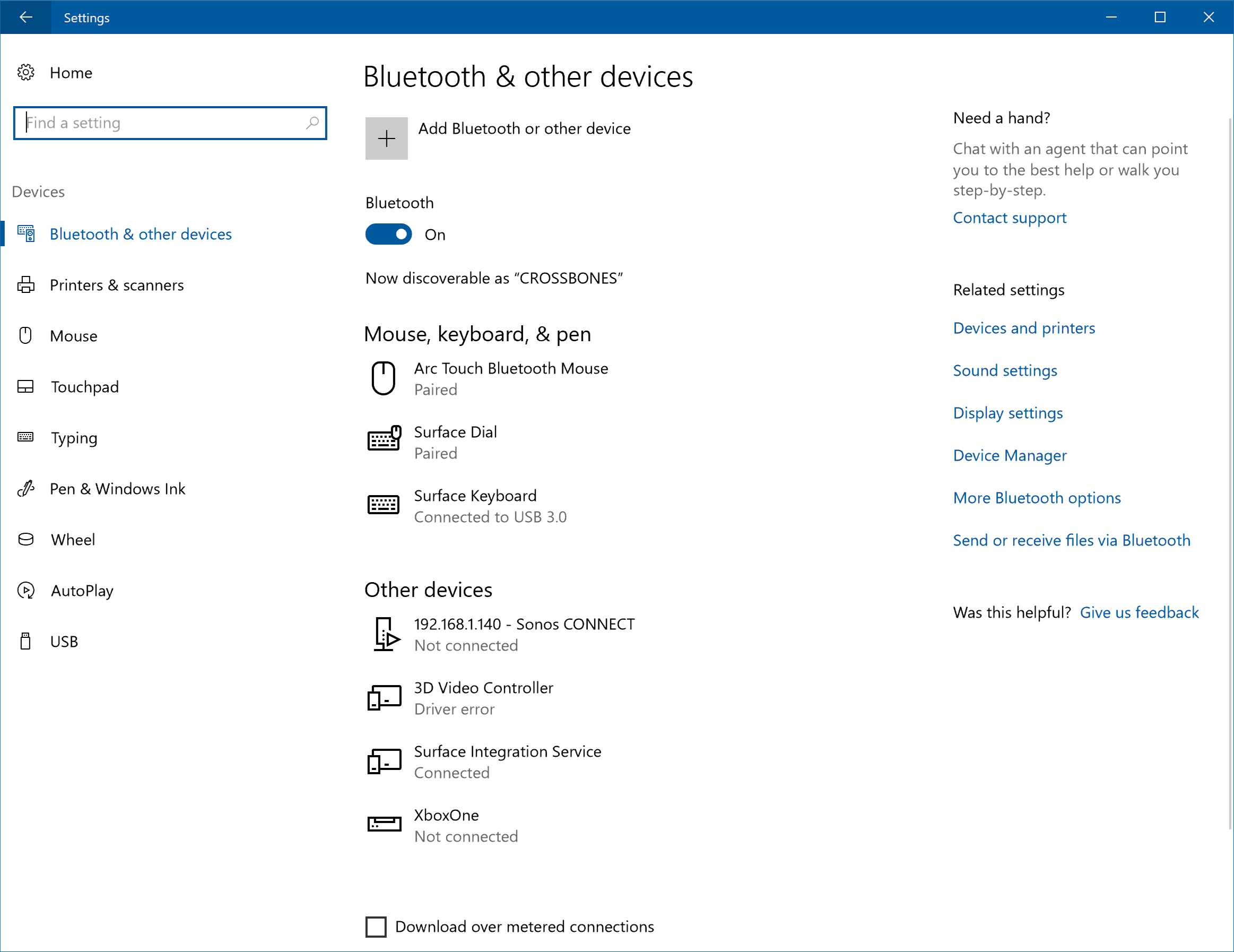
- Settings pages now contain additional information on the right or bottom (depending on the window size) providing links to support, feedback, and any other related settings if available.
- Since our System Settings list was getting quite long, build 15002 moved app-related settings out of System into a new category called Apps.
- You will notice that the header on the landing page of each Settings category will now stay in place as you pan the page.
- Updated device settings: The new device settings experience combines the Bluetooth and Connected devices pages to offer a single place to manage your devices/peripherals. Bluetooth accessories, wireless docks, Xbox Wireless controllers, and media devices can all now be discovered and managed from the same place using the same familiar UI on both the desktop and mobile. Windows 10 Insider build 15002 also added the ability to disconnect and reconnect your Bluetooth audio devices directly from this Settings page.
- New Display Settings options: In the refreshed display page, numerous changes have been made to make the page clearer and easier to use, including now being able to change resolution straight from the main Display Settings page.
- Lower Blue Light: Windows can now automatically lower the amount of blue light emitted from your PC at night. Settings to turn this functionality on or off and use a local sunset and sunrise or custom schedule are in Settings -> System -> Display.

- New per app Surface Dial settings: App developers have the option of providing custom tools for the Surface Dial when using it within their app. In addition to this, Windows Insiders with Surface Dials will now be able to customize the default tool set for individual apps starting with this build. Setup the keyboard shortcuts most meaningful for specific apps – like Ctrl + Delete in Word 2016, or CTRL + Tab in Sticky Notes.
- Windows Personalization now supports recent colors: We understand how important colors are for personalizing your Windows experience, and that sometimes it takes a few tries to find the perfect one to match your background. Sometimes you pick a new color, close Settings, only to discover that the color you picked wasn’t quite what you were looking for. We have a solution! With Build 15002, we’ve added a new “recent colors” section to Settings > Personalization > Colors, so you can easily pick between the colors you’ve decided on in the past.
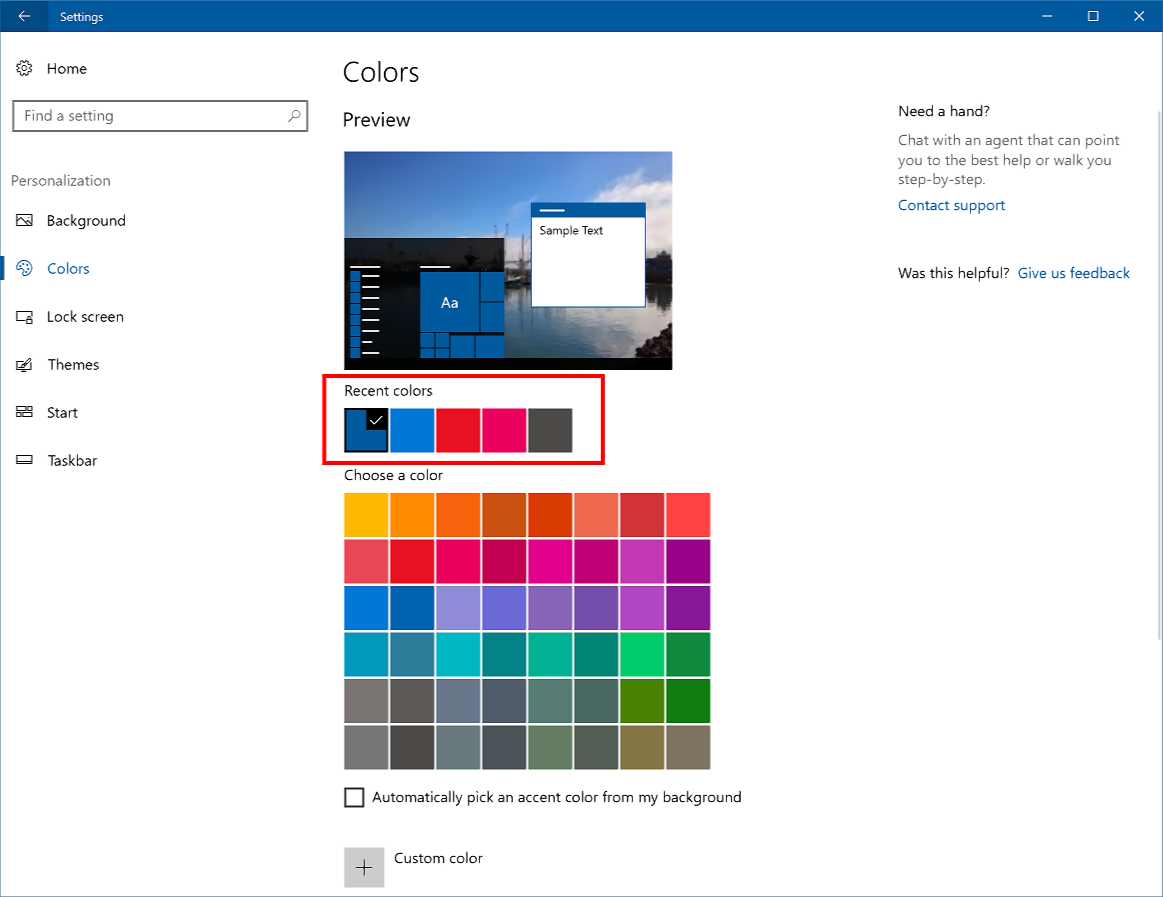
- Windows Theme Management in Settings: Windows 10 Insider build 15002 moved out of Control panel and into the Settings app. It can be found, along with all your other familiar personalization options, under Settings > Personalization.
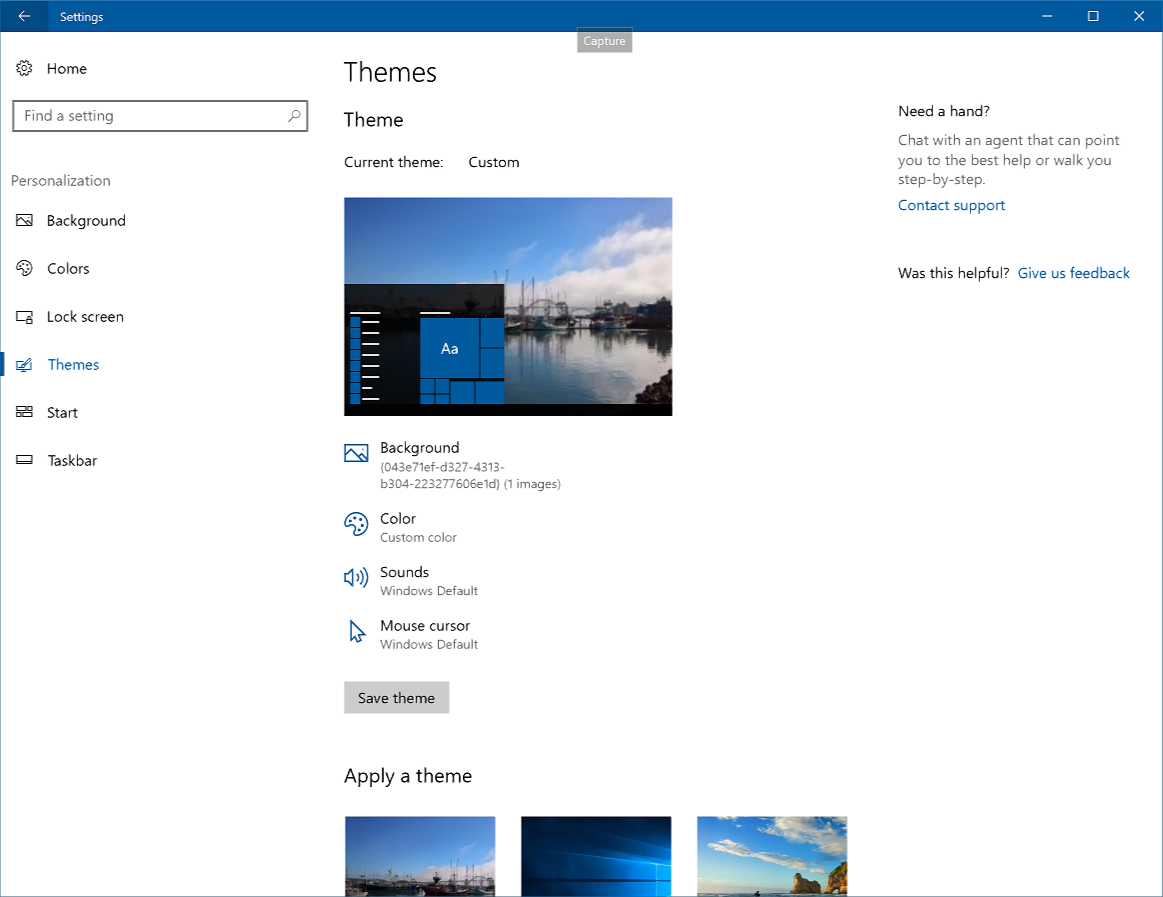
- Improved Cross-Device Experiences Settings: With Windows 10 Insider build 15002, we’ve moved this setting to its own page – a new entry under Settings > System, called “Cross-device experiences”, and added a new dropdown to allow you to switch between My Devices or Everyone.
- Metered Ethernet Connection Support: Based on your feedback, we’ve added the “Set as metered connection” option to the Ethernet (LAN) connections in Settings > Network & Internet > Ethernet. Just like mobile broadband and Wi-Fi connections, this option helps you to restrict background data usage from some applications and gives you more control over how data is used over the Ethernet connection.
Improving your precision touchpad experience:
- Adjusting the volume control experience: When assigning three or four-finger swipes to control volume, the volume control UI will now appear as you’re changing the volume. We have also fine-tuned the gesture, so it now takes less swipes to adjust the volume by a significant amount.
- Polishing the Touchpad Settings page: Windows 10 Insider build 15002 have made some UI improvements to the new touchpad settings page, including creating two new groups for three and four finger swipes, updating search terms to make them more discoverable, providing more flexibility to control how taps work, and fixing an issue where Touchpad Settings wasn’t showing an icon next to the name.
BSOD is now GSOD
Windows 10 Insider build 15002 updated the bugcheck page (blue screen) to be green. Released versions of Windows 10 will continue to have the classic blue color, including the final release of the Windows 10 Creators Update.
Quick Virtual Machine Creation in Hyper-V
Hyper-V Manager has a new page that makes it faster and easier to create virtual machines. Just open Hyper-V Manager and click ‘Quick Create’. The simple wizard will help you set up a VM in just a few clicks. After the virtual machine has been created, the confirmation page will allow you to connect to it or enter advanced settings.
Improving your update experience
Windows 10 Insider build 15002 added more features:
- Added an option that will enable you to pause updates on your computer for up to 35 days. To pause your machine, go to the Advanced options page of Windows Update Settings. This capability will be available on Professional, Education, and Enterprise editions of Windows.
- Added an option that will now allow you to decide whether or not to include driver updates when you update Windows. This capability will be available on Professional, Education, and Enterprise editions of Windows.
- Added a new icon to the Windows Update Settings page to make easier to see your update status at a glance. This update status and experience is consistent with the experience you’ll find in the new Windows Defender dashboard.
![]()
- Windows 10 Insider build 15002 made some improvements to our logic to better detect if the PC’s display is actively being used for something, such as projecting, and avoid attempting to restart.
- Windows Insiders with the Home edition of Windows will now also be able to leverage the increased 18 hour max window for Active Hours.
Windows Information Protection improvements for business customers
- Placing Work Files on Removable Drives: Windows 10 Insider build 15002 added a prompt to let you choose what you want to do in this case, which should make it easier to transfer work files to a removable drive:
- When copying Windows Information Protection (WIP) encrypted files to a removable drive, we now ask if you want to keep your files as Work, convert them to Personal, or cancel the copy operation.
- When saving Windows Information Protection (WIP) encrypted files to a removable drive, we now ask if you want to keep your files as Work, convert them as Personal, or save to a different location.
- Open Dialog for Work Files in Personal Apps: We protect companies using Windows Information Protection (WIP) by displaying a warning message when opening work files in un-allowed applications (in other words, applications that are not on the whitelist of approved apps that can be used in an enterprise setting). When opening WIP files in un-allowed applications, we now inform the customer that the file is a work file and cannot be converted to personal in un-allowed applications.
Check out what is fixed and known issues with build 15002 here.