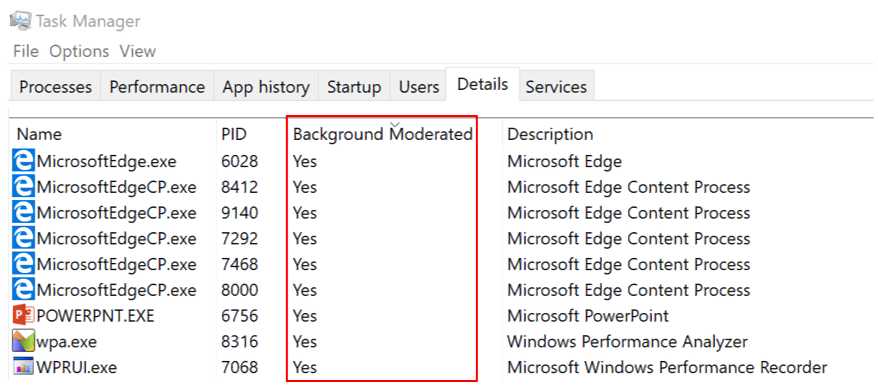Microsoft today announced new Power Throttling feature for Windows 10. The new feature supports modern processors to run background work in a power-efficient manner, thereby enhancing battery life significantly while still giving users access to powerful multitasking capabilities of Windows.
With “Power Throttling”, when background work is running, Windows places the CPU in its most energy efficient operating modes – work gets done, but the minimal possible battery is spent on that work.
New Power Throttling feature for Windows 10
Microsoft has created a detection system into Windows which identifies work that is important to you (apps in the foreground, apps playing music, as well as other categories of important work we infer from the demands of running apps and the apps the user interacts with).
While this detection works well for most apps, if you happen to notice an app that is negatively impacted by Power Throttling, you can change it by following.
1. The Power and Battery > Throttled Applications category
2. Control power throttling system-wide, using the Power Slider. Windows works hardest to keep the processor in its efficient ranges when you’ve selected “Battery Saver” or “Recommended”, and turns off completely when you’ve selected “Best Performance”.
3. Opt individual apps out from Power Throttling:
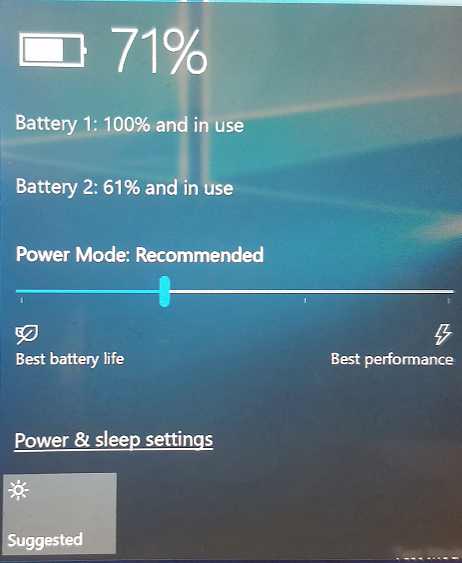
- Go to Battery Settings (Settings > System > Battery).
- Click on “Battery Usage by App”.
- Select your app.
- Toggle “Managed by Windows” to “Off”.
- Uncheck the “Reduce work app does when in background” checkbox.
Currently, Power Throttling is available only for processors with Intel’s Speed Shift technology, available in Intel’s 6th-gen (and beyond) Core processors. The support for other processors is expected to come later. The feature is expected to release with Windows 10 Redstone 3 update.