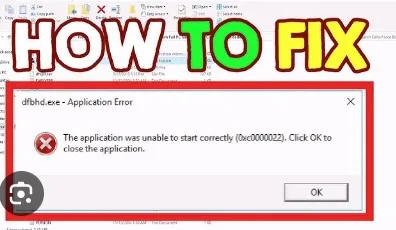Encountering the Opera GX Error Code 0xc0000022 can be a frustrating experience, especially if you’re eager to dive into your favorite games or browse the web with this feature-rich browser. This error, often manifesting as the browser failing to launch or crashing upon startup, is not uncommon among users, particularly those running Windows 11. But fear not, as we’ve compiled a comprehensive troubleshooting guide to help you resolve this issue and get back to enjoying your browsing and gaming experiences hassle-free.
What is Opera GX Error Code 0xc0000022?
Before delving into the solutions, it’s essential to understand the nature of the problem. The Opera GX Error Code 0xc0000022 typically indicates an application error encountered during the browser’s launch process. This error can arise due to various reasons, including corrupt installation files, conflicts with antivirus software, or even issues with system permissions.
Why Does Opera GX Display Error Code 0xc0000022?
Understanding the underlying causes of this error is crucial for implementing effective solutions. Here are some common reasons why you might encounter the Opera GX Error Code 0xc0000022:
- Corrupt Installation Files: If certain files essential for Opera GX’s operation are damaged or missing, it can lead to error code 0xc0000022.
- Antivirus Software Conflict: Sometimes, overzealous antivirus programs may erroneously flag Opera GX as a potential threat, leading to conflicts that trigger the error.
- System Permissions: Issues with permissions or user account controls on your system can prevent Opera GX from launching successfully.
- Discord Overlay Interference: If you have the Discord overlay enabled while using Opera GX, it might conflict with the browser and trigger the error.
- Outdated or Misconfigured Browser Settings: In some cases, outdated browser settings or misconfigurations can contribute to the occurrence of this error.
How to Solve Opera GX Error Code 0xc0000022: March 23, 2024
Now that we’ve identified the potential causes, let’s explore effective solutions to resolve the Opera GX Error Code 0xc0000022 and get your browser back on track. Follow these steps meticulously for optimal results:
Fix 1: Clean Install Opera GX
- Uninstall Opera GX: Begin by uninstalling Opera GX from your system. Navigate to “Control Panel > Programs > Programs and Features,” locate Opera GX, and select “Uninstall.”
- Delete Residual Files: After uninstalling, manually delete any residual Opera GX files or folders left behind in the installation directory.
- Download and Reinstall: Visit the official Opera GX website, download the latest version of the browser, and reinstall it on your system.
Fix 2: Disable Discord Overlay
- Open Discord: Launch the Discord application on your computer.
- Navigate to Overlay Settings: Click on the “User Settings” icon (cogwheel) located at the bottom left corner of Discord. In the settings menu, go to “Overlay” under the “App Settings” section.
- Disable Overlay: Toggle off the “Enable in-game overlay” option to disable the Discord overlay.
Fix 3: Adjust Antivirus Settings
- Open Antivirus Program: Launch your antivirus software and access its settings or preferences menu.
- Exclude Opera GX: Add Opera GX to the list of exclusions or trusted applications within your antivirus software to prevent it from being flagged erroneously.
Fix 4: Reset Browser Settings
- Open Opera GX: Launch Opera GX browser on your system.
- Access Settings: Click on the Opera icon in the top-left corner and select “Settings” from the dropdown menu.
- Reset Settings: Scroll down to the “Advanced” section and click on “Restore settings to their original defaults.” Confirm the action by clicking “Reset settings.”
Fix 5: Check System Permissions
- Run as Administrator: Right-click on the Opera GX shortcut icon and select “Run as administrator” to ensure proper system permissions.
- Verify User Account Controls: Navigate to “Control Panel > User Accounts > Change User Account Control settings” and ensure that the slider is set to an appropriate level.