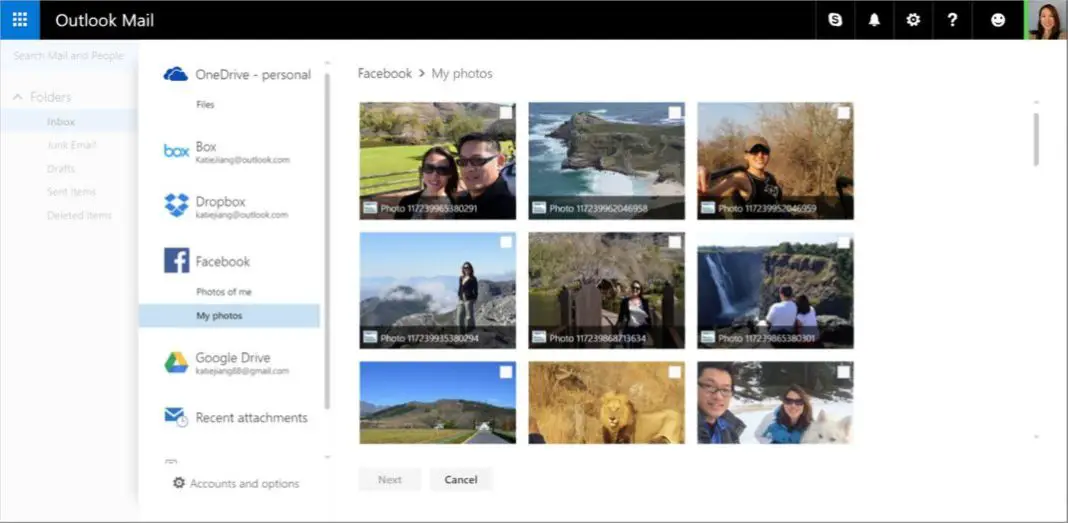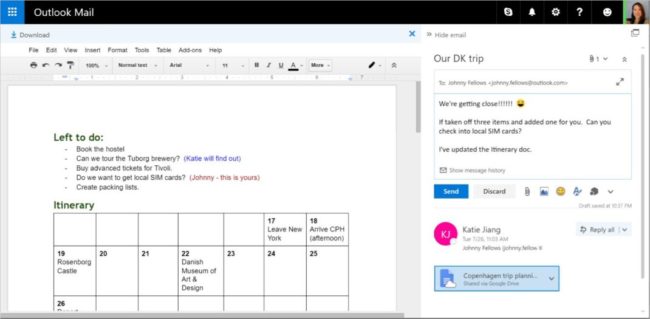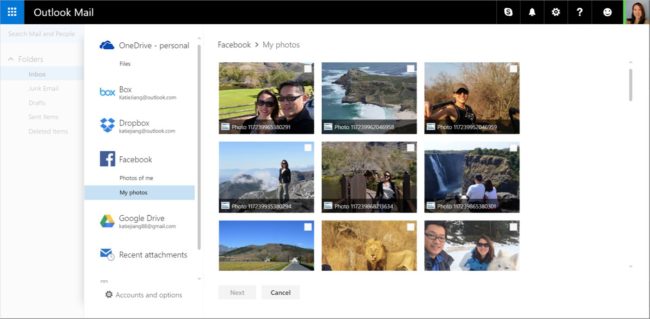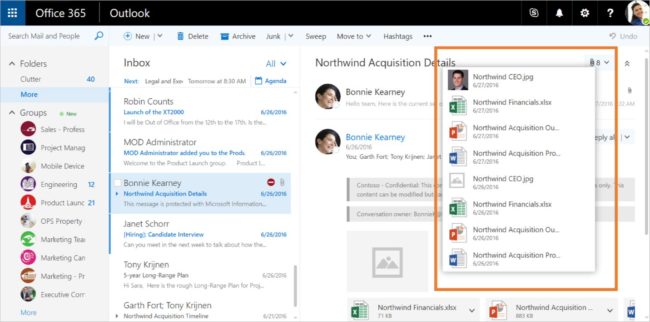Microsoft Outlook.com has now added support for Google Drive and Facebook photos. Now users can share Facebook photos from Outlook and Finding attachments in long conversations.
Outlook.com Google Drive support
Outlook users on iOS and Android have had the ability to access their Google Drive files for some time. We are bringing the same capability to Outlook.com. Whether you are using Outlook on the web or our mobile apps, your Google Drive files are just a click away.
Adding your Google Drive is simple. First, begin a new message and then click or tap the attachment icon. Next, select Google Drive and enter your account credentials. Once added, your Google Drive appears as a source when attaching files. You can browse and select your files from either a list view or as thumbnails.
You could always edit Google file types with a shared link—but previously it would open the file in a new tab. Now, when you receive a Google Doc, Slide or Sheet, you can open the file within Outlook. Just like photos and Office file types, the Google files open in Outlook next to your message window so your work flow is not disrupted. And, as with Google Drive links, if you have edit permissions, you’ll be able to edit using the full functionality available on Google Drive—again, all without leaving Outlook.
Outlook.com Facebook photos support
We want to make sharing your Facebook photos as easy as possible in Outlook. The steps for connecting a Facebook account are the same as with Google Drive—simply click or tap the attachment icon from within a new message and enter your credentials.
Once connected, you’ll be able to browse and attach your photos. Your photos will be organized just like they are in Facebook: “Photos of me” are the ones that you’ve been tagged in and “My photos” are the ones you’ve uploaded.
So, whether you want to share a photo with someone outside your circle of friends or are emailing someone not on Facebook, sharing is easy.
Finding attachments in long conversations
When you’re in a long email conversation, it can be hard to find which message has the attachment you want—especially when several attachments have been added along the way.
We want to make it as easy as possible to find a specific attachment in a conversation. At the top of every thread, you’ll now find an attachment icon. Click it to open a drop-down list of all the attachments in the conversation. Simply select the file you are looking for and open it—you don’t have to click though each reply or expand the thread.