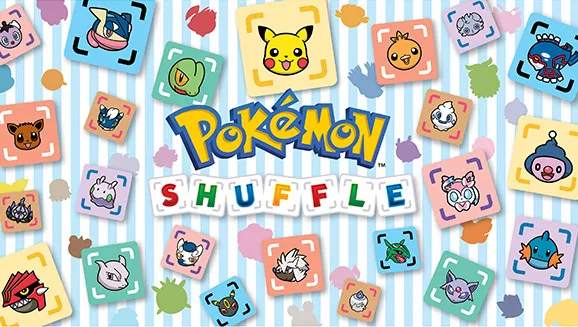Error Code 10000960 is a common error that can occur in Pokémon Shuffle. It is caused by a variety of factors, including internet connectivity issues, outdated game versions, corrupted game data, server-side problems, incompatible devices or operating systems, and overlapping game data.
In this guide, we will explore each potential cause of error code 10000960 and provide solutions to fix it.
Internet Connectivity Issues
One of the most common causes of error code 10000960 is weak or unstable internet connections. Communication errors between the game server and your device can disrupt gameplay, resulting in this error.
To troubleshoot this issue, follow these steps:
- Check your internet connection. Ensure that you have a stable internet connection by verifying your Wi-Fi or mobile data signal strength.
- Restart your router or modem. Power cycling your network devices can resolve temporary connectivity issues.
- Switch to a different network. If possible, connect to a different Wi-Fi network or switch to mobile data to determine if the issue is related to your current network.
Outdated Game Version
Using an outdated version of Pokémon Shuffle can lead to compatibility issues with the game server, triggering error code 10000960.
To address this problem, consider the following steps:
- Update the game. Check your app store or the game’s official website for any available updates. Install the latest version of Pokémon Shuffle to ensure compatibility with the server settings.
- Enable automatic updates. Enable automatic updates for Pokémon Shuffle on your device to receive future updates promptly.
Corrupted Game Data
Corrupted or damaged game data files can cause various errors, including error code 10000960.
To address this issue, follow these steps:
- Clear cache (Android). Access the Application Manager in your device settings, locate Pokémon Shuffle, and clear its cache. This action removes temporary files that may be causing the error.
- Reinstall the game (iOS). Uninstall Pokémon Shuffle from your device, then reinstall it from the App Store. This process eliminates any corrupted data files that might be causing the issue.
- Reinstall the game (Android). Uninstall Pokémon Shuffle, visit the Google Play Store, and reinstall the game. This procedure ensures a clean installation, eliminating any potential issues with data transfer or software glitches.
Server Issues
Sometimes, the error code 10000960 may be caused by server-side issues or maintenance activities. In such cases, the problem is beyond the player’s control.
You can check the official Pokémon Shuffle website or social media accounts for any announcements regarding server maintenance or known issues. If server problems are the cause of the error, the best course of action is to wait for the developers to resolve the issue.
Overlapping Game Data
Restoring Pokémon Shuffle game data files from a backup can lead to overlapping data and cause the game server to no longer recognize your installation, resulting in error code 10000960.
To address this issue, follow these steps:
- Delete the existing game installation. Uninstall Pokémon Shuffle from your device to remove any conflicting or overlapping data.
- Restore game data. If you have a backup of your Pokémon Shuffle game data, ensure that it is not automatically restoring over your existing game. Disable any automatic backup restoration features.
- Reinstall the game. After deleting the previous installation, reinstall Pokémon Shuffle from the appropriate app store. This fresh installation should resolve any conflicts caused by overlapping data.