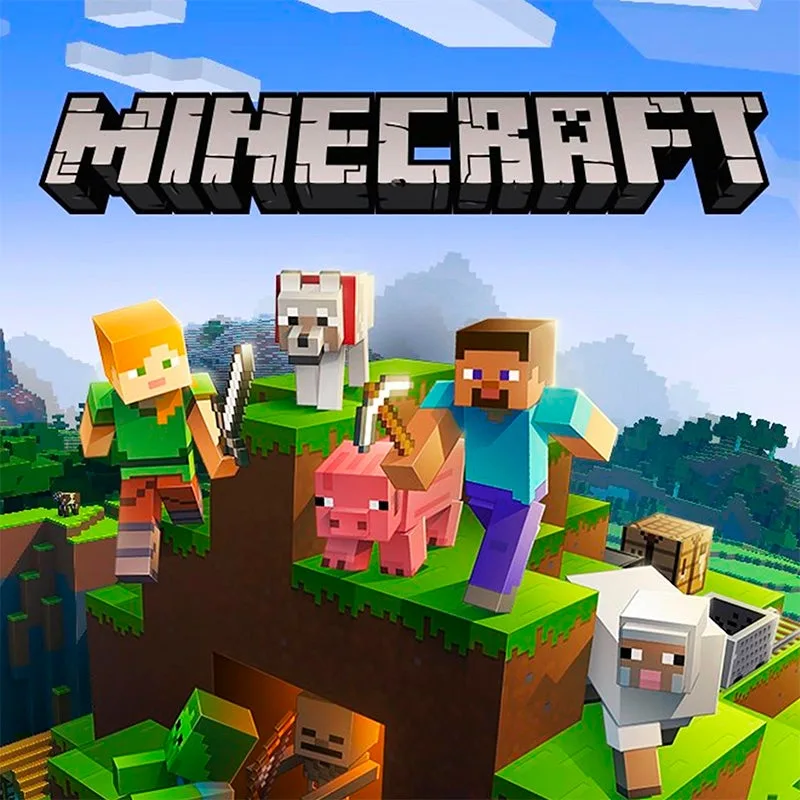Minecraft Error 403, also known as Code 403, is an error that can occur when accessing Minecraft Realms. This error message indicates that Minecraft has encountered a problem and needs to close, causing inconvenience to the user. However, there are several steps you can take to resolve this issue and regain access to Minecraft Realms. In this article, we will outline some troubleshooting methods to help you fix Minecraft Error 403.
Verify your Subscription Status
The first step is to check if your Minecraft subscription is still active. An expired subscription can be the cause of the Error 403. If your subscription has expired, you’ll need to renew it to regain access to Minecraft Realms. Ensure that your payment details are up to date and that there are no issues with your subscription.
You can check your subscription status by logging into your Minecraft account and viewing your profile. If your subscription is expired, you’ll see a notification on your profile page.
Check your Internet Connection
A stable and uninterrupted internet connection is crucial for accessing Minecraft Realms. A weak or unstable connection can trigger the 403 error. To troubleshoot your internet connection, try restarting your router or modem to refresh the connection. Consider switching to a different network connection, such as using a wired connection instead of Wi-Fi, to improve stability.
You can also test your internet connection by visiting a website like speedtest.net. If your internet speed is below the recommended speeds for Minecraft, you may need to upgrade your internet plan.
Clear Your Minecraft Cache
Clearing your Minecraft game cache can help resolve any issues with the game client. The cache stores temporary data that can sometimes become corrupted, leading to errors. To clear the cache, navigate to the Minecraft settings or options menu and look for an option to clear the cache. Follow the provided instructions to complete the process.
Ensure you have the necessary permissions
If you’re trying to manage the account settings of another user, ensure that you have the appropriate permissions to access the resource. Check with the user and request the necessary permissions if required. It’s important to respect the privacy and ownership rights of other players.
Check the Minecraft Realms Server Status
Sometimes, the Error 403 can be caused by server issues on the Minecraft Realms side. Before troubleshooting further, check the official Minecraft website or other reliable sources for any announcements or status updates regarding server maintenance or outages. If there are ongoing server issues, you may need to wait until they are resolved.
Run Disk Cleanup
Another potential cause of runtime errors, including Error 403, is low free space on your computer. Insufficient disk space can hinder the proper functioning of Minecraft and lead to errors. Consider backing up your files and freeing up space on your hard drive. You can run Disk Cleanup by opening your explorer window, right-clicking your main directory (usually C:), clicking Properties, and then selecting Disk Cleanup. Follow the prompts to complete the process.
If you have tried all of the above steps and you are still experiencing Error 403, you may need to contact Minecraft support for assistance.