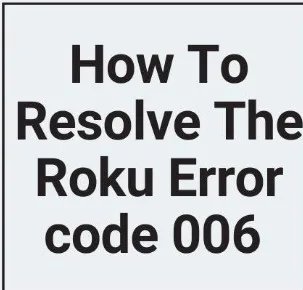If you’ve encountered the dreaded Roku Error Code 006 during setup, updating, or while verifying a purchase, you’re not alone. This glitch can be a real buzzkill, interrupting your binge-watching session or preventing you from exploring the latest channels. In this comprehensive guide, we’ll delve into the various scenarios triggering this error and, more importantly, equip you with effective solutions.
What is Roku Error Code 006?
At its core, Roku Error Code 006 is a verification failure that can manifest during setup, updates, or in-app purchases. It’s the digital hiccup that throws a wrench in your seamless streaming experience. Understanding the root causes behind this error is crucial for effective troubleshooting.
Why Does Roku Error Code 006 Occur During Setup?
When setting up a new Roku device, encountering Error Code 006 can be frustrating. The glitch may arise due to connectivity issues, hindering the device from establishing a smooth connection with the servers.
Why Do You Face Roku Error Code 006 During Updates?: January 18, 2024
Updates are meant to enhance your Roku experience, but Error Code 006 might pop up, causing a temporary setback. This issue commonly occurs when your Roku device struggles to fetch the latest software updates.
How to Fix Roku Error Code 006 Verification Failure?
The moment you encounter Error Code 006, resolving it becomes a priority. Let’s explore step-by-step solutions to tackle this issue effectively.
Fix 1: Ensure a Stable Internet Connection
A robust internet connection is the backbone of seamless Roku operation. If you’re facing Error Code 006 during setup or updates, check your Wi-Fi connection.
- Verify Wi-Fi Credentials: Ensure you’ve entered the correct Wi-Fi credentials during the setup. A minor typo can lead to authentication issues.
- Internet Speed Test: Conduct a speed test to ensure your internet connection meets Roku’s requirements. A slow connection can trigger Error Code 006.
Fix 2: Troubleshooting In-App Purchases with Roku Error Code 006
Encountering issues while making in-app purchases due to Error Code 006? Let’s address this problem head-on.
- Verify Payment Details: Double-check your payment information on your Roku account. An outdated or incorrect payment method can lead to verification failure.
- Update Roku Software: Ensure your Roku software is up-to-date. An outdated system may struggle with payment processing, resulting in Error Code 006.
Fix 3: Resolving Roku Error Code 006 After Factory Reset
Performing a factory reset is a drastic measure but can be effective in resolving persistent issues.
- Backup Settings: Before initiating a factory reset, back up your Roku device settings to avoid data loss.
- Perform Factory Reset: Navigate to the System menu, select Advanced System Settings, and choose Factory Reset. Follow on-screen instructions to reset your device.
Fix 4: Tackling Roku Error Code 006 and Blank Screen
Is Error Code 006 accompanied by a blank screen? Let’s address this tandem issue.
- Check HDMI Connection: Ensure your Roku device is properly connected to the TV via HDMI. A loose connection can lead to both Error Code 006 and a blank screen.
- Power Cycle Devices: Turn off both your Roku device and TV, unplug them, wait for 30 seconds, and then reconnect. Power cycling can often resolve connectivity issues.