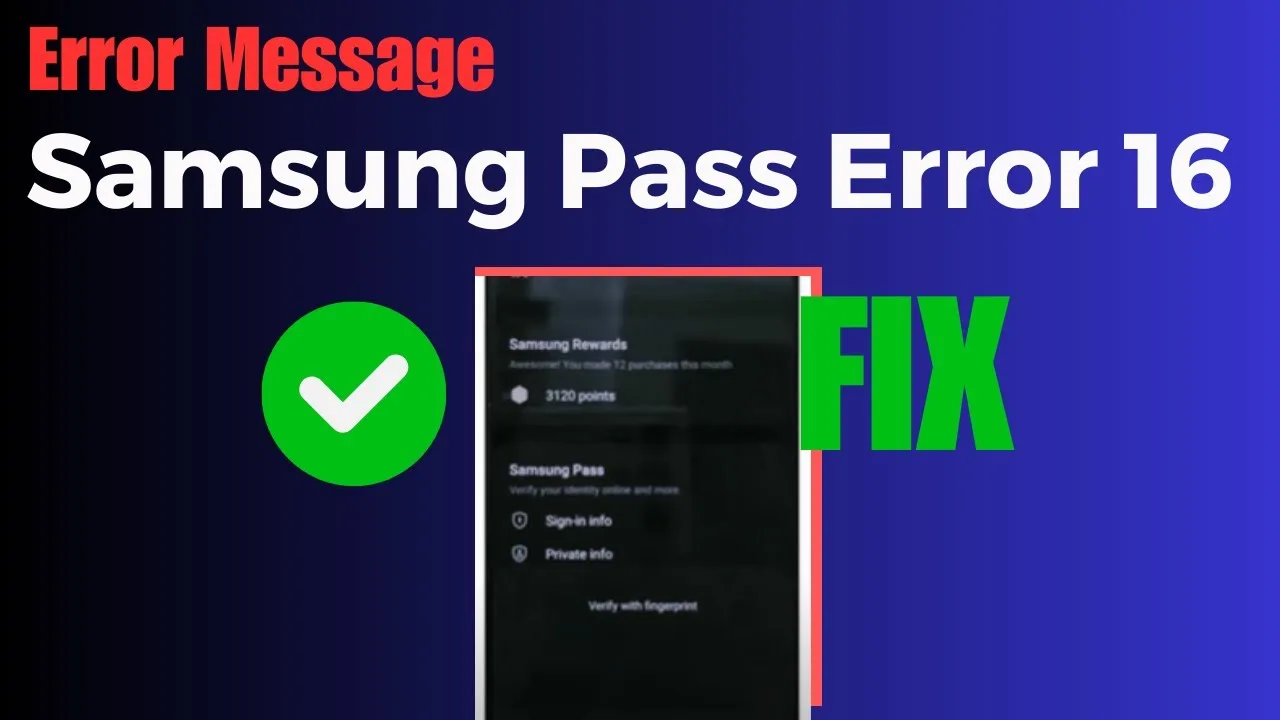If you are a Samsung Galaxy user and have encountered the Samsung Pass Error 16, you may be wondering how to resolve this issue. This error code often appears on the Samsung Pass app and indicates a lost connection to the server. In this comprehensive guide, we will discuss the various reasons behind this error and provide you with effective solutions to get rid of it.
Solutions to Fix Samsung Pass Error 16
Here are the solutions you can try to resolve the Samsung Pass Error 16:
Solution 1: Check Your Internet Connection
- Use an internet speed meter tool to check the upload and download speed of your internet connection.
- If you find that the internet speed is slow, contact your internet service provider for assistance.
- Consider upgrading your internet plan if necessary.
Solution 2: Check the Server Status for Samsung
- Use tools like Down Detector to check the real-time outage map for Samsung’s server status.
- If the server is down, you won’t be able to use Samsung services until it goes back online.
Solution 3: Check for App Updates
- The Samsung Pass app requires regular updates to ensure its proper functioning.
- Check for app updates and download the latest version, as updates often address glitches and improve performance.
Solution 4: Clear the App and Cache Data
- Launch the app settings and clear the cache data and cookies associated with the Samsung Pass app.
- Clearing the cache and cookies can help resolve issues caused by accumulated data that may overload the device’s working memory.
Solution 5: Uninstall the App and Download a Fresh Copy
- If the issue persists, uninstall the Samsung Pass app from your device.
- Delete all residual files associated with the app from the database.
- Reinstall a fresh copy of the app to replace any corrupted or missing files.
Solution 6: Check for Updates on Your Device’s Operating System
- Ensure that both the Samsung Pass app and your device’s operating system are up to date.
- Outdated operating systems can cause compatibility issues and malfunctions.
- Check for updates for your device’s operating system and install the latest version if available.
Solution 7: Switch to a Different Mobile Network
- If the issue is related to the mobile network, try connecting to a Wi-Fi network instead.
- Wi-Fi connections are generally faster and more stable than mobile networks.
- If Wi-Fi is not available, consider switching to a different mobile network to establish a new connection to the server.
Solution 8: Switch to a Different Device
- Some issues may be specific to the device itself and not related to the Samsung Pass app.
- Restart your device to resolve minor technical snags.
- If the problem persists, try using a different device to access your Samsung Pass account.
Solution 9: Contact the Samsung Support Team
- If none of the above solutions have resolved the Samsung Pass Error 16, reach out to the Samsung support team.
- The support team is available 24/7 and can assist you in troubleshooting the issue.
- You can also visit user forums on platforms like Reddit, Twitter, and Facebook to seek advice from other users who may have faced similar issues.
Conclusion
The Samsung Pass Error 16 can be frustrating, but with the right solutions, you can overcome this issue and regain access to the Samsung Pass app. By following the steps outlined in this guide, you can troubleshoot the error and enjoy uninterrupted usage of Samsung Pass. If you encounter any other technical issues, stay tuned for more technical advice and solutions.