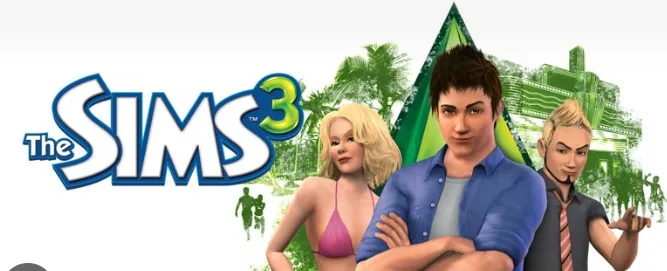Are you a die-hard fan of The Sims 3, only to be greeted by a frustrating “Sims 3 Launcher Script Error” when trying to play? You’re not alone. Many players have encountered this annoying issue that can prevent you from enjoying the game you love. But don’t worry, we’ve got your back! In this comprehensive guide, we’ll delve deep into the world of Sims 3 launcher script errors, exploring their causes and providing step-by-step solutions to get you back to gaming in no time.
Key Takeaways:
- Understanding the Sims 3 Launcher Script Error: What is it, and why does it happen?
- Common Error Codes and Messages: What do they mean?
- Troubleshooting the Sims 3 Launcher Script Error: Step-by-step fixes for a seamless gaming experience.
- Preventing Future Errors: Tips to keep your game error-free.
- Community Support: Where to seek help and share your experiences.
Understanding the Sims 3 Launcher Script Error
The Sims 3 Launcher Script Error is a pesky issue that can occur when launching the game or attempting to install expansion packs and custom content. It often manifests in various error codes and messages, leaving players scratching their heads. Some of the common error codes you might encounter include:
- Sims 3 Launcher Script Error 0x0000007b
- Sims 3 Launcher Script Error: Cannot find file
- Sims 3 Launcher Script Error: Missing DLL
- Sims 3 Launcher Script Error: Cannot load DLL
- Sims 3 Launcher Script Error: Cannot create process
- Sims 3 Launcher Script Error: Cannot start game
- Sims 3 Launcher Script Error: Unknown error
- Sims 3 Launcher Script Error: Crash
- Sims 3 Launcher Script Error: Black screen
These errors can be caused by various factors, including corrupt game files, missing or outdated software components, conflicting mods or custom content, or issues with your system’s compatibility. Now, let’s delve into the solutions to these frustrating errors.
Troubleshooting the Sims 3 Launcher Script Error
Fix 1: Update Your Game
Ensure that your game is up-to-date with the latest patches and updates. Outdated versions can often trigger script errors. Here’s how to do it:
- Launch the Sims 3 Launcher.
- Click on the “Game Updates” tab.
- If updates are available, click “Refresh.”
- Download and install any available updates.
Fix 2: Check for Custom Content and Mods
Sometimes, custom content and mods can clash with the game, leading to script errors. Follow these steps to identify the culprit:
- Remove all custom content and mods from your game.
- Launch the game to check if the error persists.
- If the error is gone, reintroduce your custom content and mods one by one, testing the game each time to pinpoint the problematic file.
Fix 3: Repair Game Files
Corrupted game files can often lead to script errors. Here’s how to repair them:
- Open the Sims 3 Launcher.
- Go to the “Installed Content” tab.
- Select the game or expansion pack causing issues.
- Click “Repair.”
Fix 4: Update DirectX and Visual C++ Redistributable
Outdated DirectX and Visual C++ components can cause script errors. Follow these steps to update them:
- Update DirectX:
- Visit the official Microsoft DirectX download page.
- Download and install the latest DirectX version for your system.
- Update Visual C++ Redistributable:
- Visit the Microsoft Visual C++ Redistributable download page.
- Download and install the latest Visual C++ Redistributable packages for both x86 and x64 systems.
Fix 5: Compatibility Mode
Try running the game in compatibility mode, especially if you’re using a newer operating system:
- Right-click on the Sims 3 shortcut.
- Select “Properties.”
- Navigate to the “Compatibility” tab.
- Check the box that says “Run this program in compatibility mode for:”
- Choose an earlier version of Windows (e.g., Windows 7 or Windows XP).
- Click “Apply” and then “OK.”
Fix 6: Registry Cleaning
Cleaning your Windows registry can help resolve script errors caused by registry issues. Be cautious when editing the registry, as it can affect your system. Here’s how to do it:
- Press Win + R to open the Run dialog.
- Type “regedit” and press Enter to open the Registry Editor.
- Create a backup of your registry by going to “File” > “Export” and save it to a safe location.
- Navigate to “HKEY_LOCAL_MACHINE\SOFTWARE\Electronic Arts\The Sims 3.”
- Right-click on “The Sims 3” folder and select “Delete.”
- Restart your computer and launch the game.
Fix 7: Graphics Card Drivers
Outdated or incompatible graphics card drivers can also trigger script errors. Make sure you have the latest drivers installed by visiting your graphics card manufacturer’s website.
Fix 8: Reinstall the Game
If all else fails, consider reinstalling The Sims 3 and all expansion packs. Be sure to back up your saved games and custom content before doing so.
Preventing Future Errors
Now that you’ve fixed the Sims 3 Launcher Script Error, it’s essential to take some preventive measures to ensure it doesn’t happen again in the future:
- Regular Backups: Always back up your saved games, custom content, and mods so you can easily restore them if needed.
- Monitor Custom Content: Keep an eye on your custom content and mods, ensuring they are compatible with the latest game updates.
- Antivirus and Firewall: Configure your antivirus and firewall settings to allow The Sims 3 to run without interference.
- Update Software: Keep your operating system, graphics drivers, and other software up-to-date to maintain compatibility.
- Clear Cache: Periodically clear your game’s cache files, which can accumulate and cause issues over time.
Community Support: September 9, 2023
If you’re still encountering issues or need further assistance, there are several online resources and communities where you can seek help:
- Sims 3 Forums: The official Sims 3 forums are a great place to ask for help and share your experiences with other players.
- Reddit: The Sims 3 subreddit has a helpful community of players who can offer advice and solutions.
- Fan Sites and Blogs: Many fan sites and blogs dedicated to The Sims series provide troubleshooting guides and user-generated content.
In conclusion, the Sims 3 Launcher Script Error can be frustrating, but with the right knowledge and troubleshooting steps, you can overcome it and get back to enjoying your virtual world. Remember to stay updated, back up your content, and seek help from the Sims 3 community if needed. Happy simming!